Password Complexities
Password Policy Management
Admin users will now have the ability to set the password complexity used by their site for both new and existing users within Preferences
The user will be able to set the complexity at a site level which will be used by all types of users or at a role specific level where different complexity settings can be used for different roles
Password expiry, reuse and banned passwords
- Passwords by default expire every 90 days.
- The last 4 passwords cannot be reused.
- There are several banned words/phrases that cannot be used, for example Password
Password complexities
The levels that an admin user can set are:
- Complex - At least one UPPERCASE letter & at least one number & at least one special character & at least 8 characters. Example: C&Au2bab (C&A used to be a brand)
- Normal - At least one UPPERCASE letter & at least one number & at least 8 characters. Example: DWwbafc! (Doctor Who will be a female character!)
- Relaxed - At least one UPPERCASE letter & at least 8 characters. Example: MdiBahlb (My dog is Benji and he loves bones)
- Simple - At least one UPPERCASE letter & at least 4 characters. Example: MdiB (My dog is Benji)
- Child - At least 3 characters. Example: bbw (big bad wolf)
In order to set password complexity a admin user must navigate to their sites preference page and then onto the Manage Password Policies section of preferences, once the user has gotten to this screen they simply select an option from the drop down menu and click on the Save button this should then apply the chosen policy to new users and existing users
If the users wish to set a policy at for a specific role enable custom policies for user types and use the drop down menu to select a policy.
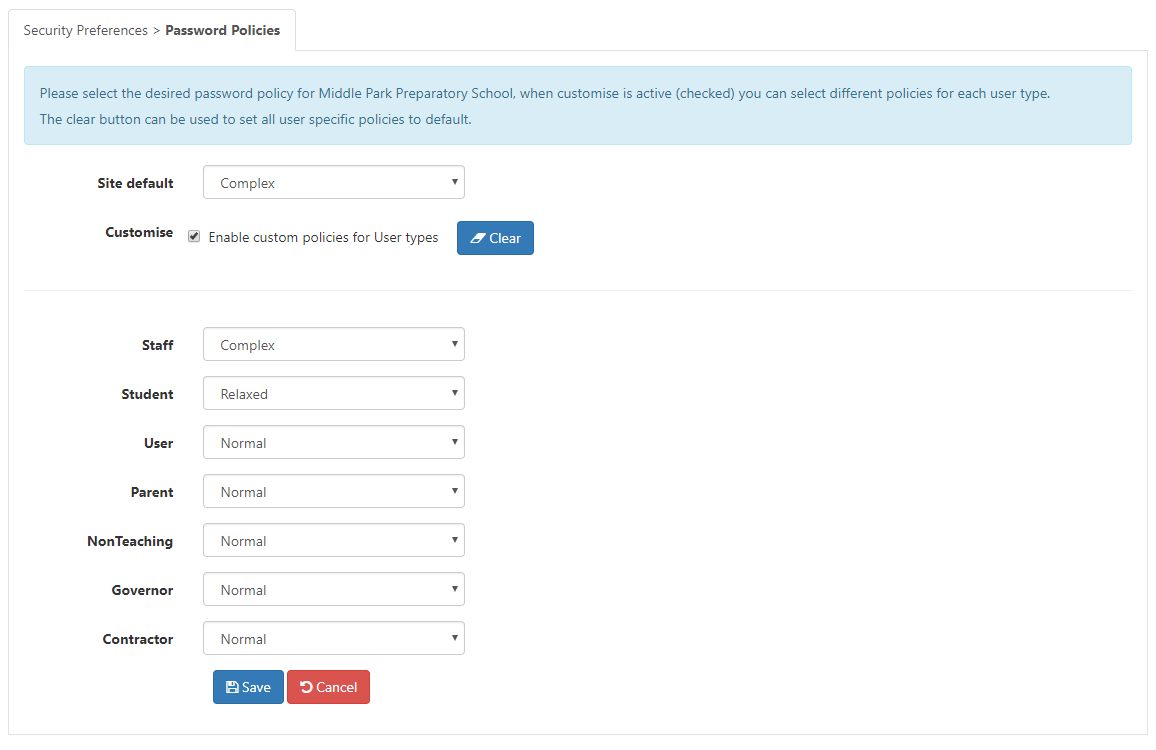
Press Save to Save your settings or Cancel to abandon them.