Using SIMS ID for remote learning Microsoft
Covid-19 has impacted the lives of people across the country and around the world. A number of schools have started to explore options for supporting staff and students that are self-isolating or for wider use should guidance change and schools are closed.
Microsoft has published an excellent blog on using Teams for online learning.
SIMS ID can help schools make use of Office 365 and Microsoft teams in remote learning.
A SIMS webinar covered the content of this page you can access the PowerPoint Slides from this event
How SIMS ID can help.
SIMS ID can be used to:
- Populate and Manage Office365 accounts based on your SIMS data
- Automatically make SIMS data available to the School Data Sync Service (SDS)
- Provide a launchpad of linked resources to staff and students.
Empowering Microsoft Teams.
SIMS ID Lite provides this functionality. It is available at no additional charge.
To enable SIMS data to be used for Microsoft Teams you will need:
- a SIMS ID Site, you may have one if they use SIMS Parent, Pay, Options, etc.
- You will need a SIMS ID Local Administrator account.
- You will need to install an SSM package - you may have this already if they use SIMS parent etc.
- You will need to follow the self-onboarding instructions to activate the service.
- You will need access to your Office 365 tenancy
SIMS ID, Microsoft Office 365 and Microsoft teams
- SIMS ID can automatically transfer data from SIMS to Microsoft Teams enabling staff, pupils, classes and rosters so that teams is always up-to-date and enabling personal and remote learning as described in the blog
SIMS ID can provision and manage Office 365 users and groups from SIMS without making complex network changes. It is designed to be managed by a non-IT-Technician.
• This means that when a pupil/teacher etc is entered in SIMS within an hour they will have an office365 and/or google account and can be provided with their mail address and initial password.
- SIMS ID can enable assessments taken in Microsoft OneNote Class Notebook to populate SIMS Assessment Manager at the touch of a button.
All of this is available to SIMS Schools at no further cost.
Enabling Microsoft Office 365 Schools actions
Get A SIMS ID Site
If you do not have a SIMS ID site you can request one from here
A SIMS ID site will be created and an initial admin account will be provided.
Get a SIMS ID Local Site Admin Account
Contact your SSU if they manage your SIMS ID site or ESS support
You will be informed of who the admin is at your site or will be provided with an admin account.
Connect SIMS to SIMS ID
Set the username format in SIMS ID
Log into SIMS ID using the Local Site Admin Credentials provided.
https://id.sims.co.uk/support/wiki/62/setting-username-formats
Install the SSM module. This will already be there if you use Parent App, SIMS Pay or SIMS options or you are a Hosted SIMS school
https://id.sims.co.uk/support/wiki/57/setting-up-the-people-service-ssm-module-in-sims
This will link SIMS and SIMS ID.
Provision Office 365 accounts
Follow the Office 365 Self on-boarding pathway to completion.
https://id.sims.co.uk/support/wiki/135/office-365-self-onboarding
This will match existing Office 365 Users with your SIMS Data and allow SIMS ID to provision and manage your Office 365 Accounts.
Enable School Data Sync for Provisioning Microsoft team
Follow the Microsoft SDS self onboarding instructions.
https://id.sims.co.uk/support/wiki/136/Onboarding-Microsoft-SDS-for-Teams
This will enable SDS data transfer for your site to enable Microsoft Teams.
EnableOneNote Class Notebook Assessment write back to SIMS
This functionality does not require Office 365 provisioning or SDS data sync to be enabled.
Once you have connected SIMS to SIMS ID follow the OneNote Assessment write back pathway
https://id.sims.co.uk/support/wiki/137/enabling-onenote-writeback
This will enable Class Notebook to transfer Assessment data back to SIMS.
You may wish to refer to https://id.sims.co.uk/support/wiki/78/ to read about using OneNote Class Notebook and SIMS Assessment manager
A quick guide to what is required to use each service
To help you decide please refer to the table below or for a more detailed approach please review the process diagram for adding Office 365 based service to SIMS ID
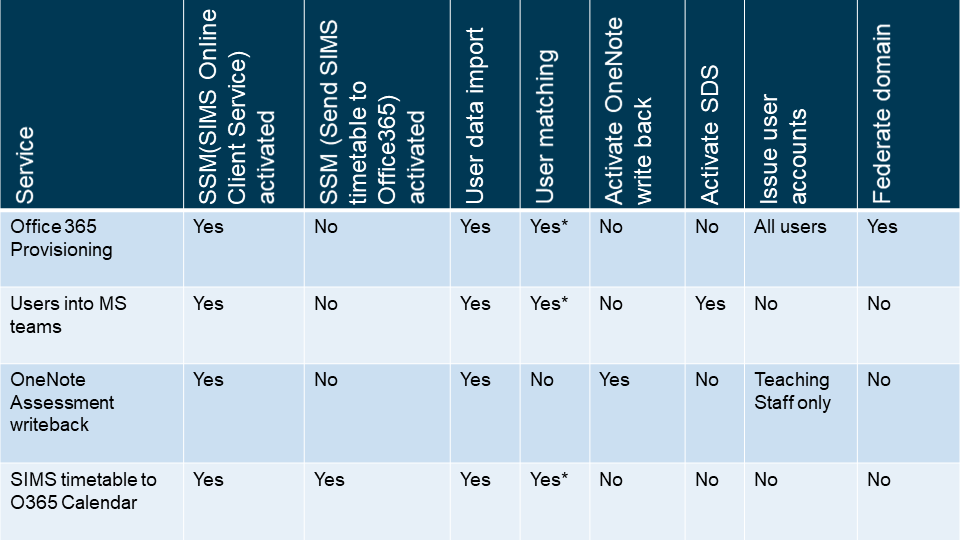
Using the SIMS ID Launch Pad to deliver resources.
The SIMS ID Tile Store allows you to create custom tiles for your site and deploy (audience) these tiles to groups of users or to individuals from a central point. These tiles then appear on each users Lauch Pad that is accessed when they log into SIMS ID.
- Using the Tile Store an Overview
- Creating and Managing Local Tiles
- Audiencing Tiles and Applications
Getting more support
For Full support, information refer to https://id.sims.co.uk/support/ and look under Local Site Administrator.