Active Directory Account Management Initial Password Sync
Why is this step necessary?
Passwords stored in SIMS ID are stored in a non-decryptable manner. Passwords Set Active Directory are also stored in a non-decryptable manner. This step is necessary for scenarios where: * Users already exist in SIMS ID and have changed their password but do not exist in the local AD - without it you will not know the local AD password to issue to the user.
This step may be desirable where users exist in the Local AD already and also in SIMS ID. This step will reset their passwords to the same value in both environments. You can, of course, wait for the users to do this step themselves. Once a Password is changed in SIMS ID, it will propagate to the AD. If you have deployed the optional AD to SIMS ID password synchronisation service the users could also do a password change in Windows and this would propagate to SIMS ID.
Carrying out an initial password synchronisation
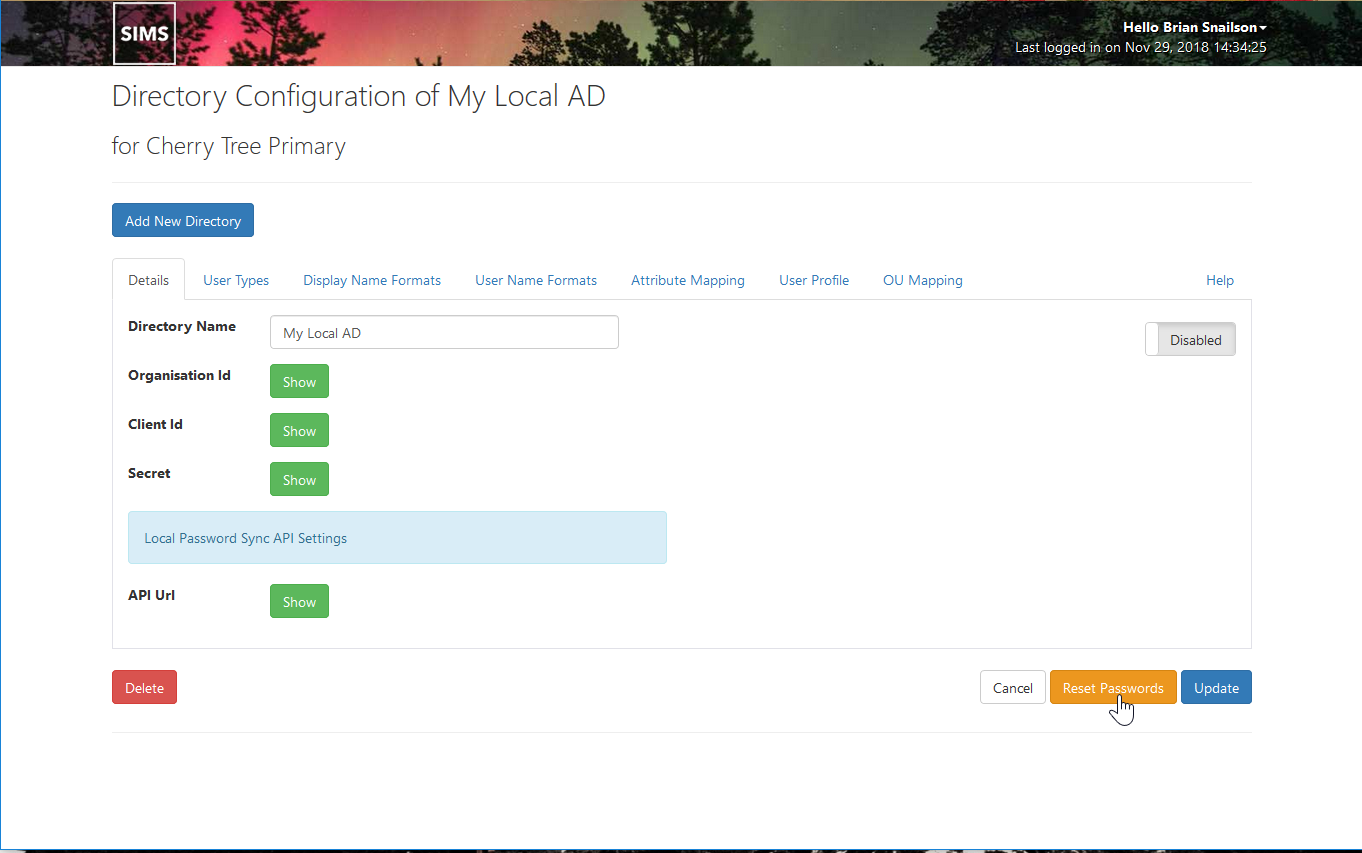
Click on the yellow Reset Passwords button
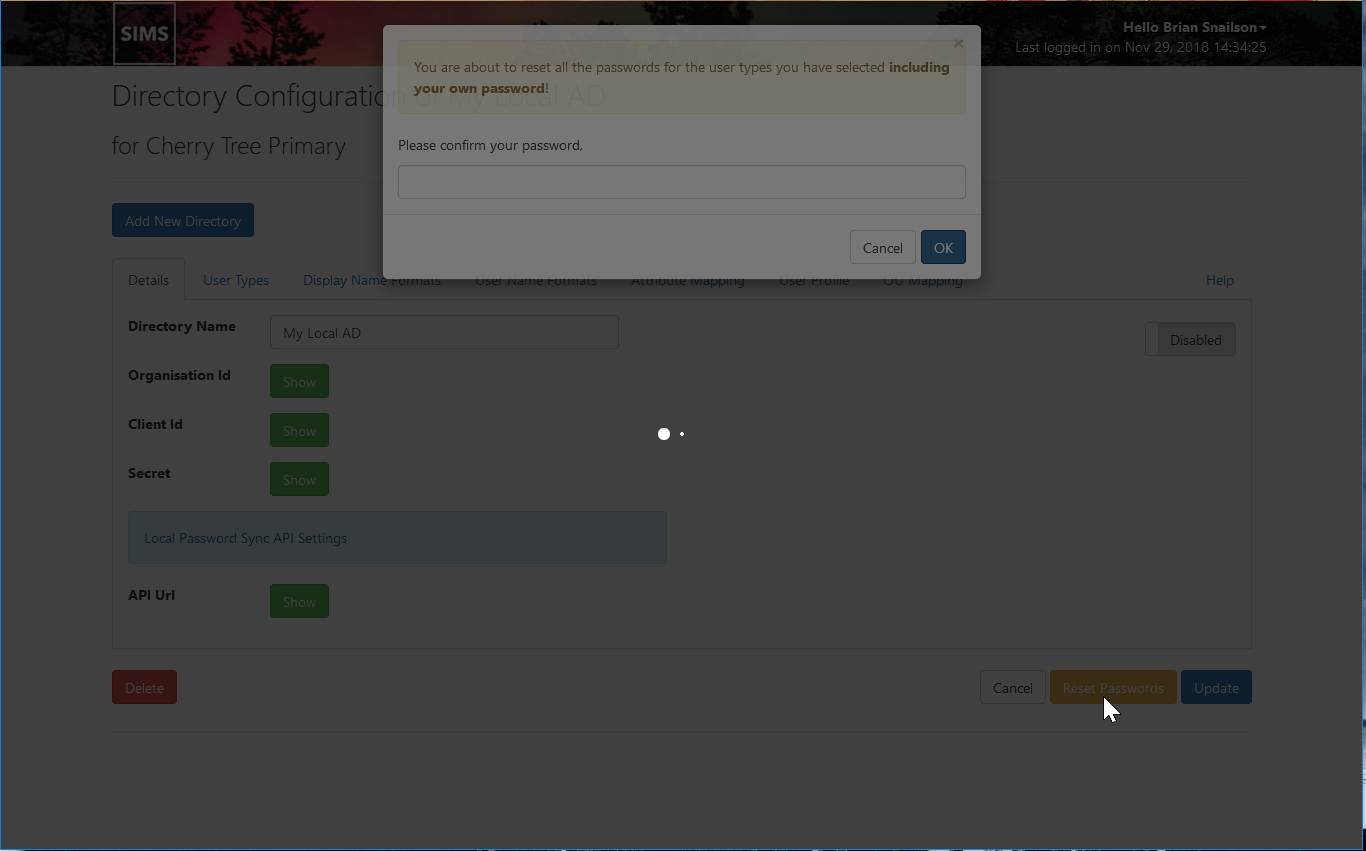
Note the warning that you are about to reset the password of all users and this will include your password.
As part of this action, you will be provided with a list of passwords for distribution and your own password will be displayed to you.
When you are happy to proceed, you are required to enter your password.
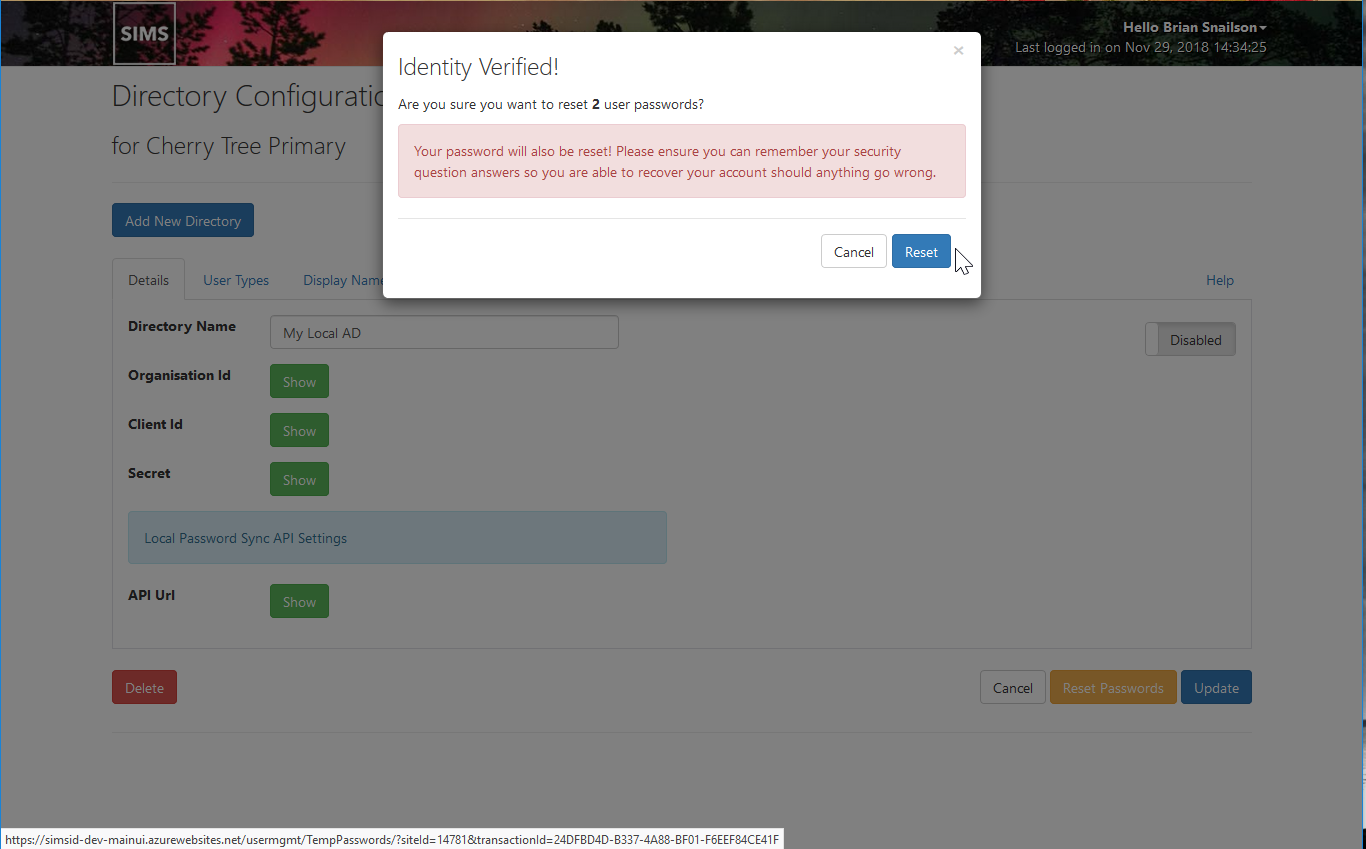
When you have entered you have successfully entered your password you will be informed how many passwords will be reset. Please take note of the warning regarding ensuring you know your account recovery details If you do not remember your recovery details please click Cancel. How to set your account recovery security questions
If you are happy to proceed then click on the Reset button
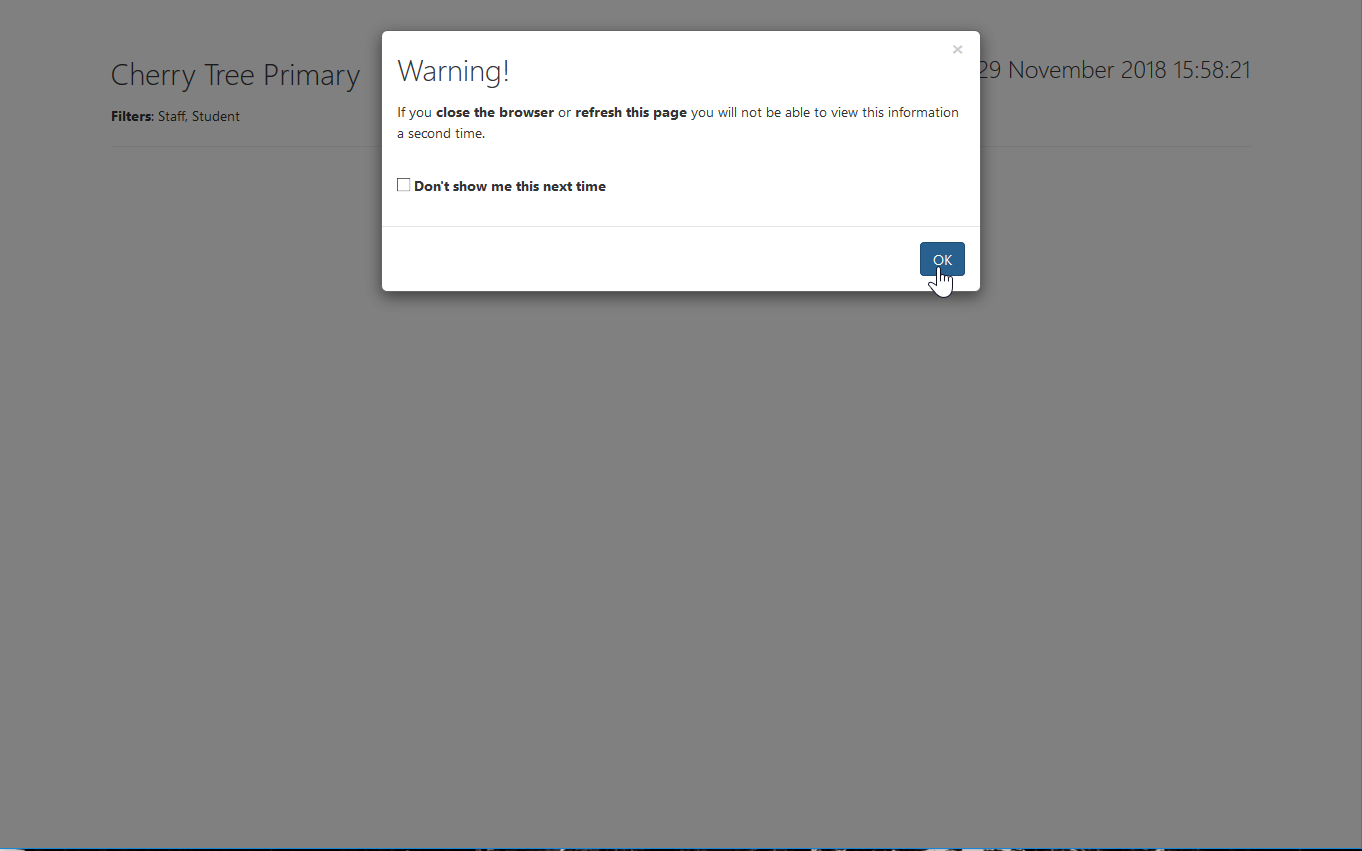
Please note the warning regarding not refreshing the screen or closing the browser. Doing so will interrupt the process and may leave users with accounts that they do not know the password for.
click on OK to confirm you have read the warning
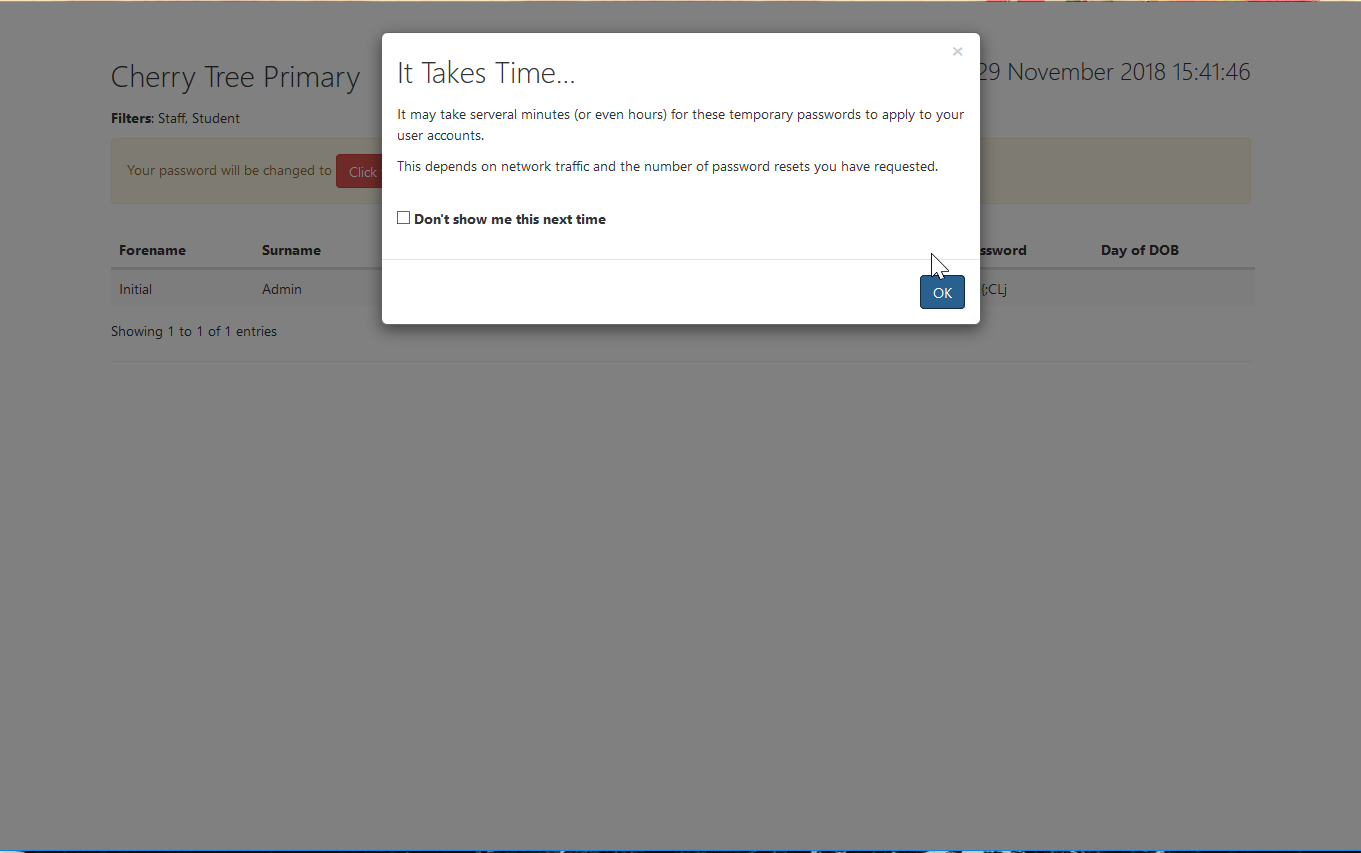
A progress bar is displayed as accounts are reset. You are advised that resetting of the passwords in AD can take some time. It is advised to build this time into your deployment plans.
Distributing new passwords
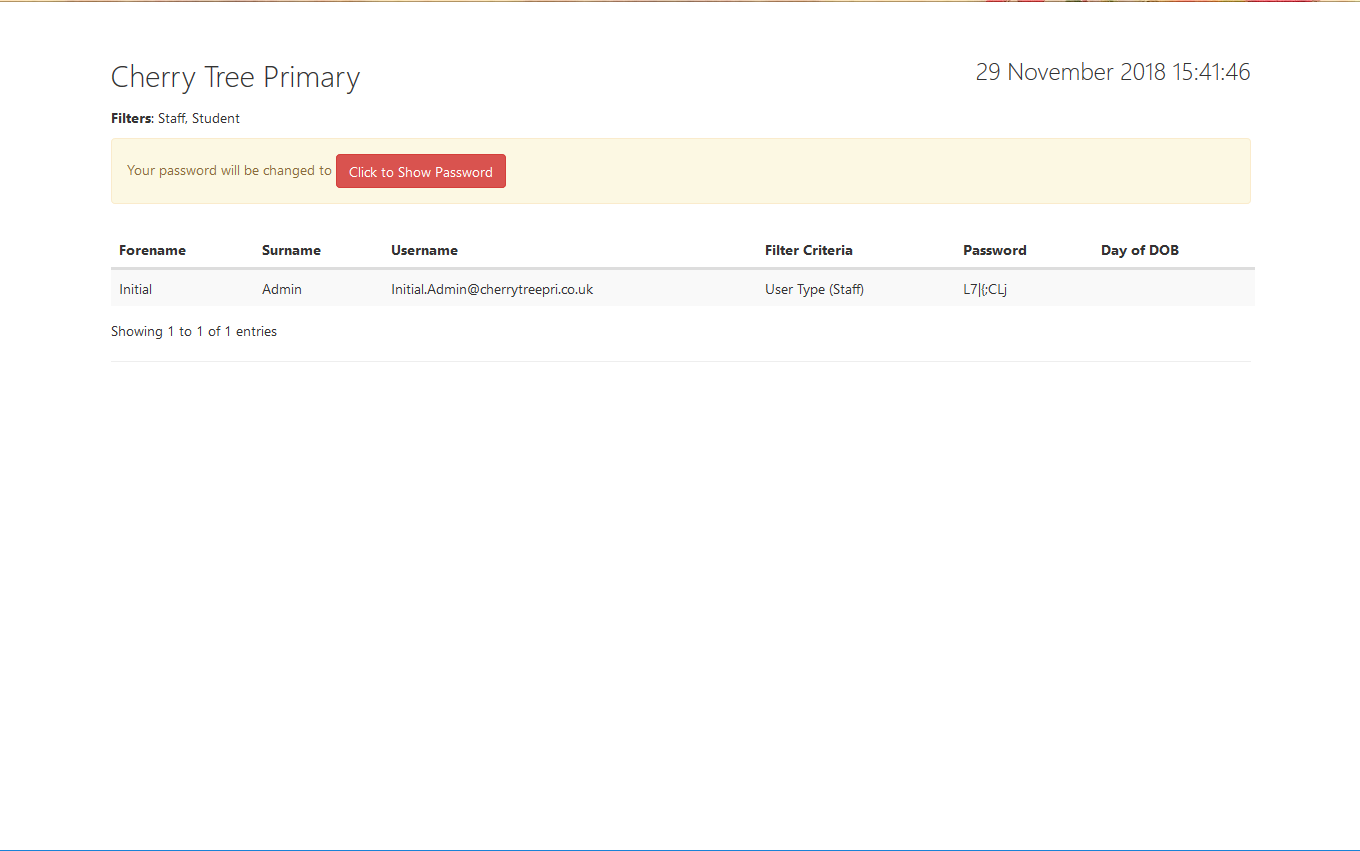
When complete you are provided with a page that can be printed or copied. This page has the Forename, Surname, Username, Password and the Day of the DOB for each user.
You will need to distribute these to the users. Users will be required to reset their password at first login to SIMS ID.
Or
You can run the temporary password regenerator - that will reset only the passwords of users who are yet to change their password.
Displaying the Your Password
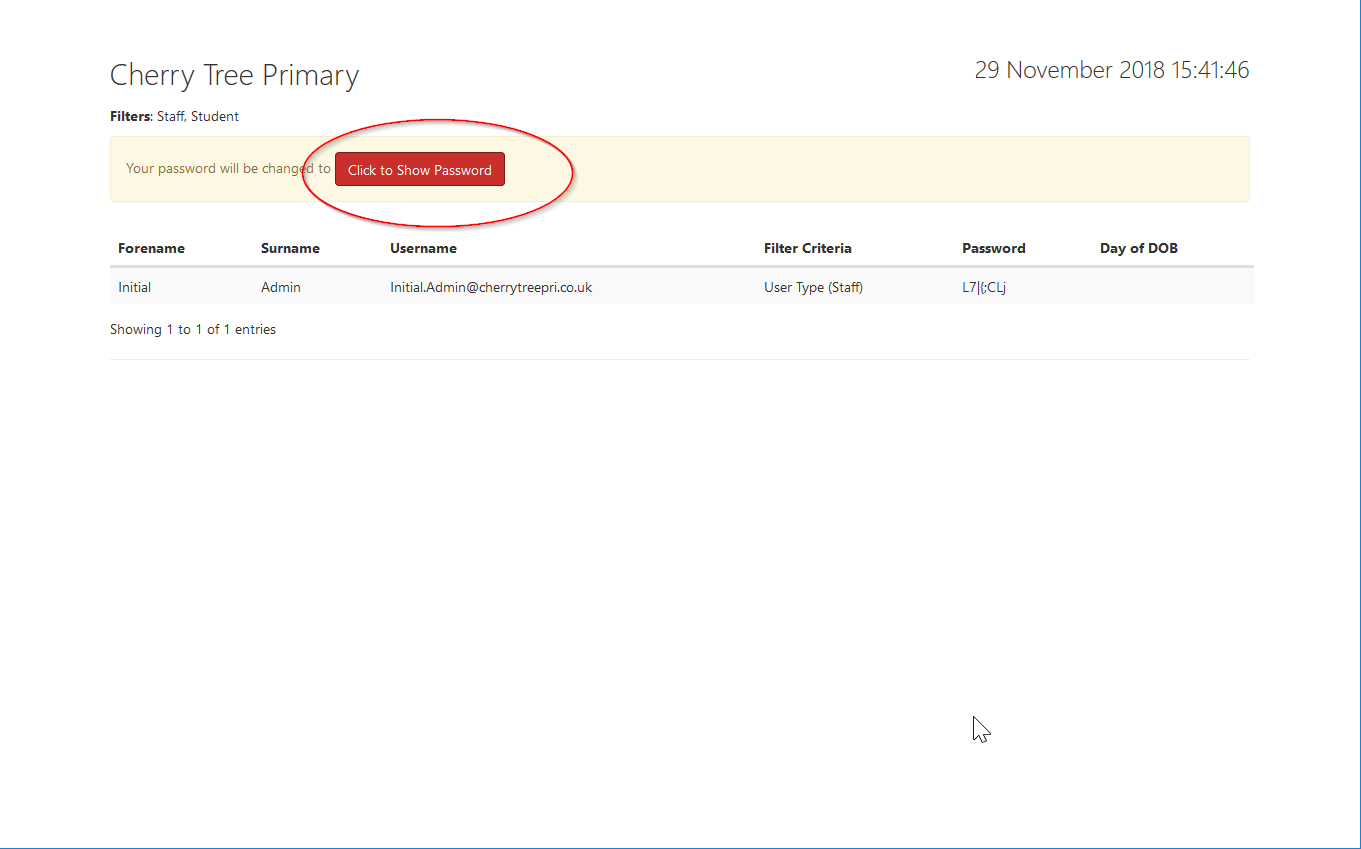
Your password is deliberately obscured.
To display your password click on the red Click to Show Password button
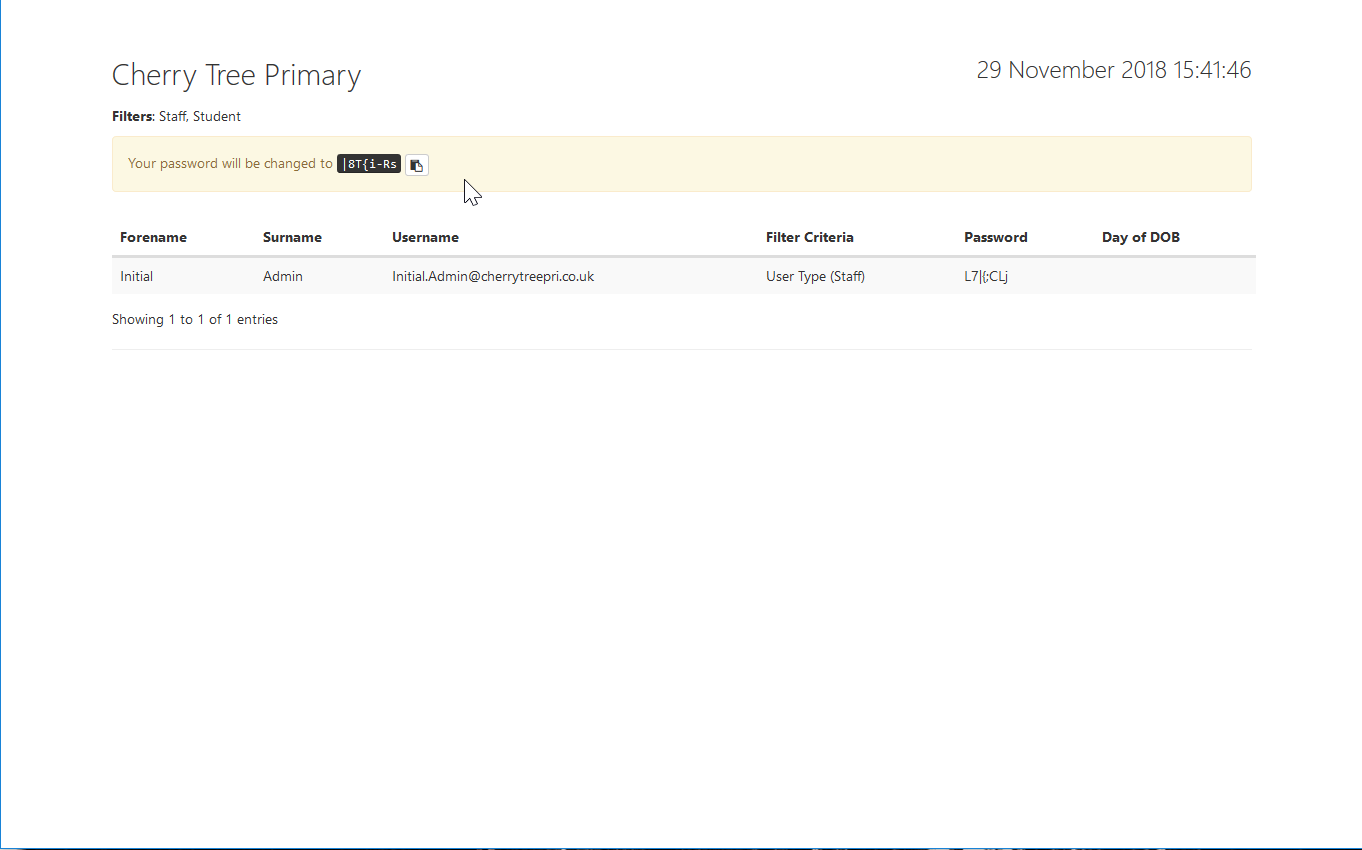
Your password is displayed and you can click on the button next to it to copy it to the clipboard. You are advised to change your password to something more memorable but equally secure.