Active Directory Account Management Configuration Attribute Mapping
The Active Directory Attribute configuration tab allows you to map data fields from within SIMS ID to specific AD User object attributes.
You are able to map different data elements to specific AD Attributes for each of your supported user types.
General information on AD Attribute Mapping
Adding an AD Mapping to All Users
When you first enter the tab you will be shown any AD Attributes that have been mapped to All users.
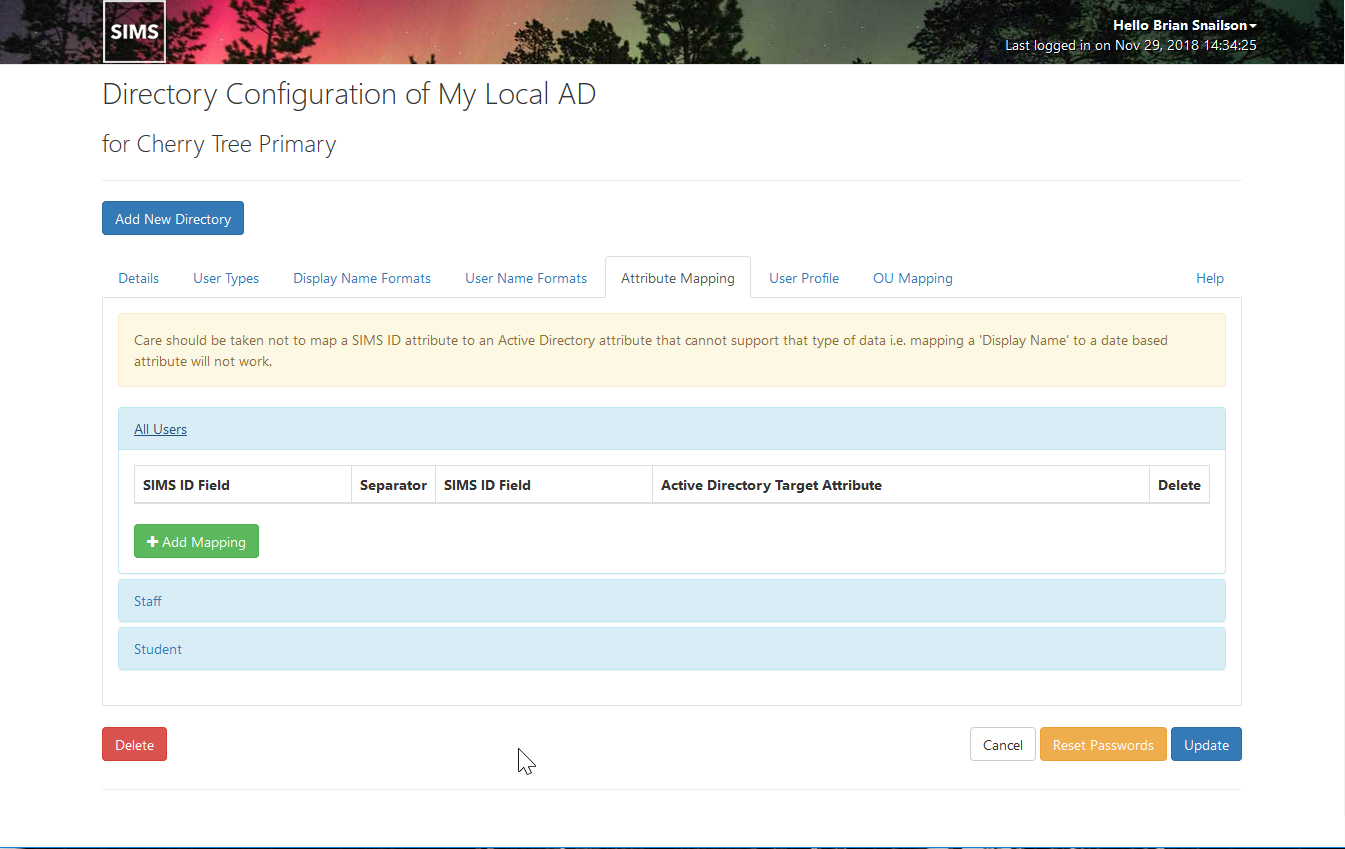
To add an AD Attribute Mapping to All Users, click on the green Add Mapping Button

You can use the drop-down list of SIMS ID Fields to select the data element you wish to use.
If you only require a single element select this in either of the two SIMS ID Fields and leave the Separator blank
You can use the Separator plus the appropriate field to add a single prefix or suffix character.
When you have selected the required data field(s) please type the name of the Attribute you wish to populate to.
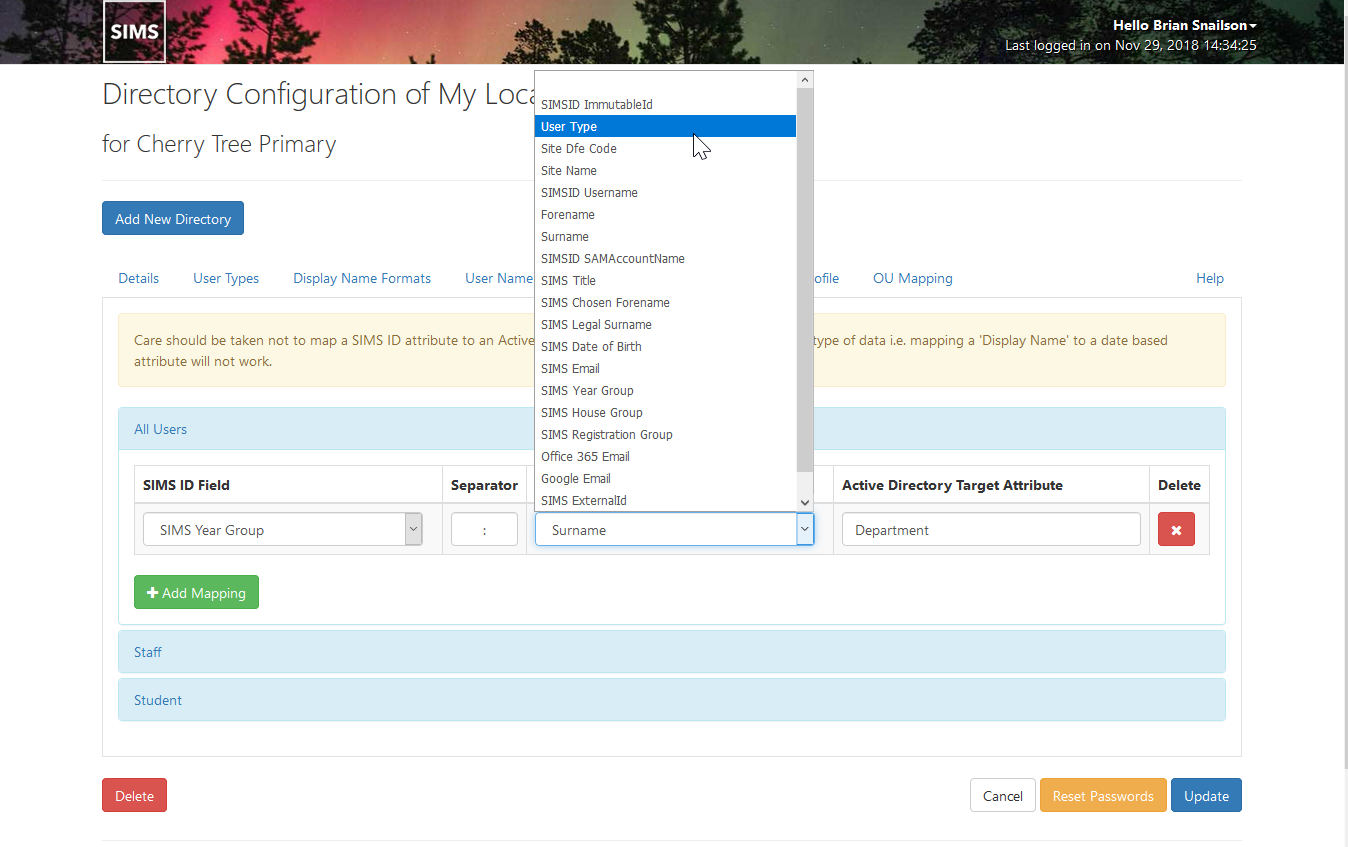
In the example above we have chosen to populate to the 'Department' Attribute.
This will populate the AD and would be seen in the 'Department' field of the AD Manager dialogue below.
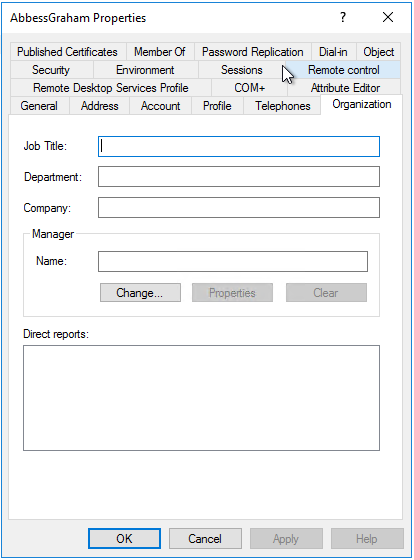
Adding an AD Mapping to other User Types
You can add AD Attribute Mappings to the other user types, by clicking on the available user type's name e.g. Staff
This will expand the section for that user type. Adding a User Type specific AD Attribute is done in the same way as adding an All User AD Attribute Mapping
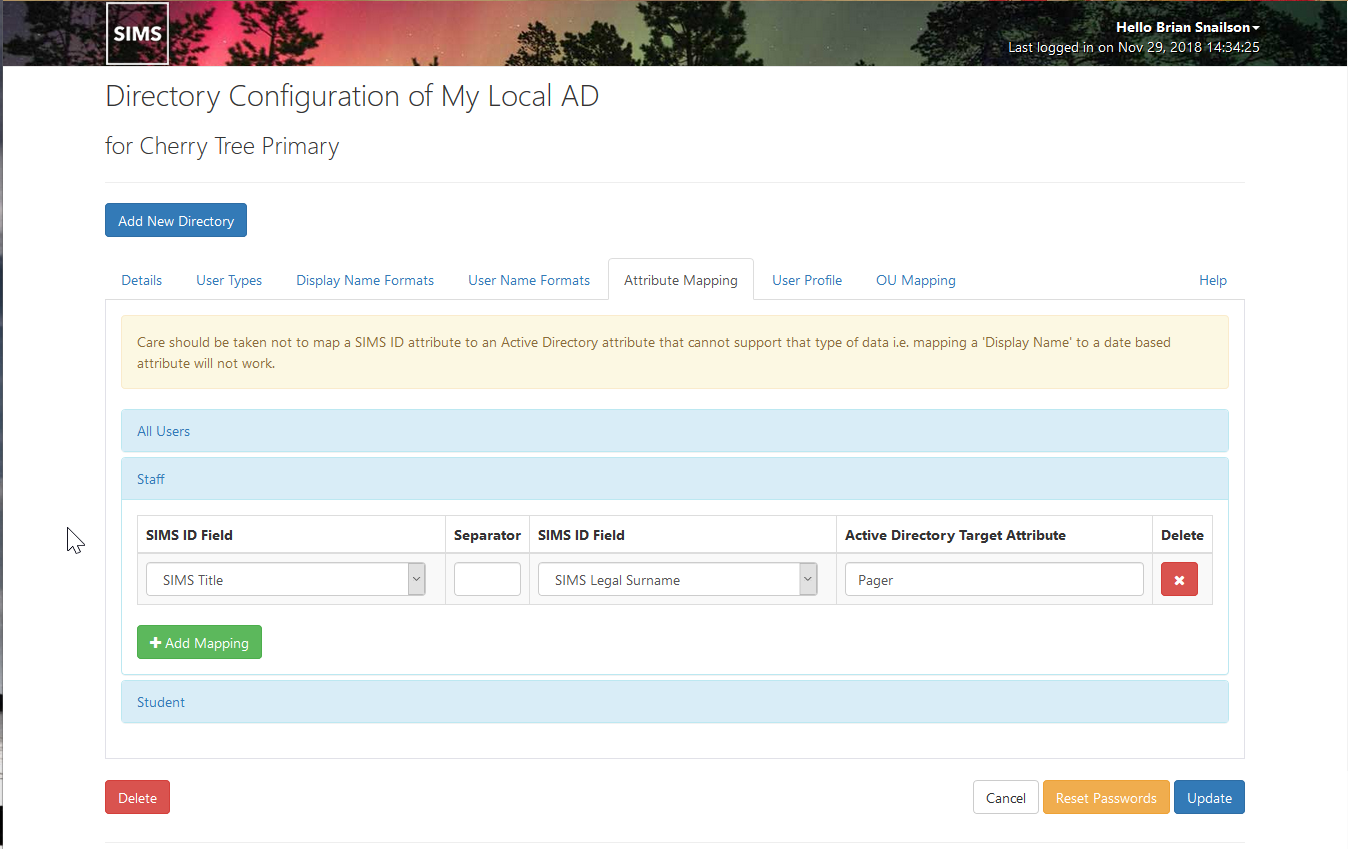
Deleting an AD Attribute Mapping
To delete an AD Attribute Mapping navigate to the Attribute Mapping you wish to remove and use the Red X to delete the mapping.