Active Directory Account Management Configuration User Name Format
Managing User Name Formats
The User Name Format tab allows you to set a User Name format that is automatically populated to the User objects user logon name and pre-windows 2000 user logon name, in the Active Directory.
You can set standard user names or have more flexibility in your user name choice by using a 'token based' display name.
Setting a Site Default User Name Format.
You can set a User name format that applied to all users.
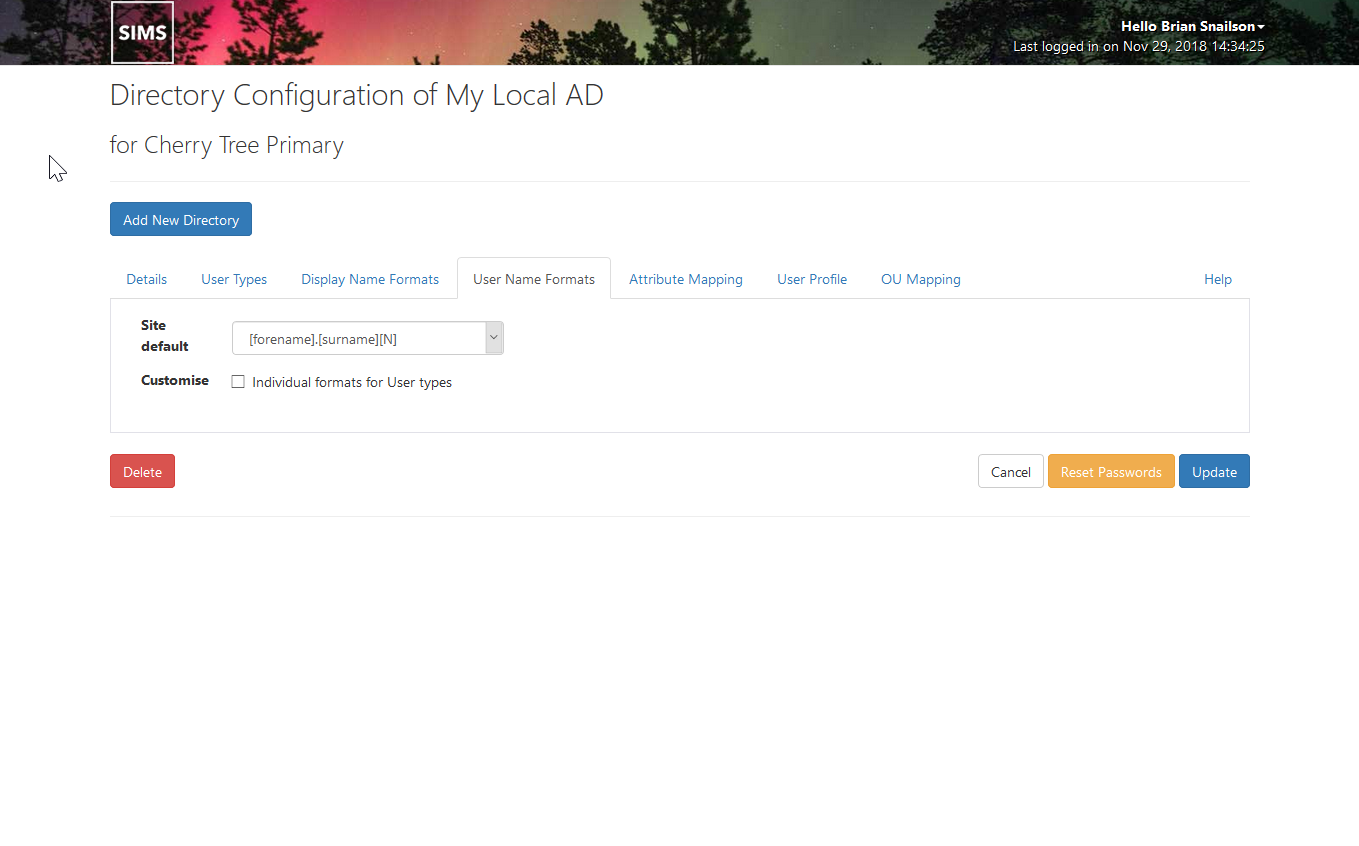
Enabling Specific User Name formats for User Types
To enable User Type Specific User Name Formats tick the checkbox next to Customise This will expand the available options to show the User Types.
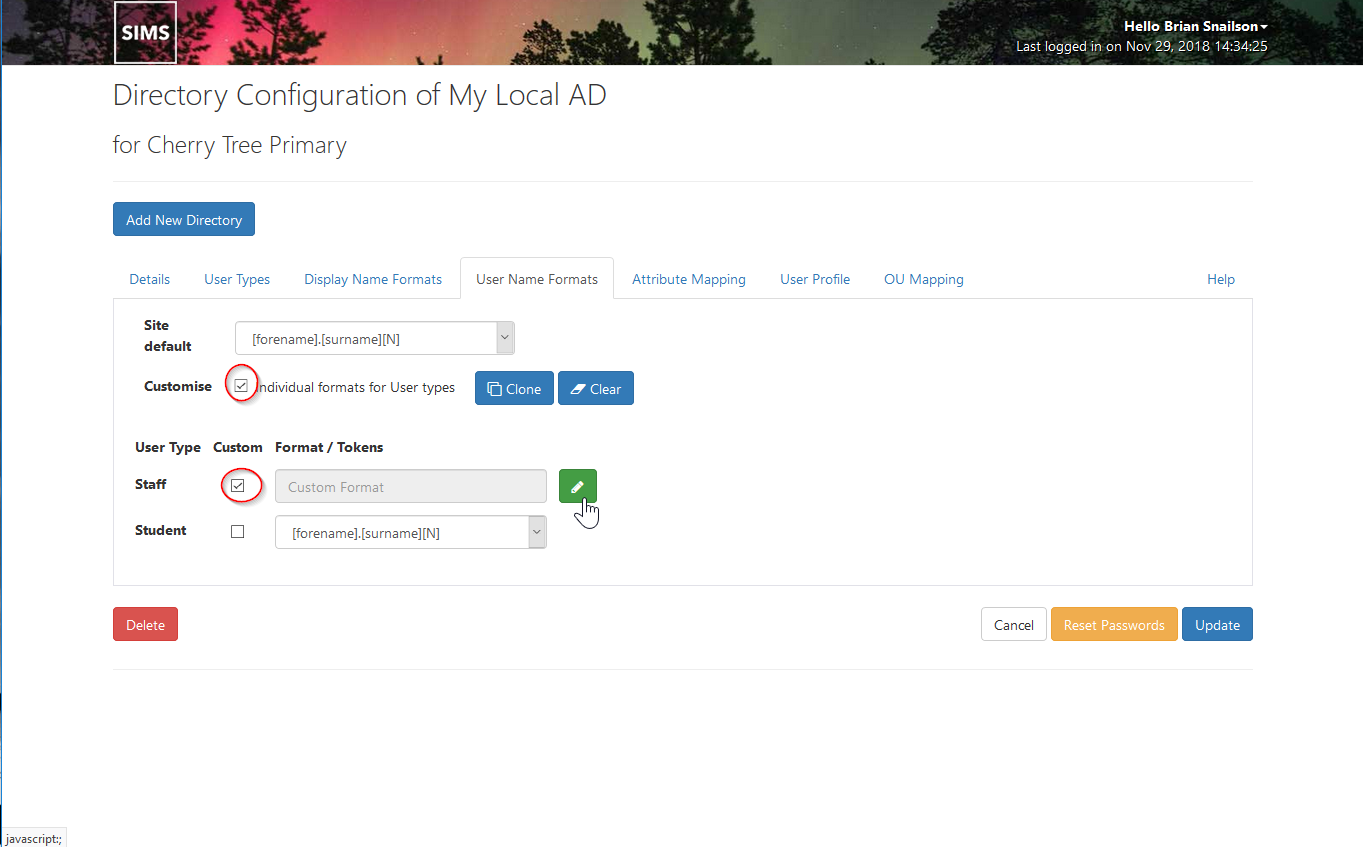
Setting a Standard User Name Format
To set a 'standard' user name format for all users or a User type Specific user name format for specific user types:
To enable token based formats for one or more user types (or the Site default) place a tick in the Custom check box next to the relevant entry.
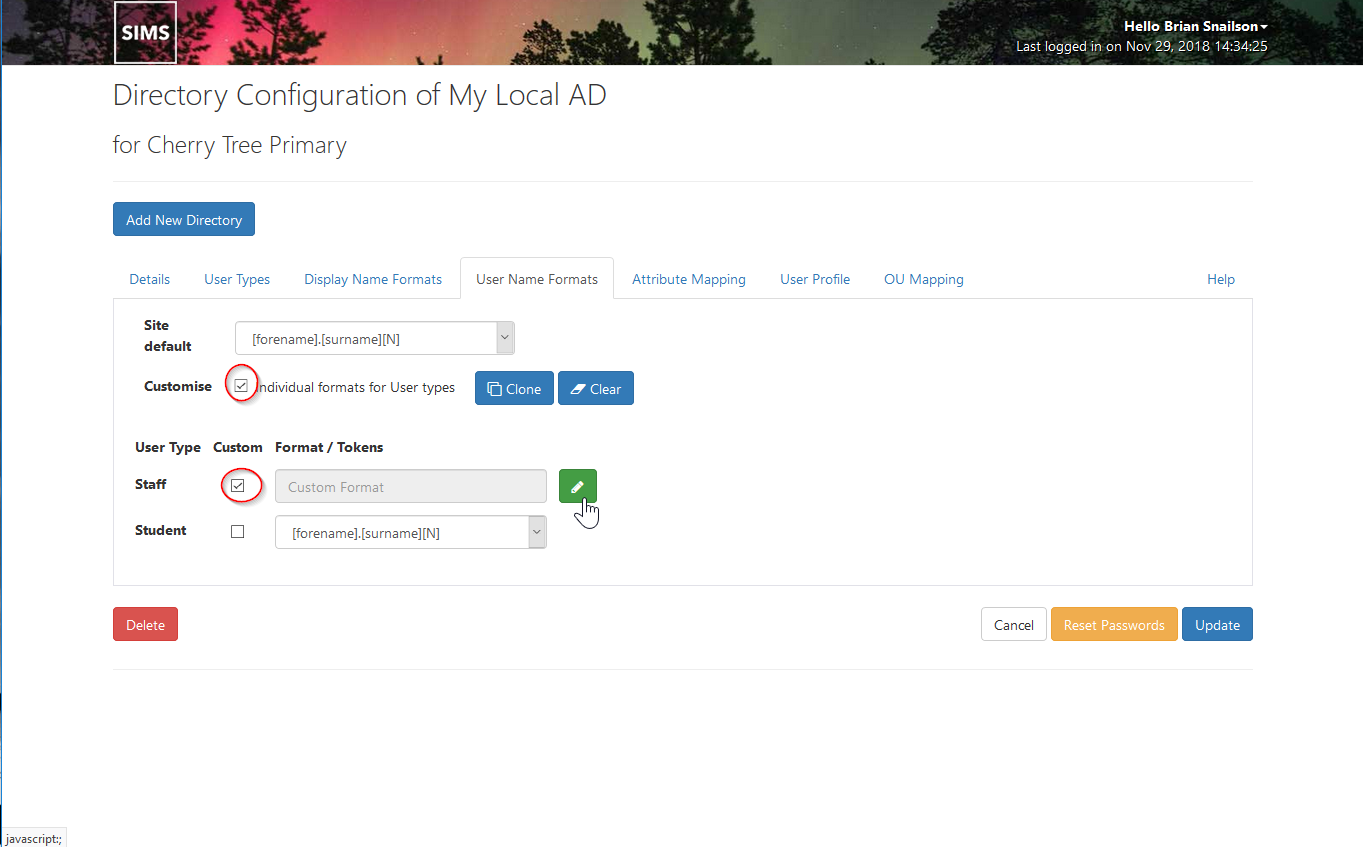
This will change the User Name Format entry method to 'token'
To edit the entry click on the green 'Pencil' icon button to the right of the field to open the edit dialogue.
The token-based custom format dialogue displays the tokens available for that User Type.
You can enter a mix of characters and tokens into the editable field to create your desired format.
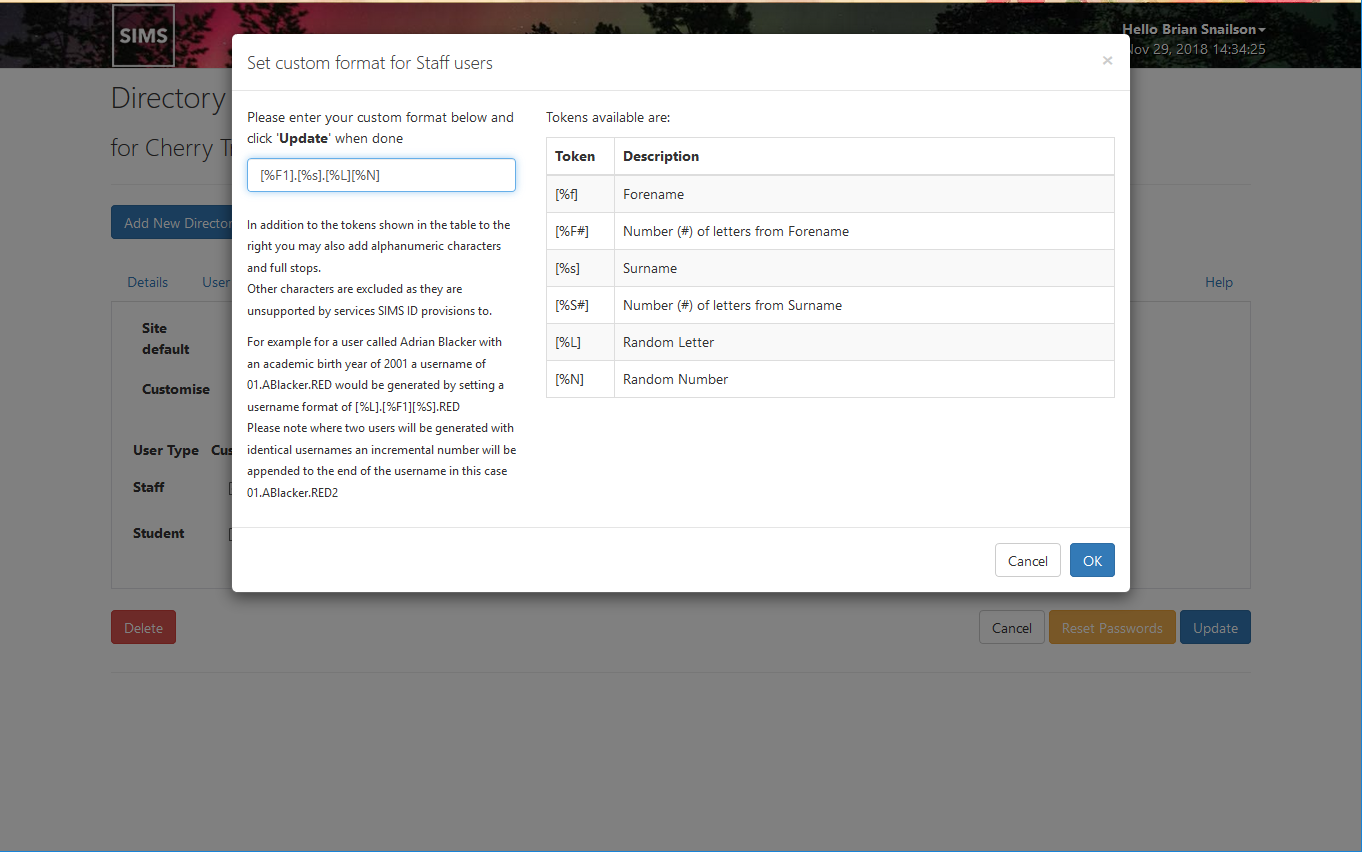
Click Update when complete.
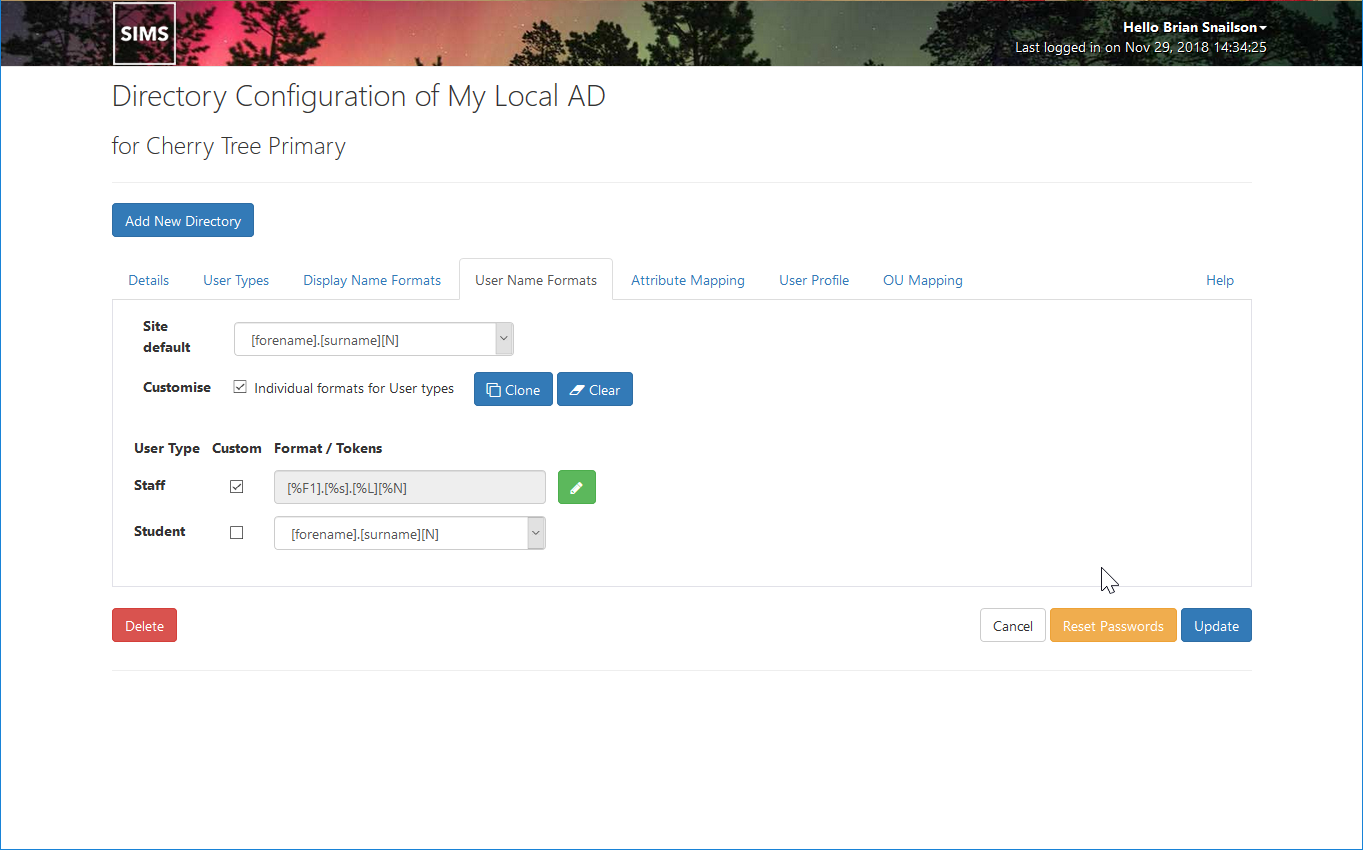
The token-based name format will not display on the User Name Formats
You can now repeat the process for the other User Types.
Supported username tokens
Custom Username format
Site Admins can create custom username formats using a combination of the provided tokens detailed in the table below:
Staff
| Token | Description |
|---|---|
| [%F] | Forename |
| [%F#] | Number (#) of letters from Forenamet |
| [%S] | Surname |
| [%S#] | Number (#) of letters from Surname |
| [%L] | Random Letter (a-z) |
| [%N] | Random Number (1-9) |
Students
| Token | Description |
|---|---|
| [%IS] | Standard Intake Year short |
| [%CS] | Year of Leaving short |
| [%U] | UPN from MIS Data |
| [%AN] | Admission Number from MIS Data |
| [%F] | Forename |
| [%F#] | Number (#) of letters from Forename |
| [%S] | Surname |
| [%S#] | Number (#) of letters from Surname |
| [%L] | Random Letter (a-z) |
| [%N] | Random Number (1-9) |
| [%A] | Academic Birth Year* - (This is the years of birth of the student if they are born in Sept - Dec or the year of birth +1 if born Jan - Aug) |
| [%I] | Standard Intake Year - This is based on the Acdemic Year of birth plus 5 years |
| [%Y] | School Intake Year* (- This is based on the Acdemic Year of birth and the starting year group of the school) |
| [%B] | Birth Year |
| [%C] | Cohort Year - this is the year of leaving the school and is based on Academic year of birth and last academic year of the school |
Items marked with * are calculated based on rules set in Site Preferences.
In addition to the tokens shown in the table, you may also add alphanumeric characters, full stops, underscores, and dashes. Other characters are excluded as they are unsupported in services SIMS ID provisions to.
For example for a user called Adrian Blacker with an academic Birth Year of 2001 a username of 01.ABlacker.REd would be generated by setting a username of [%L].[%F1][%S].RED
Please note where two users will be generated with identical usernames an incremental number will be appended to the end of the Username in this case 01.ABlacker.RED2