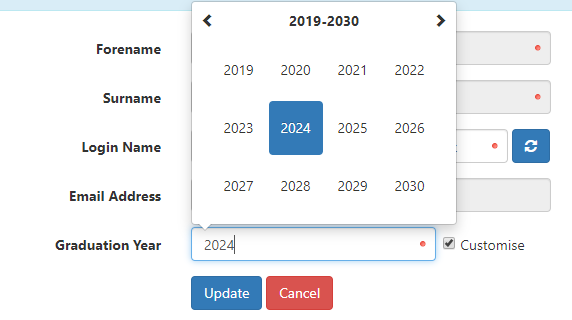Active Directory Account Management Configuration Display Name Format
Managing Display Name Formats
The Display Name Format tab allows you to set a Display Name format that is automatically populated into the Active Directory
You can set standard display names or have more flexibility in your display name choice by using a 'token based' display name.
Setting a Site Default Display Name Format.
You can set a Display name format that applied to all users.
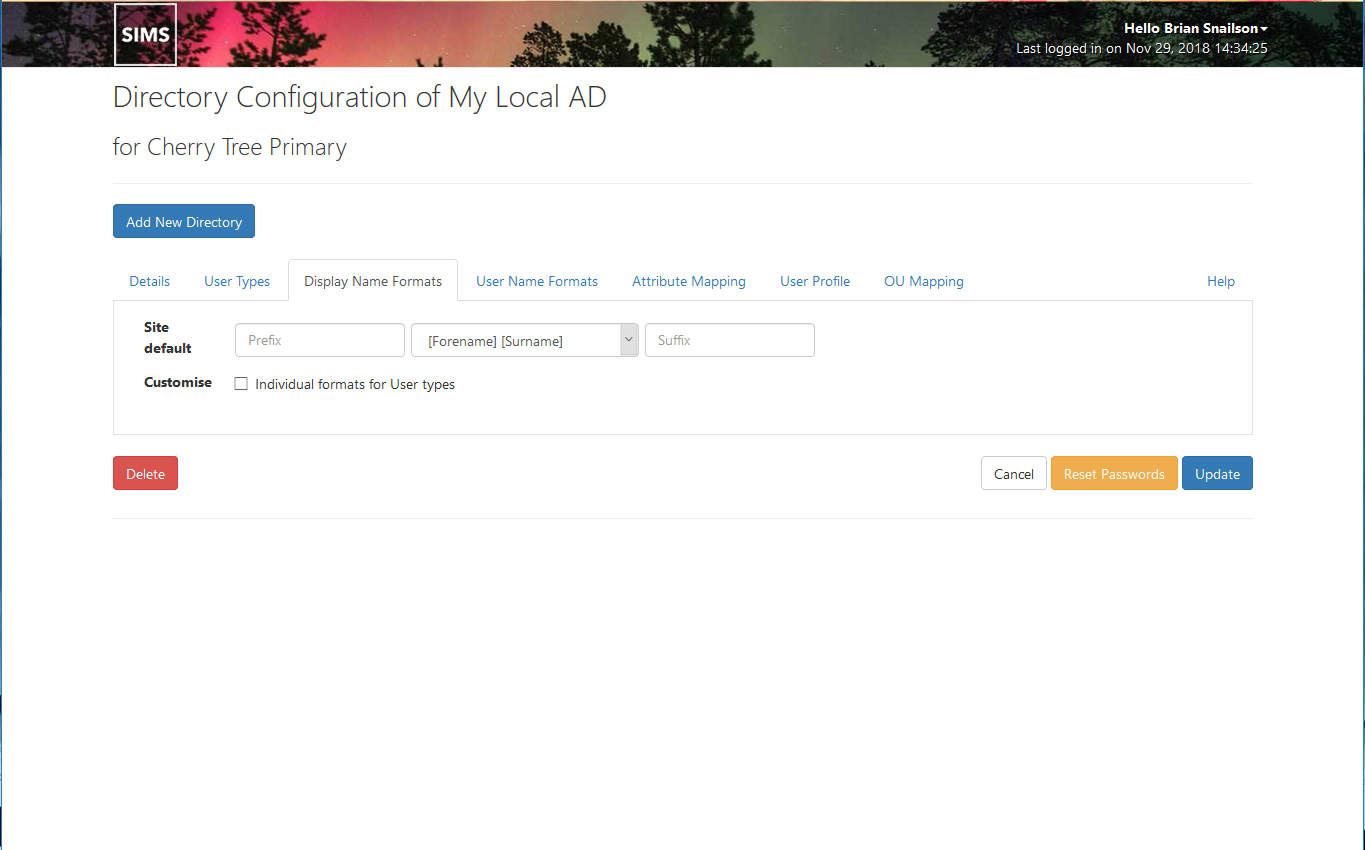
Enabling Specific Display Name formats for User Types
To enable User Type Specific Display Name Formats tick the checkbox next to Customise This will expand the available options to show the User Types.
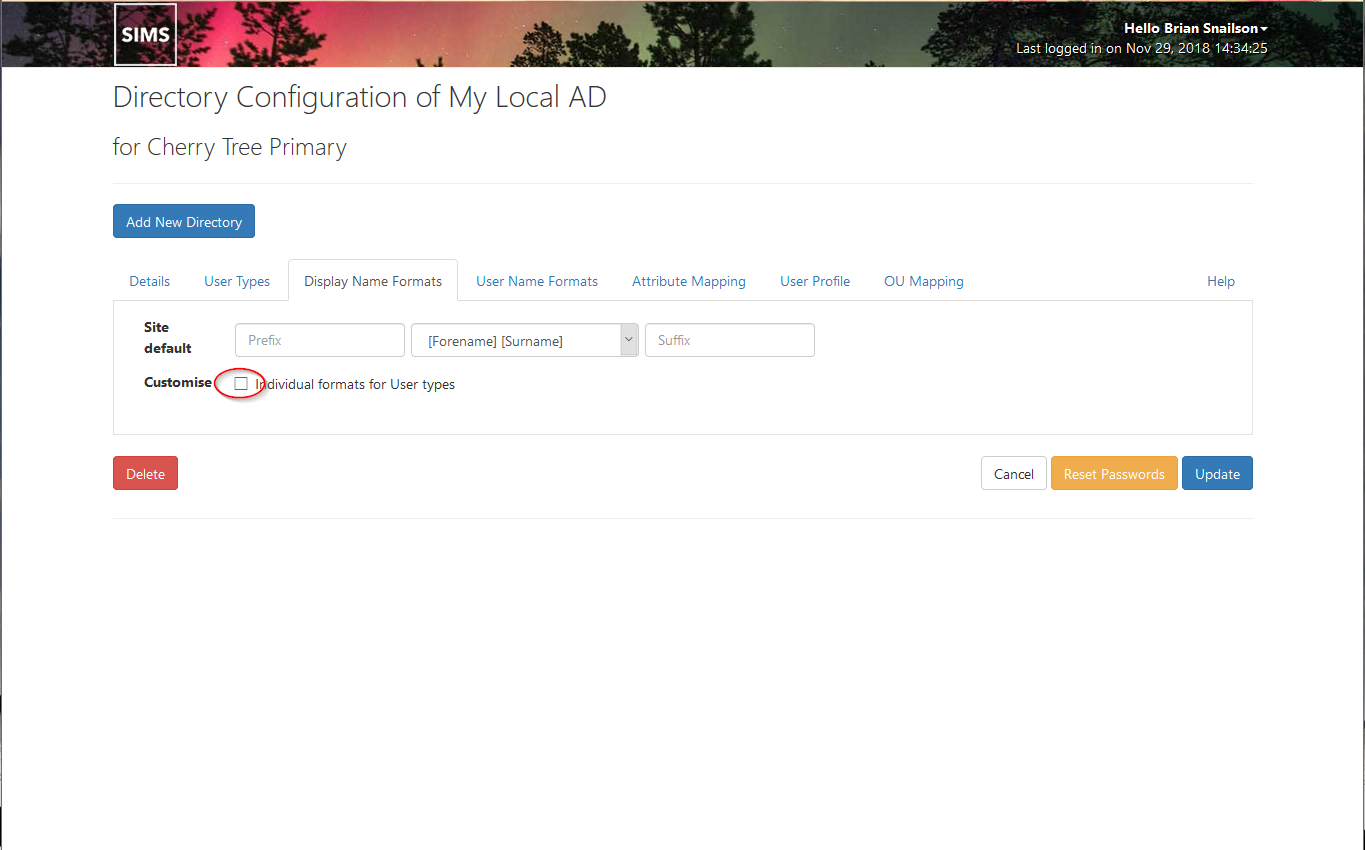
Setting a Standard Display Name Format
To set a 'standard' display name format for all users or a User type Specific display name format for specific user types:
- enter an optional Prefix with trailing space if required.
- select one of the Common Formats from the drop-down list
- enter an optional Suffix with leading space if required.
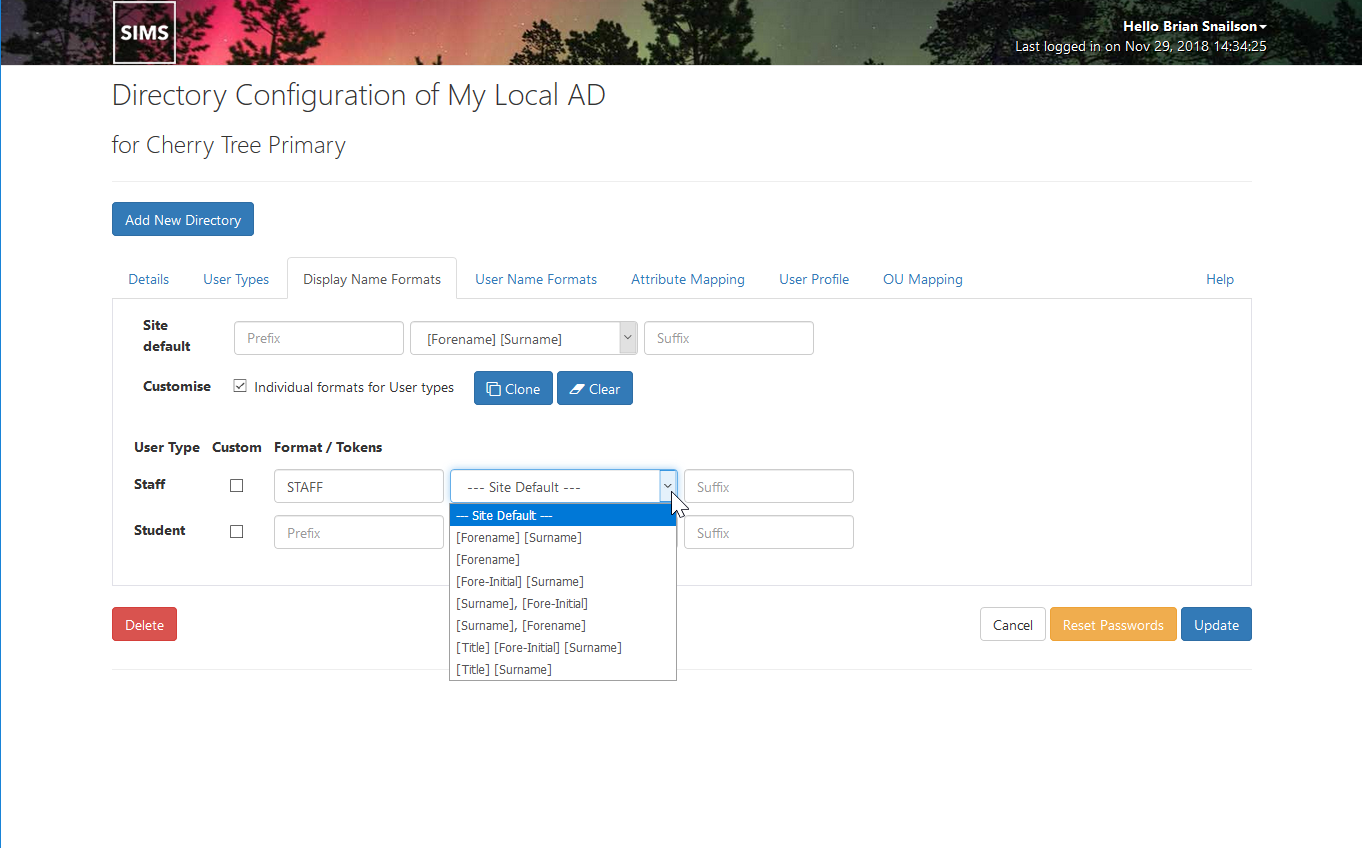
Using Token Based Display Name Formats
To enable token based formats for one or more user types (or the Site default) place a tick in the Custom check box next to the relevant entry.
This will change the Display Name Format entry method to 'token' To edit the entry click on the green 'Pencil' icon button to the right of the field to open the edit dialogue.
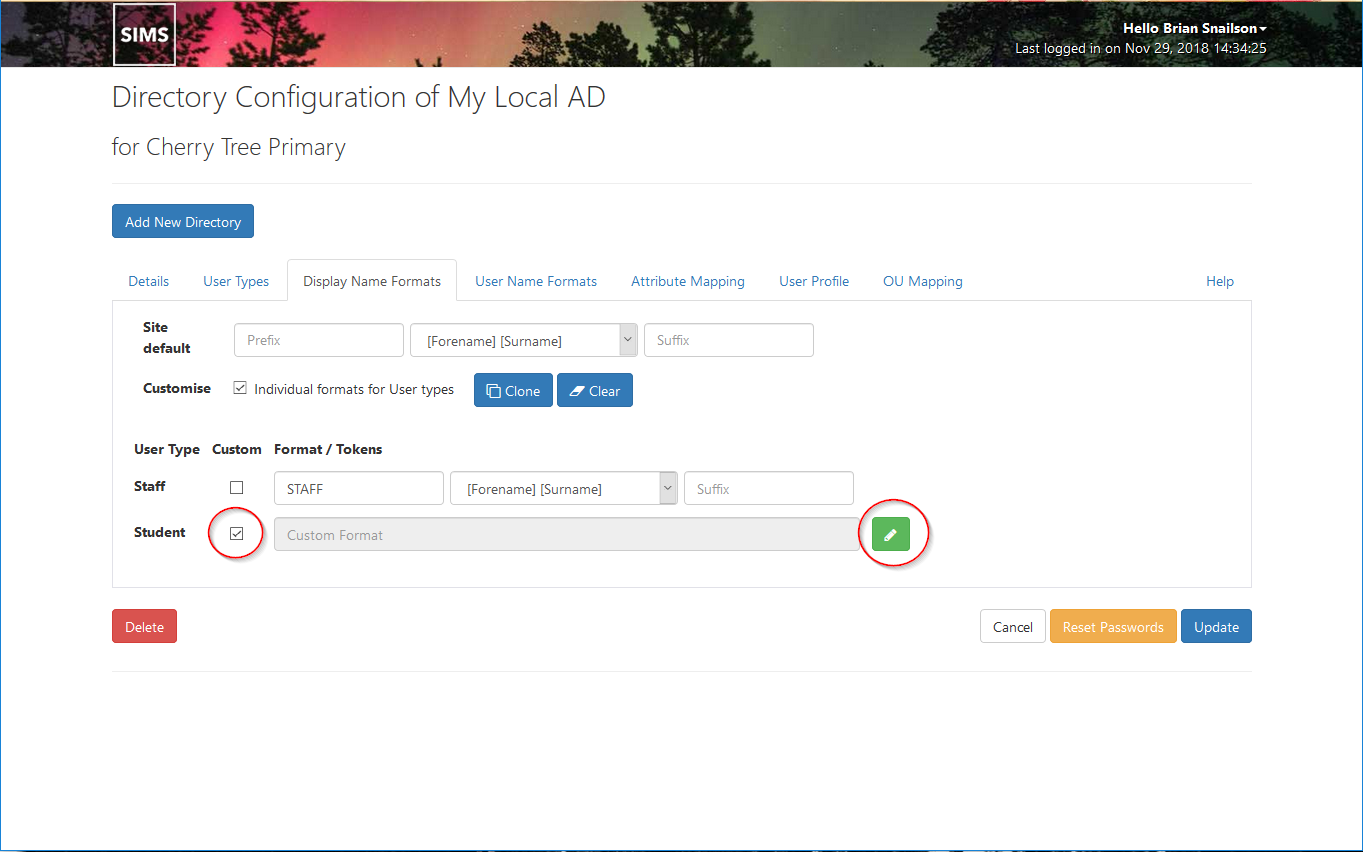
The token-based custom format dialogue displays the tokens available for that user type. You can enter a mix of characters and tokens into the editable field to create your desired format.
Click Update when complete.
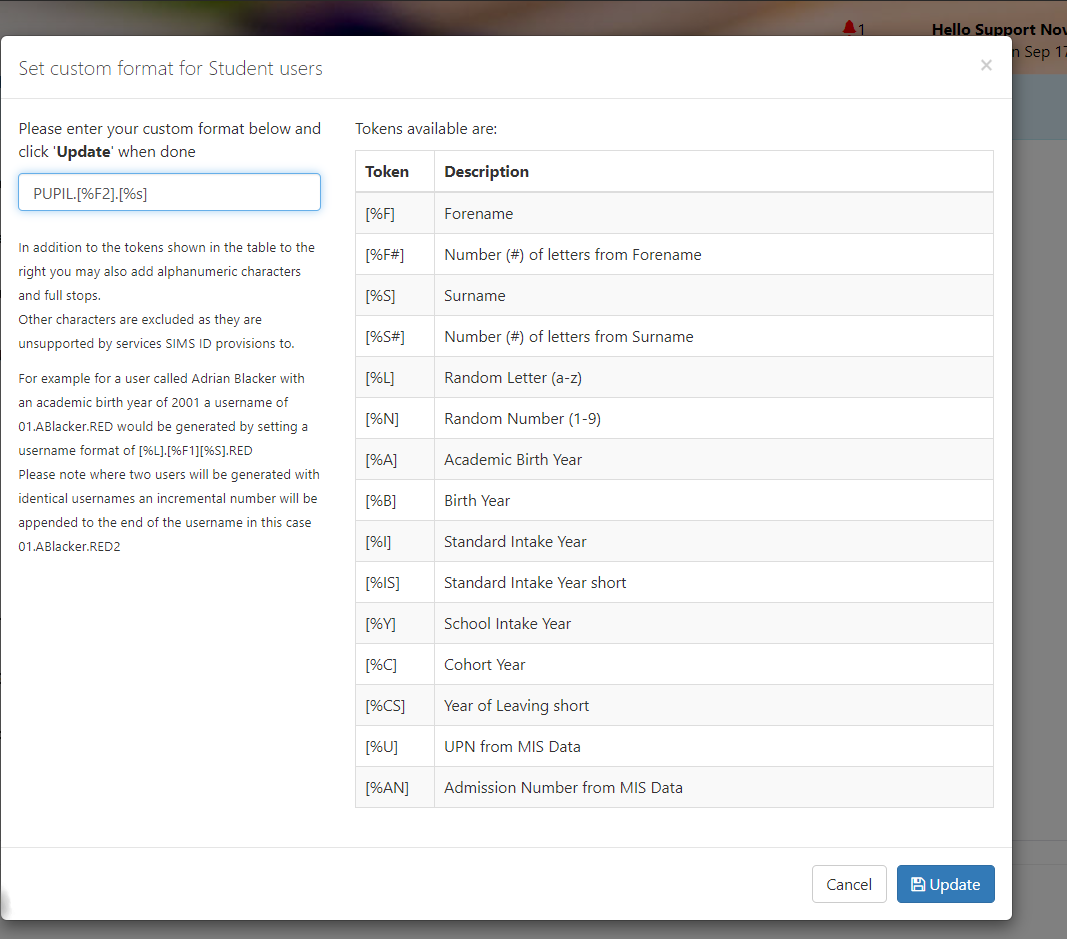
The token-based name format will now display on the Display Name Formats Page.
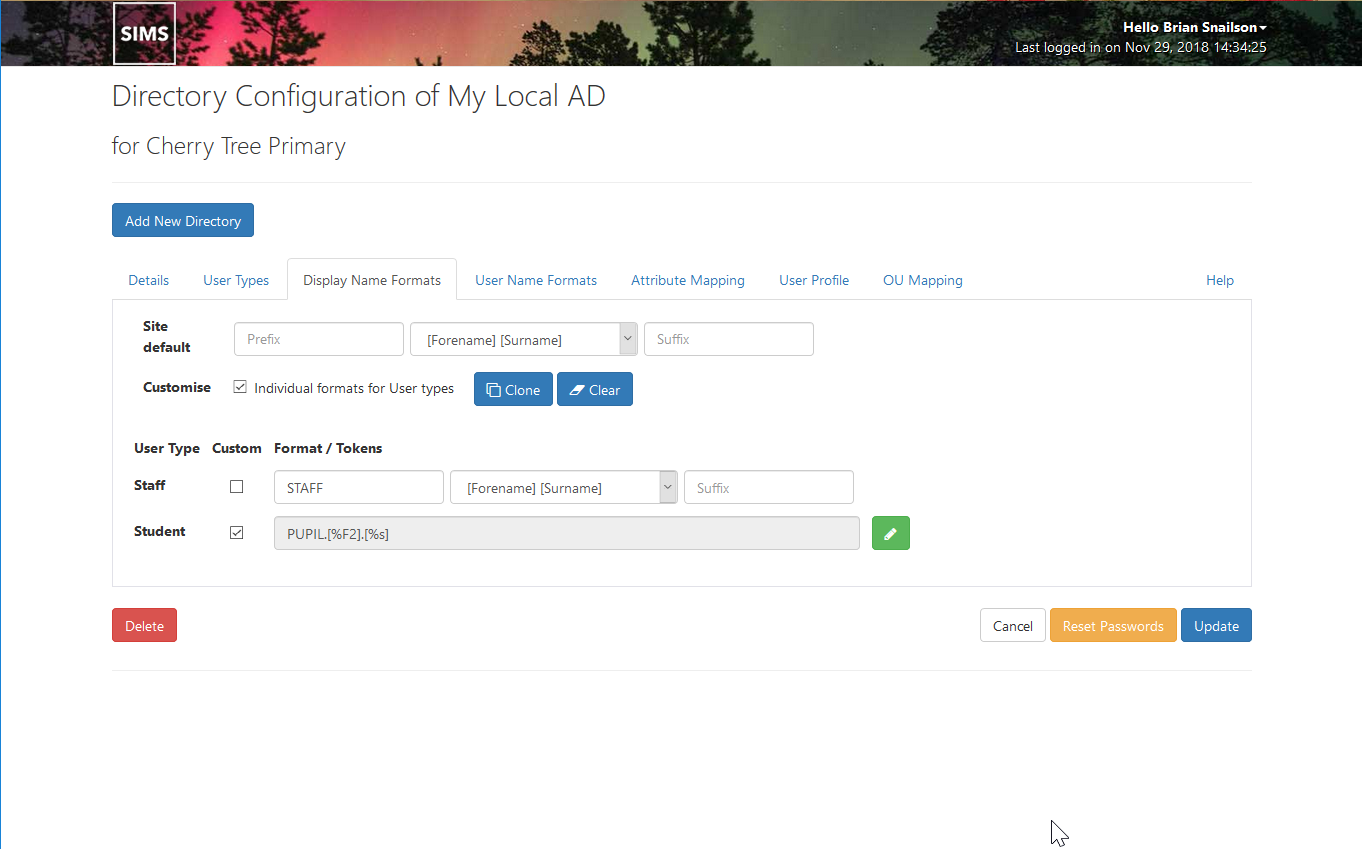
You can now repeat the process for the other User Types.
specific information on Year of Leaving (Graduation Year)
All students have a "Year of Leaving" or "Graduation Year" or graduation year that can be used as a token in the student username. This value is generally calculated based on DOB and Academic Year. To support students that are allocated to a different year of leaving the calculated value can be manually changed. This can be achieved by finding the student in User Admin and clicking on Edit in the context menu next to the user.
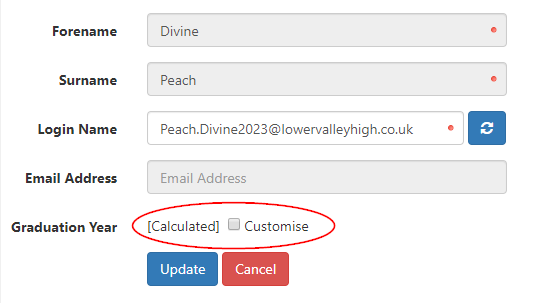
The Graduation year is calculated by default. To customise this tick the Customise box. This will open a field where you can enter the customised Graduation Year this value will then be used in the Login Name of the amended student user where the Graduation Year token is specified.