SIMS Connected Multi Site Access
Accessing multiple sites.
If you have been granted access to multiple sites in SIMS ID you will only need one login. Once logged in you will be able to access the relevant services for each of the sites you have access to.
SIMS Connected Accessing multiple sites
if you have access to multiple databases then you are able to choose the initial site using the Site Selector within SIMS ID. From the drop-down simply select your school and you will notice the tile text changes. Simply click the SIMS Connected tile to Launch SIMS Connected.
Changing Sites once inside SIMS Connected
You simply need to select the school from the grey drop down and launch the application for the chosen school. You can only be connected to one school at a time.
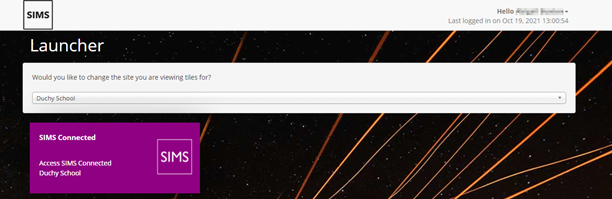
Changing Schools once Logged in.
If you have access to more than one school, you can change the school without having to log out.
Close any open SIMS Windows.
Use the Select Site Button on the bottom left of the SIMS Application Launcher
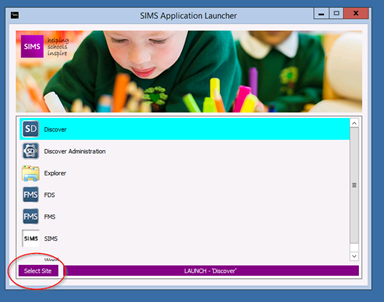
This will give you a list of the schools that you have access to SIMS for.
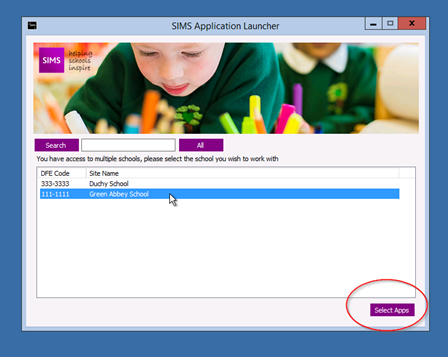
Choose the school you wish to access and click the Select Apps button. You can now launch applications for that site.
FMS Multi Selector
Click on the FDS item on the SIMS Application Launcher.
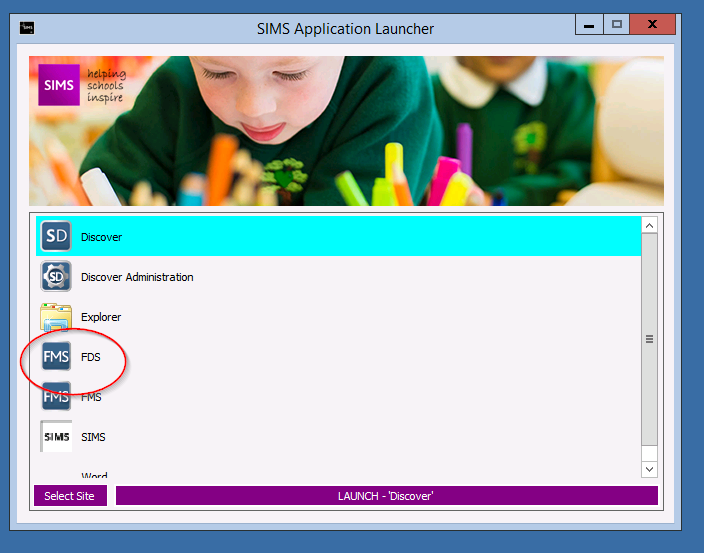
When the application launches you will be presented with a drop down list of the databases you have access to.
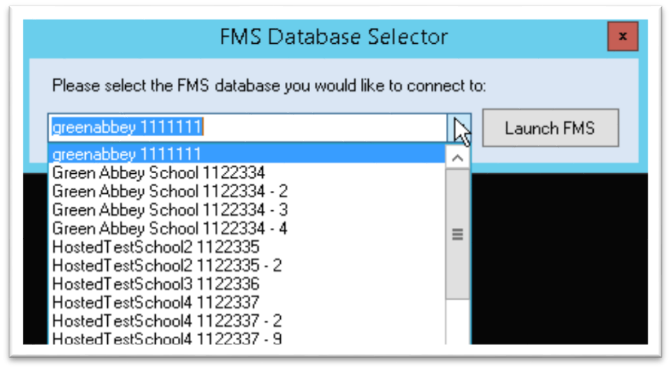
Click on the drop down list and select the school you wish to access and click on OK to launch FMS.
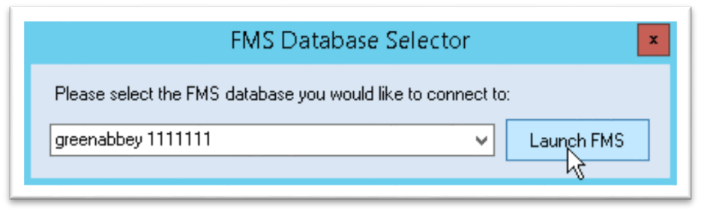
Managing access to multiple sites
SIMS ID and SIMS Connected allows users to access more than one school with a single username and password.
Please see Managing Multisite Users for details