eMail based account registration
Registering for a SIMS ID account.
When you receive an invite to a product that uses a SIMS ID account you are able to create an account using either a third-party account such as Twitter, Facebook, Google or Microsoft account or by registering a SIMS ID account using an email address.
How to register a SIMS ID account using an email address
Route 1 - Clicking the link in the invite e-mail
When you receive the invite email for SIMS Parent, SIMS Pay or another SIMS product it contains a link to register an account.
You can click on this link and you will be taken to a page similar to this.
When you click on the link you will be taken to this page.
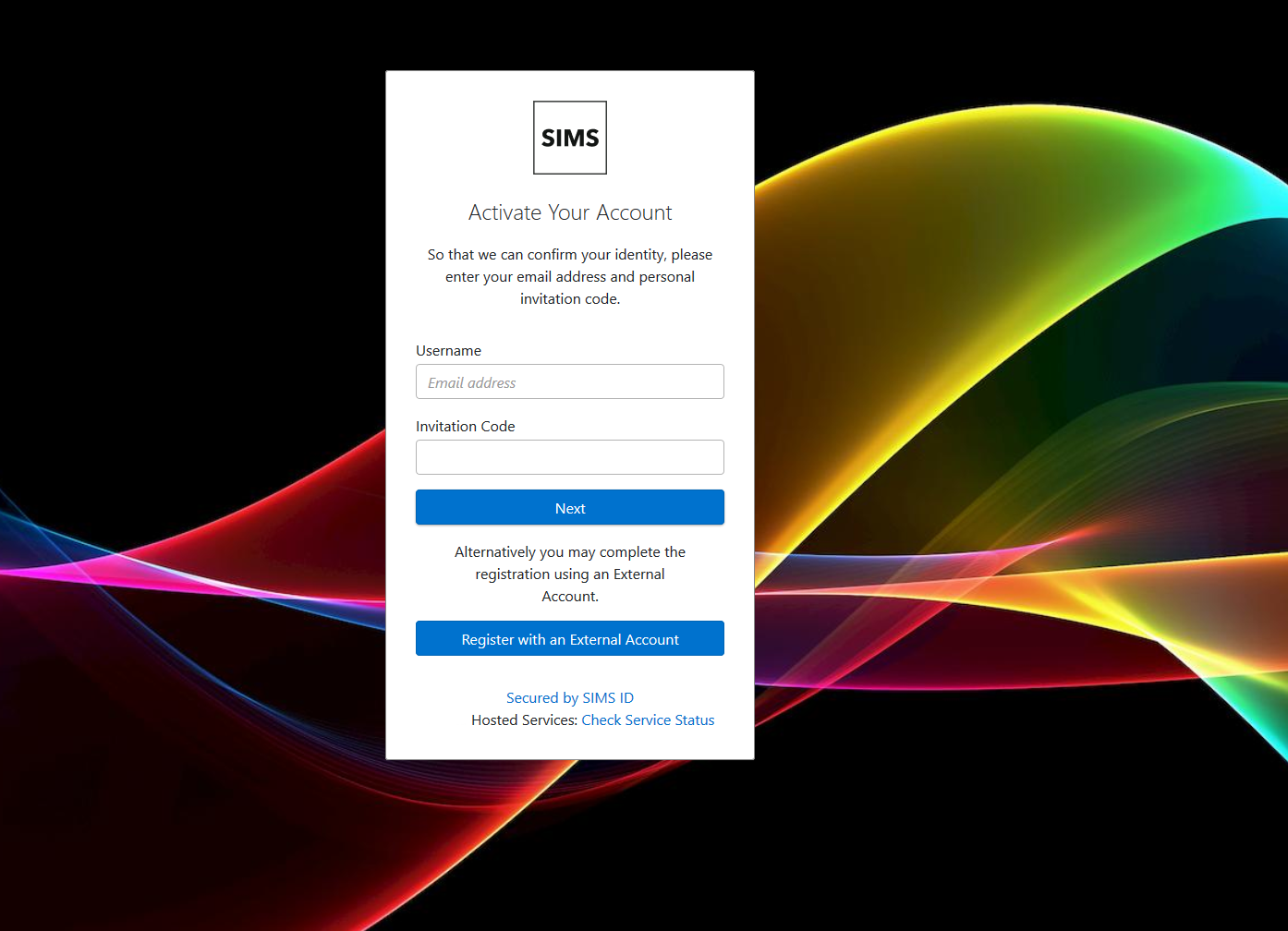
You can now register with an e-mail address and password. On this screen
This video explains the process of registering and validating an account.
Or visit https://youtu.be/DlN6t4Zoioo
Route 2. - Going directly to the registration page
When you receive an invite to the Parent App or other SIMS Product.
Use your web browser to go to https://registration.sims.co.uk/
This will take you to the Registration Page.
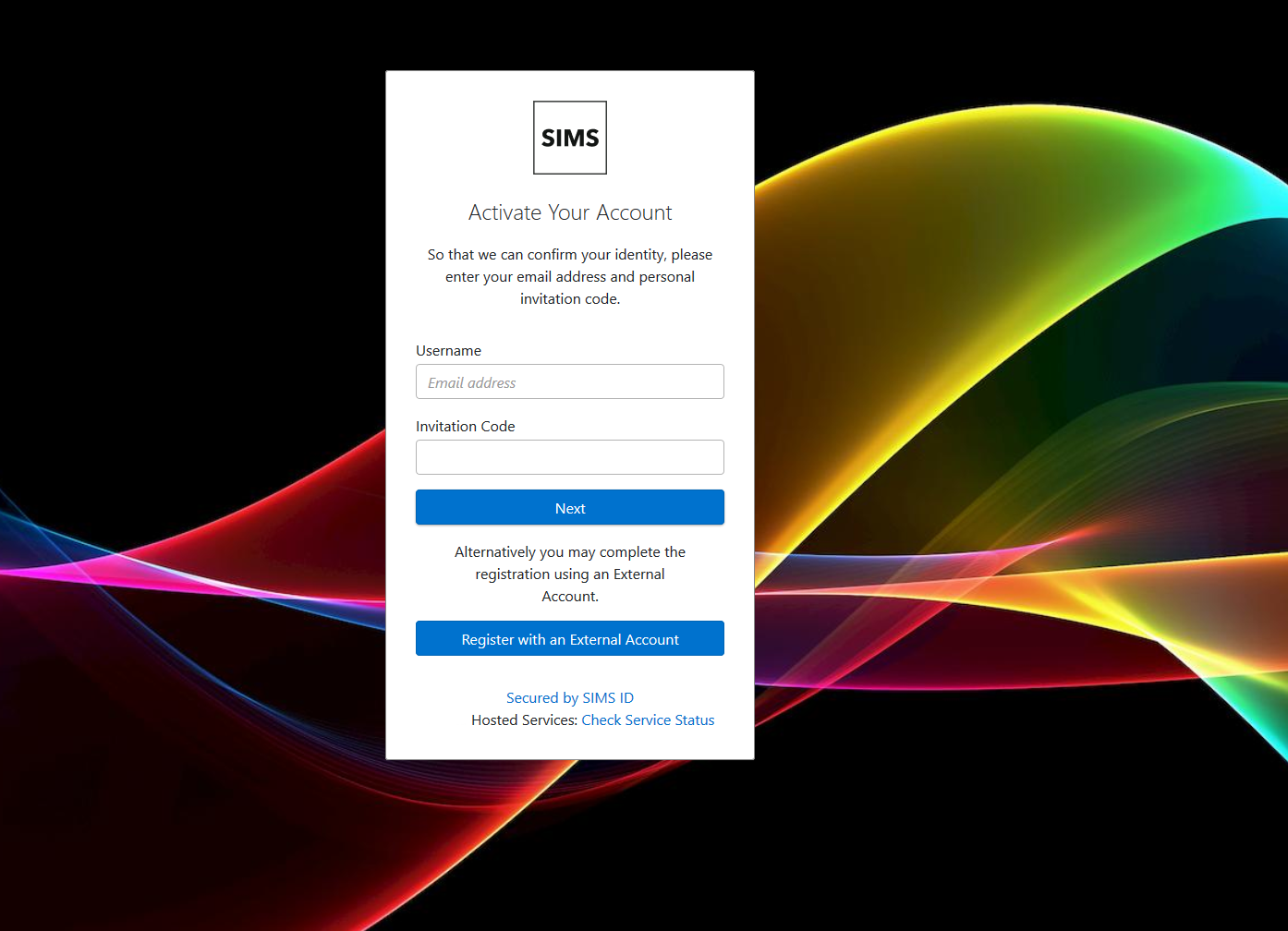
You can register with an email address and password using the invite code in the invite.
This video explains the process of registering and validating an account.
Or visit https://youtu.be/DlN6t4Zoioo