Audiencing a Tile
Tiles can be presented to groups of users by user type or individuals.
Audiencing a tile
Tiles that are available for advancing will have a blue Audience button on them. This button allows you to add the tile to the Launcher page of selected users or even all users at the sites.
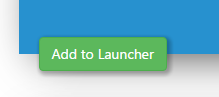
When you click “Audience” you will be asked who you want the tile visible to.
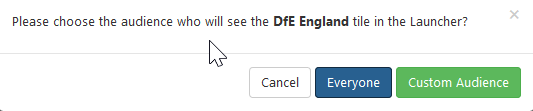
You can choose Everyone to make the tile visible to everyone at the site.
Clicking Custom Audience allows you to be more selective and opens up a selector where you can grant access to the tile to:
Site roles or groups that are either pulled through from SIMS or managed in SIMS ID.
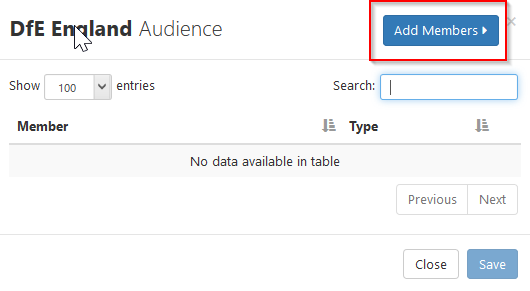
Click “Add Members” to display the available groups.
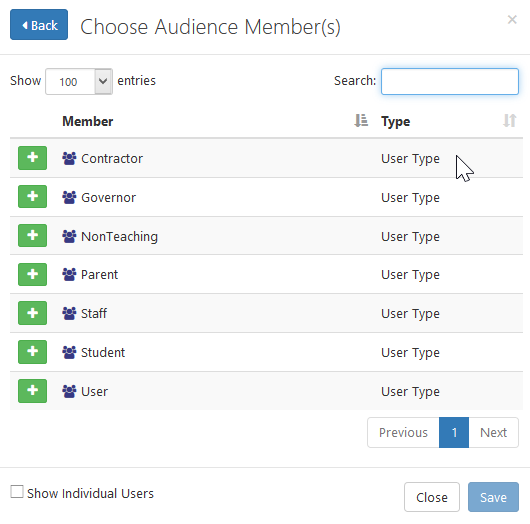
Clicking the + adds this group. The group then disappears from the available list.
If you want to add individual users, you can tick the “Show individual Users” checkbox
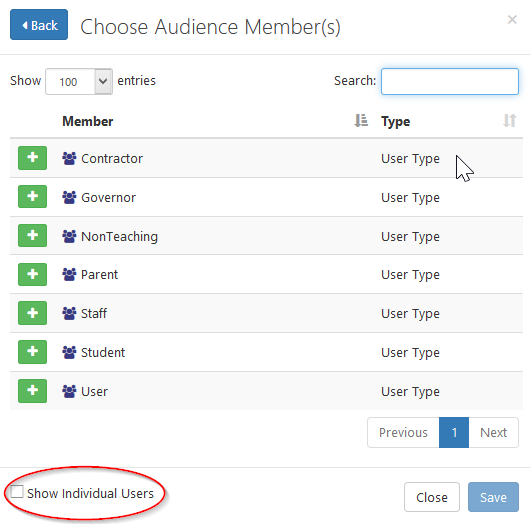
The display will then show individual users that can be added in the same way.
<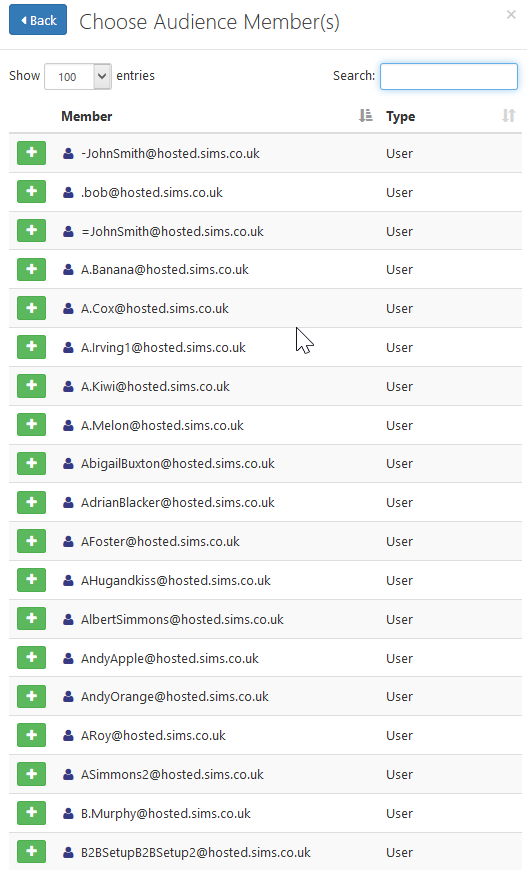
The search box at the top of the list makes finding individuals easy.
Once done Click ‘Save’ and a confirmation dialogue will be displayed showing the changes you are about to commit.
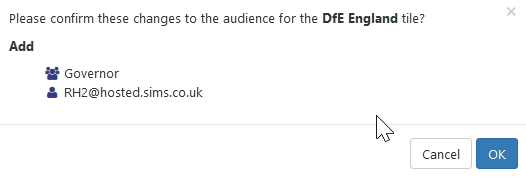
Click ‘OK’ to commit those changes.
De-Audiencing a tile
Once a tile is audienced (added to one or more users Launcher Page) you remove this from everyone by clicking on the blue Audience button and clicking on the red Remove button. This removes the audience but does not uninstall the application.
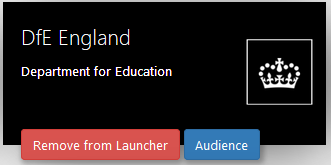
“Remove from Launcher” removes the tile from everyone, it De-Audience the tile
Modifying a tiles audience.
The * ‘Audience’* button allows you to see who has access to the tile and modify it.
Clicking ‘Audience’ shows who can currently see the tile
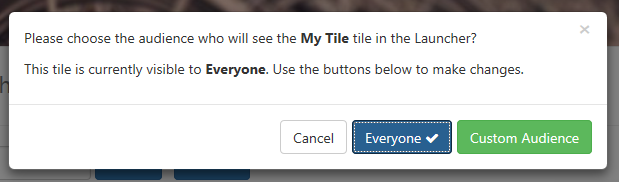
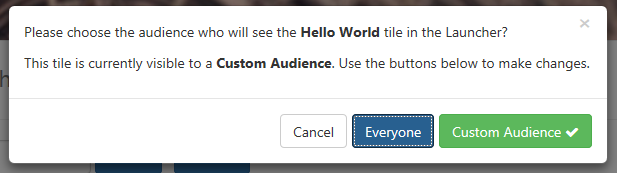
Clicking ‘Everyone’ will change the audience to everyone at the site. Clicking ‘Custom Audience’ will allow you to remove groups and individuals.
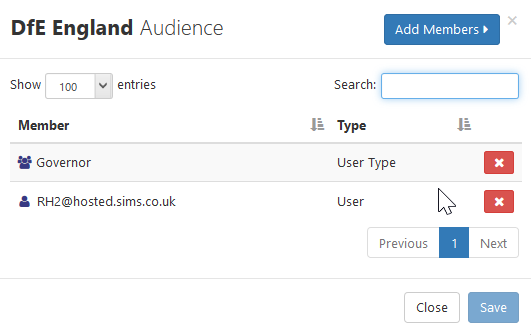
Click the red ‘X’ to remove the group or user and click ‘Save’ to finish. You can add more groups or individuals using the ‘Add members’ button as previously described.
Audiancing an Application - installed from Available Applications
See Available Applications for information on how to install an application
Once installed the application becomes available on the Available Tiles screen and can by audienced just like other tiles. See audiancing a tile.
More Tile Application Store information
Using the Tile Store an Overview | The Available Tiles Screen | Creating and Managing Local Tiles | Installing and Managing Applications | Audiencing Tiles and Applications