Technical Integrator site application approval
Technical Integrators - Application Approval.
Technical Integrators have their own interface within SIMS ID that allows them to:
- Create and edit Application tiles and clients (coming soon)
- View which sites have installed their Applications
- Approve the application
- Disable the application
- Completely remove the application from a given site.
Logging into SIMS ID
You should log in to SIMS ID by going to https://id.sims.co.uk
Accessing the Technical Integrator section
From the SIMS ID Launcher page click on the Technical Integrator tiles

Inside the Technical Integrator Area
You will be presented with two tiles that give you access to manage your integrations.
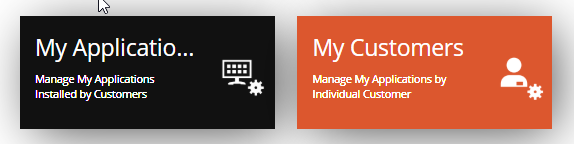
These tiles let you view your integrations in different ways
My Application - this shows all customers for each application you have. My Customers - this shows all applications (of yours) each customer has.
For most tasks My Applications will be most convenient. Viewing by customer is useful should you have multiple applications with an individual customer and wish to disable them all for maintenance or due to billing issues. The remainder of this guide will focus on the My Applications as the functionality is the same in each route.
Click on the My Applications Tile.
Managing Application approvals.
You will then be presented with a list of all your applications. Click on the Manage button next to the application you are interested in.
After a site has installed your application from within the SIMS ID Application Tilestore that site will appear in the list of customers for your application.
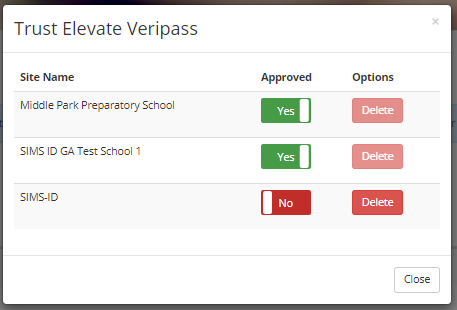
Next to each customer you will have a slider to enable/disable the integration. To enable your application for each slite slide the slider to Yes.
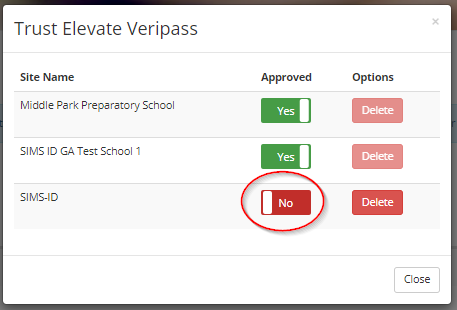
This action enables the data flow, maps your client to the site and provides generate any key or secrets required.
Sliding the slider to No disables the dataflow.
Removing a site that should not have access to your application.
You may have cause to remove a site that has mistakenly installed your application or is no longer a customer.
To do this firstly disable the application using the slider. Then click the Delete button next to the site. This will uninstall the application form the site.
Retrieving keys and secrets
Once the approvals have been carried out. The client key and secret will be populated in a report for your product. This report is available via the report viewer. Using SIMS ID Reportviewer
Technical Integrator Application information
Overview of the Technical Integrator Application | Managing TI Applications | Creating and Editing Applications | Authorising TI Applications installed at a site | How schools authorise your application