B2B for SIMS Primary - Instructions for B2B team
Intended Audience
This page is written for Local Authority B2B teams with schools using SIMS Primary.
The process
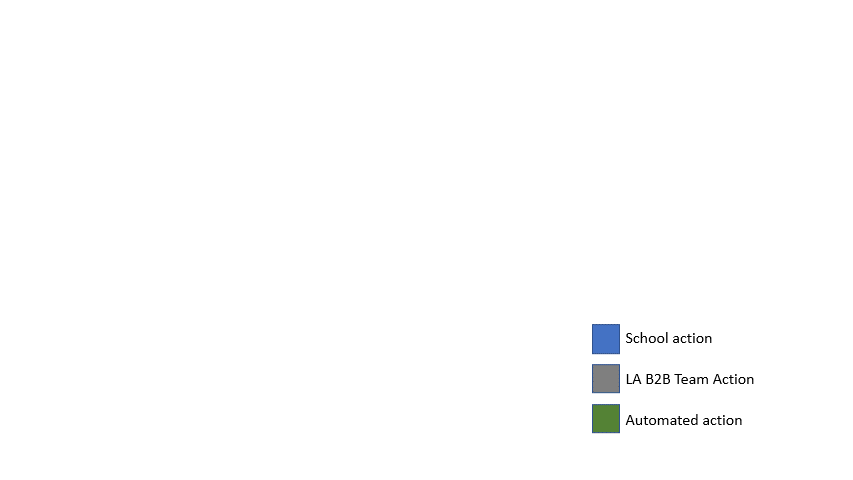
School Actions
When a school using SIMS Primary wishes to transfer data to Capita One via B2B. The Local Site Administrator will need to log in to SIMS ID.
The Local Administrator should Install the correct B2B tile for their Local Authority following the instructions on Installing an Available Application. As part of the installation, the Local Administrator will approve the transfer of data. The B2B tile will appear as pending until the B2B team approve the schools use of B2B.
B2B team actions.
Approving B2B use by a school.
An authorised member of the Local Authority B2B team will log into SIMS ID using the provided credentials.
They will then be able to click on the Technical Integrator tile
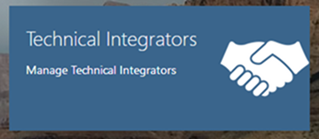
They are able to view customers with their application(s) by the customer or by the application.
To view by customer click on the My Customers Tile.
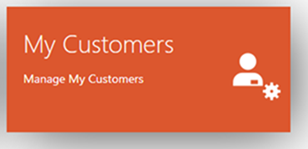
To view by Application click on the My Applications Tile.
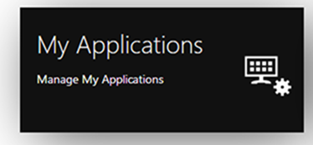
You will be able to see a list of schools that have tried to install the application.
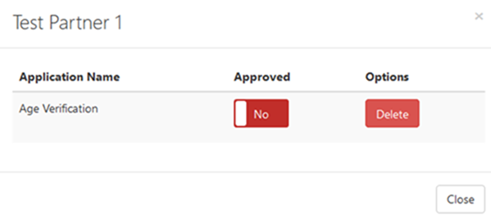 You can approve the use of the application by moving the Approved slider from No to Yes
You can approve the use of the application by moving the Approved slider from No to Yes
If you identify any requests that are inappropriate such as schools form other Local Authorities you can delete the request using the delete button.
Obtaining Keys and Secrets
A list of Keys and Secrets and any other required configuration information for sites that have been approved is available as a report.
To obtain this report please return to the SIMS ID launchpad and click on the Report Viewer tile.
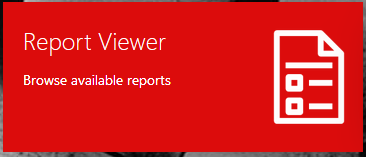
You will be taken to a list of reports.
The report you require is called "Local-Authority-name" B2B - Clients and Organisations
Further guidance on how to use the Report Viewer is available
Configuring the B2B product.
Within the Local Authority B2B application, there is a setup screen, that allows information to be entered for each school as they migrate from SIMS 7 to SIMS Primary. The B2B team will need to populate this information from the report provided in SIMS ID.
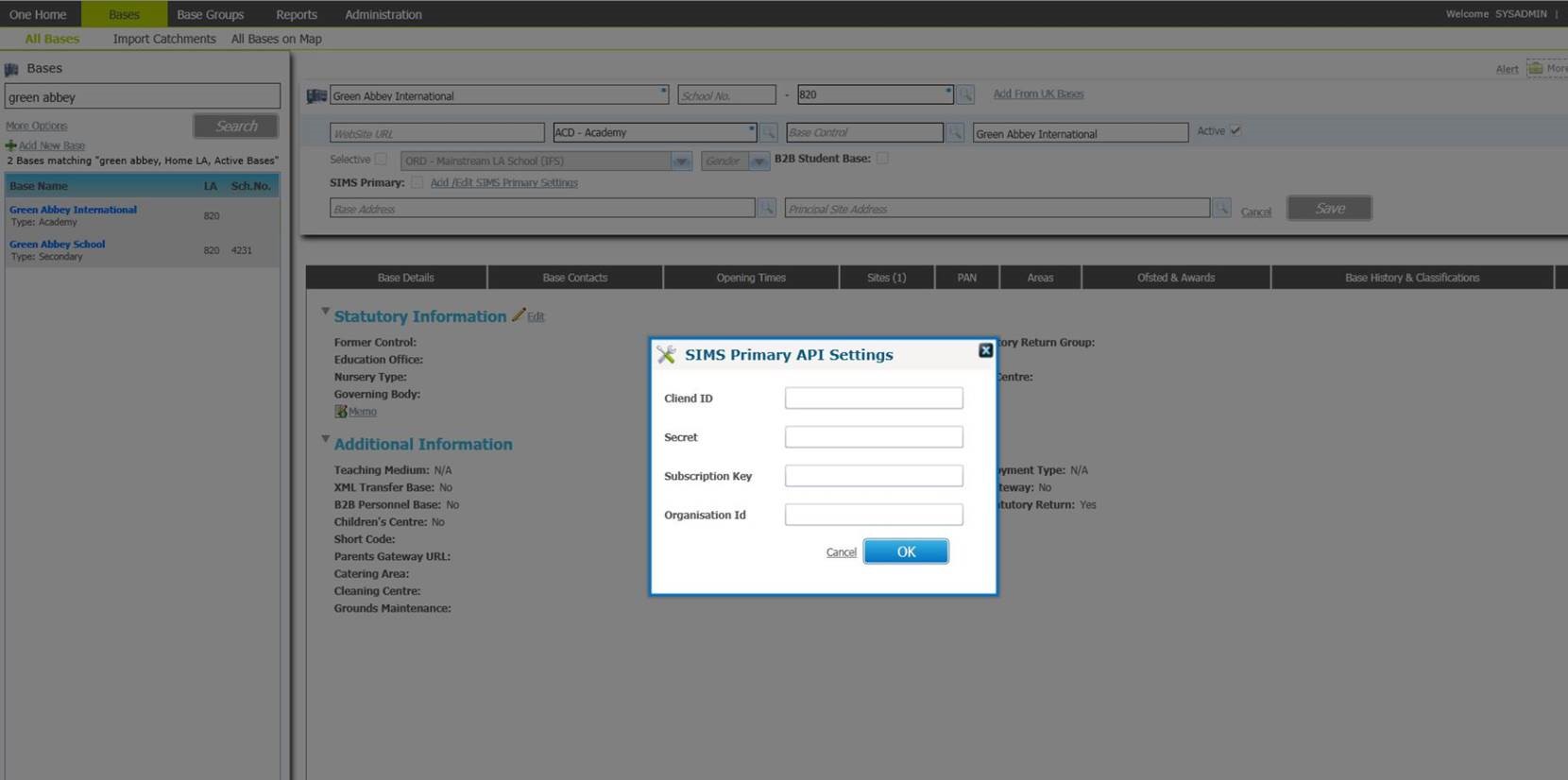
Full details for configuring the B2B application are available.