Link SIMS Primary to SIMS ID
**
Like all application installs this task is initiated from inside the Tile Application Store.
For full information on using the Application Tile Store please see Using the Tile Store an Overview
Accessing the Tile Store
Login to SIMS ID https://id.sims.co.uk as a Local Site Administrator, If you are new to SIMS ID this may be with the temporary administrator username and password issued to you.
The Tile Store is accessible via the Tile Store tile on the Launcher Page of SIMS ID. Only admin users will have access to this tile.
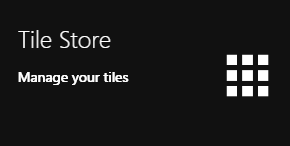
If you have admin access to more than one site, when you access the tile store you will be taken to your primary sites Tile store first, if you want to change sites click on the "Change Site" button at the top or the page and a list of available sites will open within the page allowing you to select the site you wish to manage.
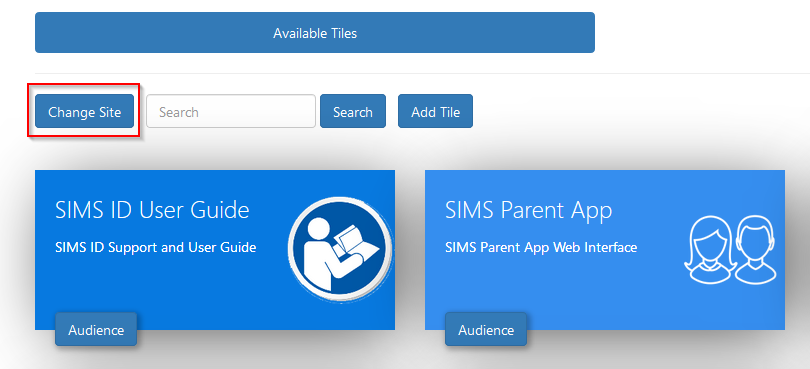
Finding the 'Link SIMS to SIMS ID application
A search facility is available on the Tile Store screen to help quickly locate tiles you are looking for. Search for 'Linking SIMS Primary to SIMS ID'
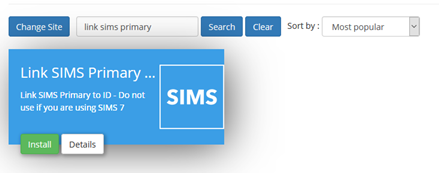
Checking the application
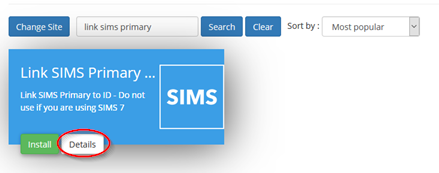
On the Application, there is a Details button. Clicking this button will provide you with information about the application. Included are links to the applications:
- Privacy Statement
- GDPR data transfer summary
Support Page
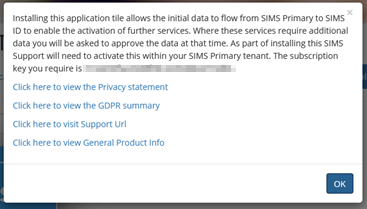
Installing the Link SIMS to SIMS ID Application
To install an application, click on the green Install Button on the tile.
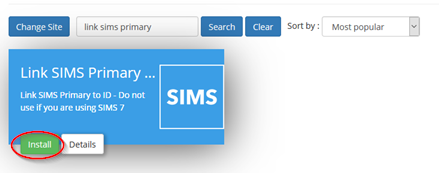
The next screen will inform you of what data will be transferedtransferred from SIMS Primary to SIMS ID
ESS takes great efforts to be transparent about what data is used and for what purpose. This is not just about complying with GDPR but also because we know how valuable and sensitive your data is. You may want to view our Privacy Statement on our Support Site
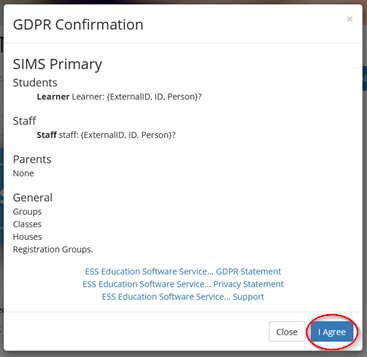
If you consent to the data transfer, please Click I agree.
Once installed the Link SIMS Primary to SIMS ID application becomes available on the *iInstalled*Installed Applications" screen. You will be taken to this screen.
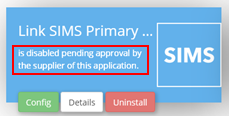
The tile will be in a pending state until you contact support to grant that appropriate permissions in SIMS Primary
ConfiguringActivating the Link between SIMS Primary to SIMS ID application
To configureactivate the application,link between SIMS Primary and SIMS ID, click on the SIMS Primary to SIMS ID application tile.
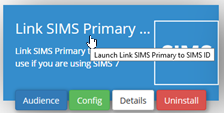
Agree
The resulting screen allows you to activate and deactivate the dataservice processingas statementneeded.
SIMS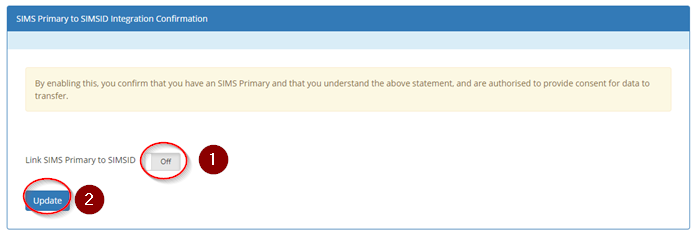
To IDactivate extractsor datadeactivate fromthe SIMSservice Primary. Themove configurationthe ofslider (1) to On or OFF
Click the LinkUpdate SIMSbutton to SIMSconfirm IDyour application sets this up. action.
The first screen confirms what data will be transferred to SIMS ID.
ESS takes great efforts to be transparent about what data is used and for what purpose. This is not just about complying with GDPR but also because we know how valuable and sensitive your data is. You may want to view our Privacy Statement on our Support Site
If you consent to the data transfer, please click Yes
You can confirm that data is presnetpresent by looking in the UsermanagmentUser management section of SIMS ID and the Groups Section inside Preferences.