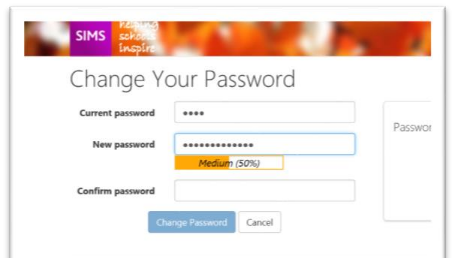Logging into SIMS ID
Logging into SIMS ID as a member of staff
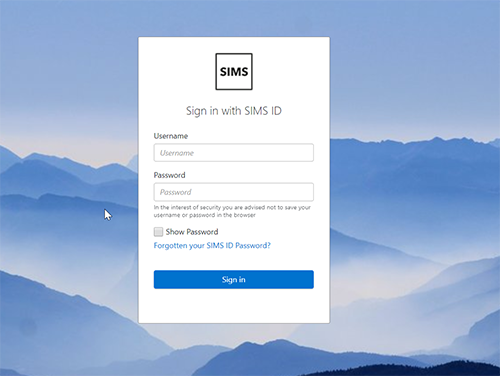
Logging in for the first time
Before you can login, your SIMS ID Site Administrator will have needed to provide you with your new username and password. Login to https://id.sims.co.uk
If you are logging into our old site https://hosted.sims.co.uk Please choose “Sign in with SIMS ID".
SIMS ID is the name of the launcher system you will login to every day to Access Hosted SIMS.
Setting your security questions and answers
On the first login to SIMS ID you will be asked to add five security answers. This will allow you to reset your password if it’s ever forgotten.
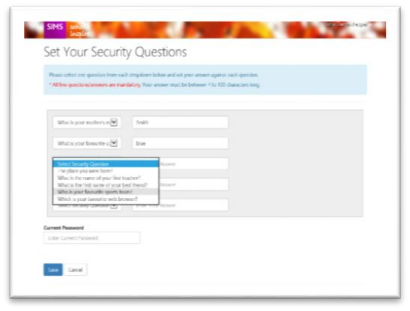
*Some things to note: *
All questions must be answered.
Answers must have 4 or more characters.
Answers are not case sensitive.
Before saving your answers you must enter your current Password again.
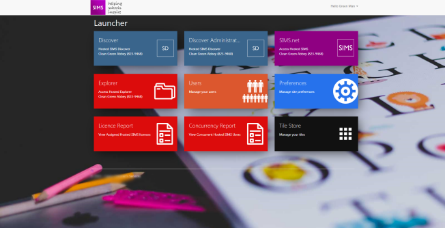
Changing your password
After you have setup your security questions and answers you will be
taken to the launch screen.
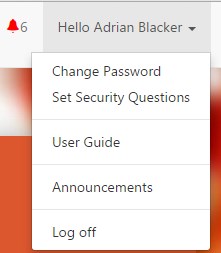
We recommend the next thing you do is click on the “Hello your name”
(top right of screen) and reset your password.
Enter your current password, new password, and confirm your new password.
As you type the new password hints are given to help you comply with the SIMS ID password complexity policy.
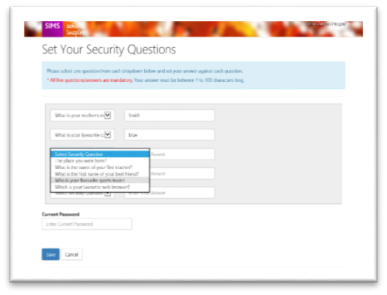
Changing your security questions
Clicking on the
to the right of the user name (top right of screen)and select “Set Security Questions”You will need to enter your new security questions as well as provide
your current password.
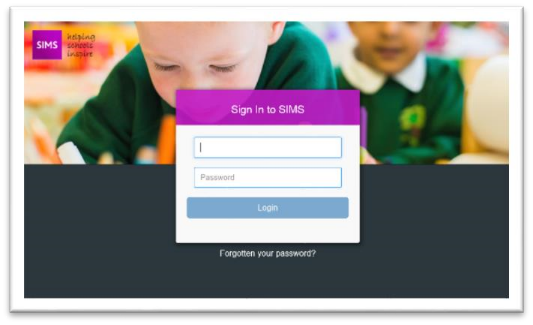
What to do if you forget your password
If you forget your password, you can click on the ‘Forgotten password’ link from https://id.sims.co.uk
(https://id.sims.co.uk/).If you forget your username, please contact your SIMS ID Site Administrator.
When resetting your password you will be asked to provide your username
and asked to answer three of your five security questions. Please notethe answers for your security questions are not displayed for securityreasons.
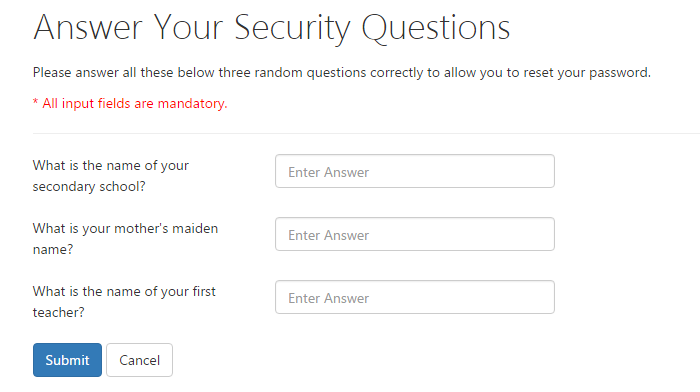
If successfully answered you will be prompted to set a new password
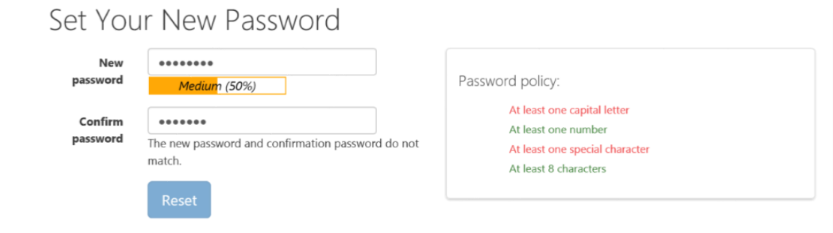
If you do not successfully answer the security questions, after three
attempts you will be prevented from using the Forgotten Password serviceand you will be directed to log a support call or contact your SIMS IDsite administrator to have your password reset.