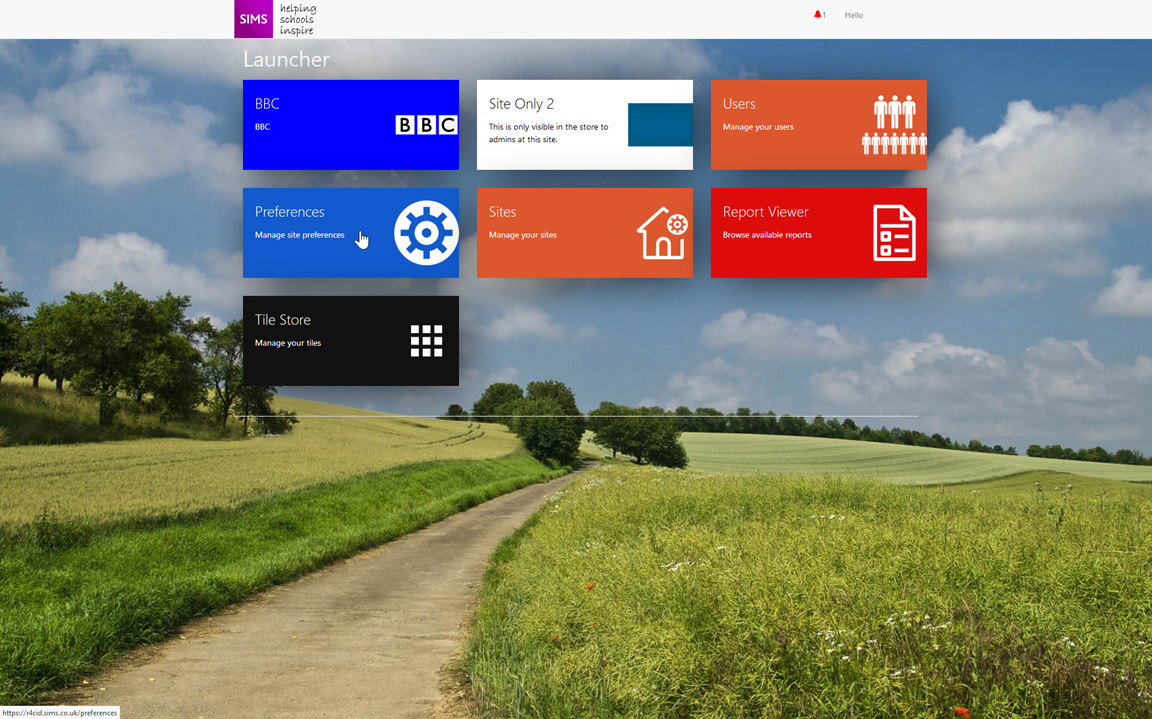SIMS ID Self Onboarding
Self Onboarding
Schools start using SIMS ID for a variety of reasons. Some jump straight in with SIMS ID managing their Active Directories and Office 365 provisioning. Others start with SIMS ID only providing access to for parents using Parent App. or students using SIMS Options.
Schools that start using SIMS ID for one purpose often want to use more of SIMS ID especially those elements where there is no additional charge such as Office 365 provisioning or automated data transfer to Microsoft SDS.
To assist schools in activating additional SIMS ID services a number of Self Onboarding options have been provided.
These tools walk a Site Administrator through setting up the necessary integrations so that Data will flow automatically from SIMS to SIMS ID and onwards to Office 365, Microsoft SDS and further services as approved by the school.
The benefits of auto-provisioning through SIMS ID.
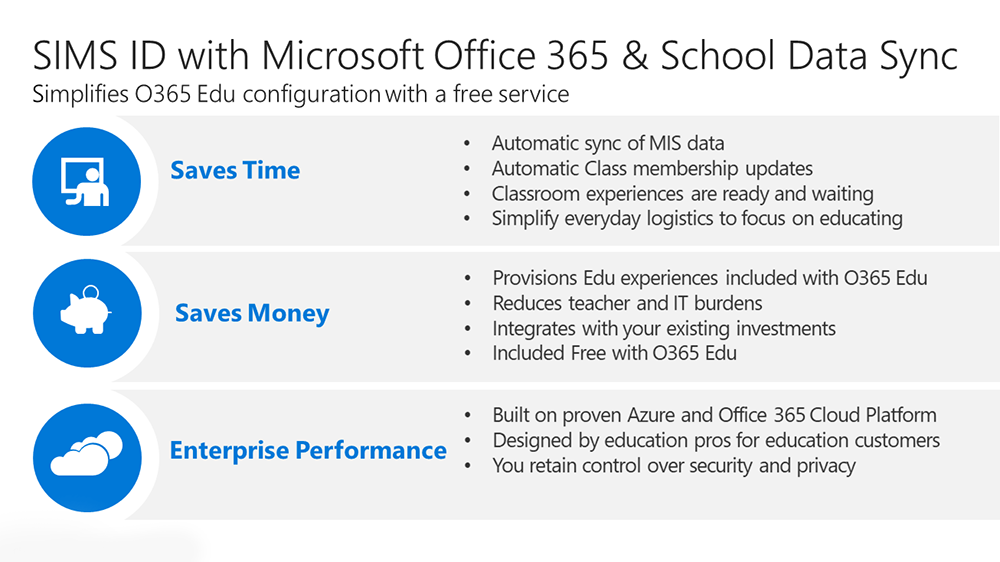
Provisioning and updating Office 365
For sites wishing to use SIMS ID to provision Office 365, they should refer to Self-onboarding for Office 365
Microsoft School Data Sync
For sites wishing to use an automatic population of the Microsoft School Data Sync (SDS) Service, they should refer to SIMS ID and Microsoft SDS automated Data Exchange.
How to start a Self Onboarding
The Self Onboarding tools can be found in Preferences and are available to SIte Administrators.
Log in to SIMS ID and select Preferences
From the available Preferences choose Self Onboarding
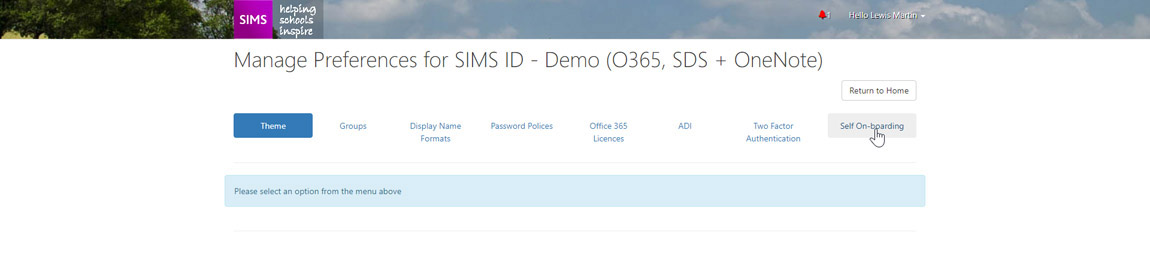
You will be presented with three options.
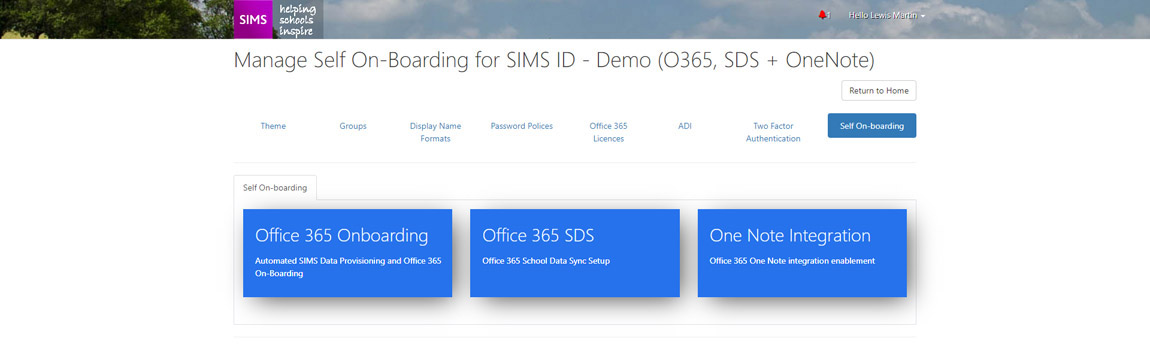
OneNote Integration - Assessment write back
The third option is currently in preview and not available for general release. Read more about this upcoming service
Or if you want to use this functionality you can follow our information on Self-onboarding your Office 365 tenancy and enabling automatic population of Microsoft School Data Sync Or jump right in and follow our guide to enabling OneNote writeback
Pre-requisites for self onboarding
Before starting a self-onboarding you will need:
- a SIMS ID site that has been configured with your desired username formats, ideally these should match the username format in your Office 365 tenancy.
- if you do not have a site or have not had the username format set please contact your support unit.
- An active Office 365 tenancy
- This should be education verified by Microsoft
- A domain name should be associated with the tenancy
- A set of Global Admin credentials