Setting up Microsoft Services Step 8
Step 8 – OneNote Write Back Service Enablement
Login to SIMS ID
Click on the Preferences Button
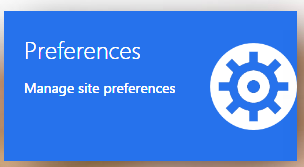
Now click on the Self Onboarding tab
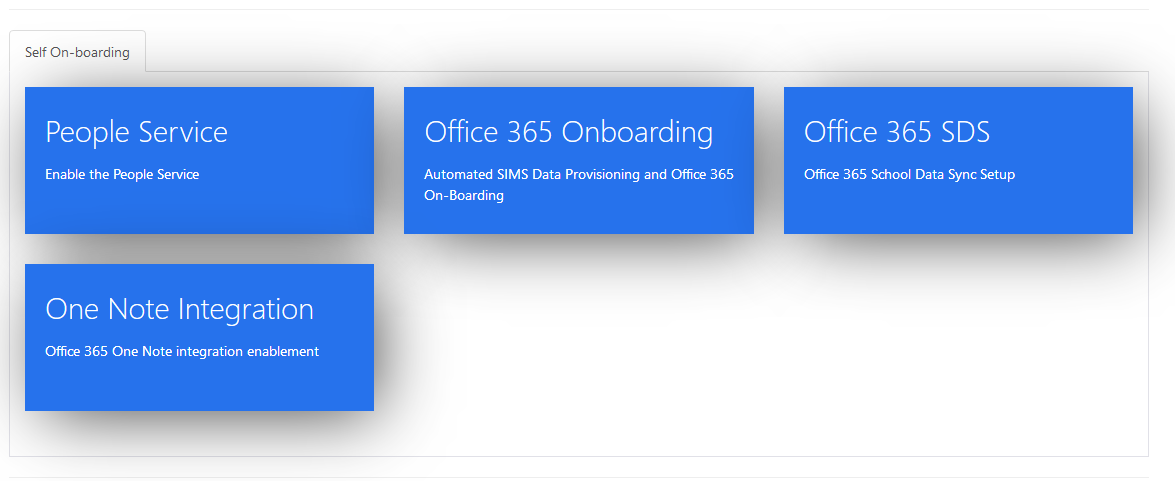
Now click on the One Note Integration tile
You will be presented with a screen that explains the prerequisites for using this service.
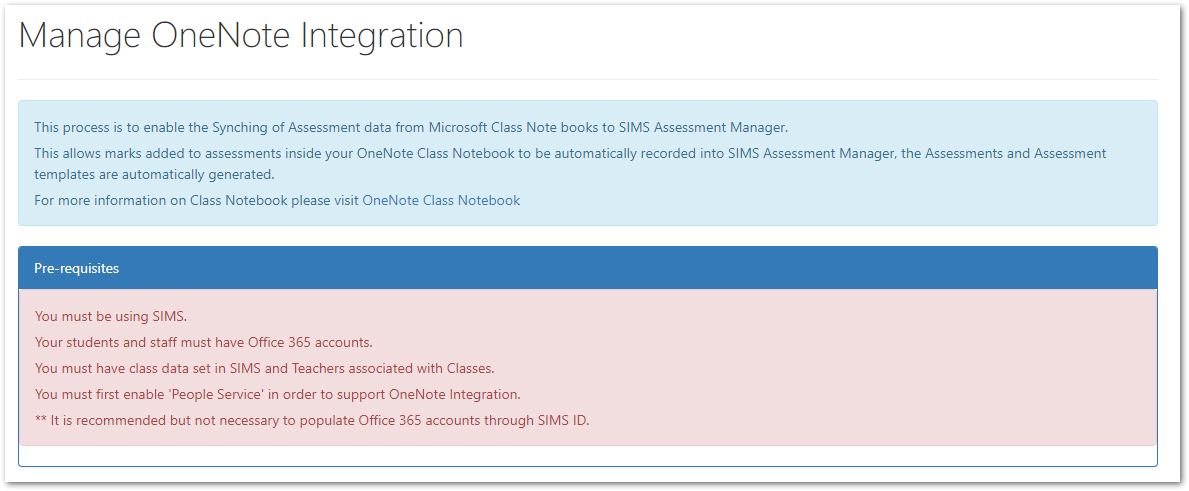
Click Next to proceed.
You will now be presented with a screen that explains what data that will be transferred between SIMS IDInstall and configure OneNote andWrite the data that will transfer from OneNoteback to SIMS IDAssessment and then onto SIMS.
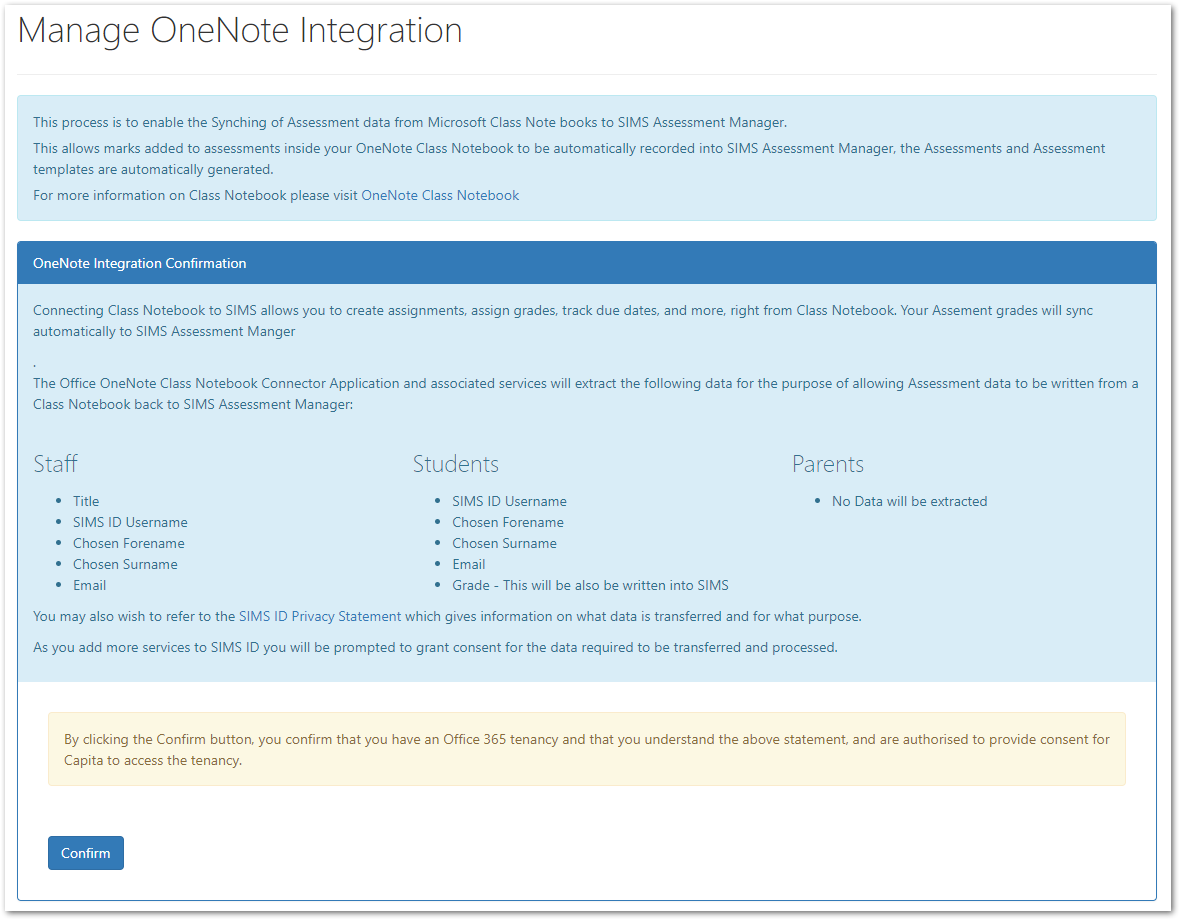
Ensure you are happy with this data transfer before accepting the Data Processing statement by clicking Confirm
You will be presented with a confirmation screen which also allows you to reject the data processing notice. You may come back to this screen at any point in the future should you wish to cease using the service to transfer data to and from OneNote.
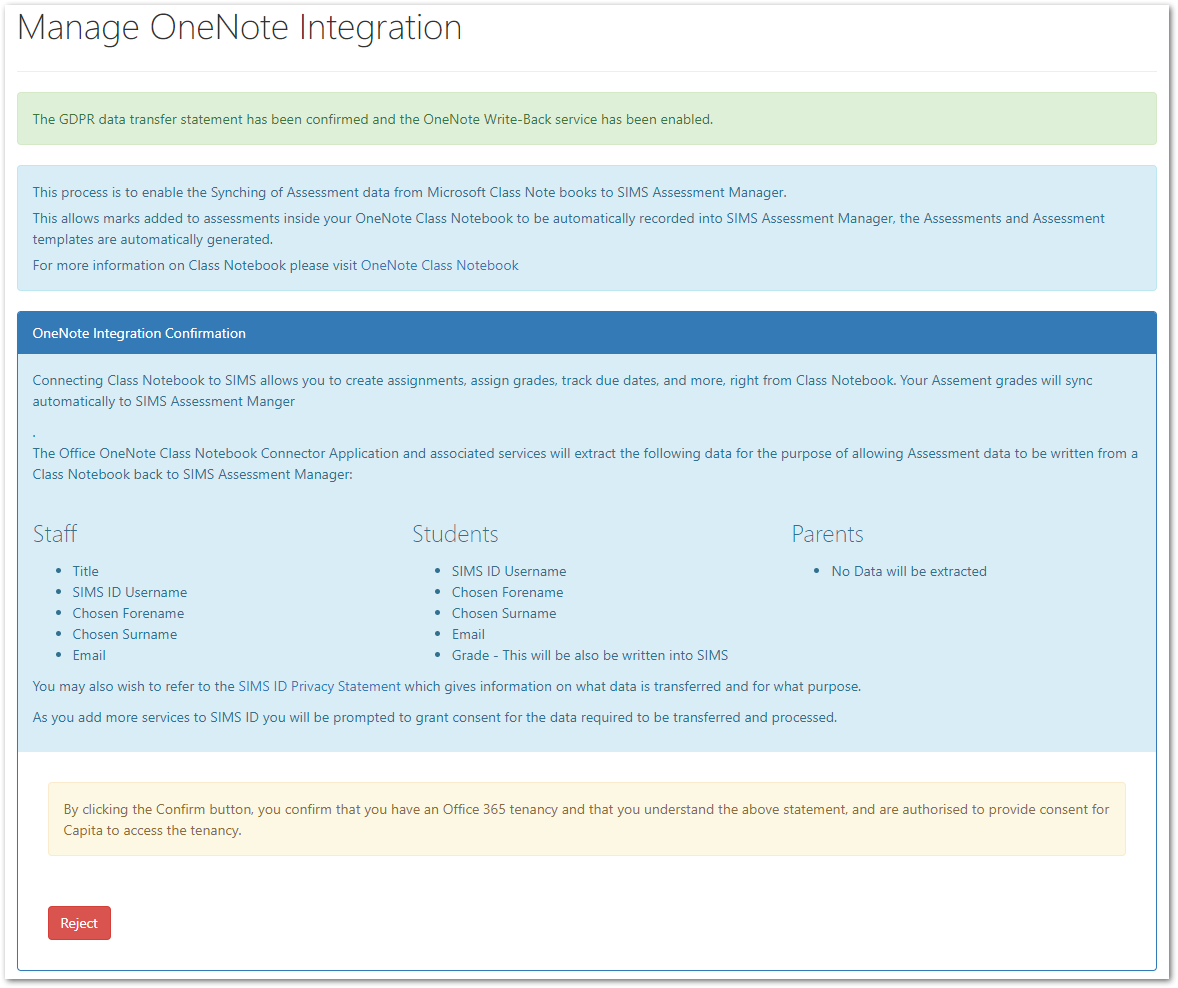 Manager
Manager
Congratulations
You are now fully configured to use OneNote Assessment write back.
For details of how to use OneNote with Capita SIMS watch the video guide