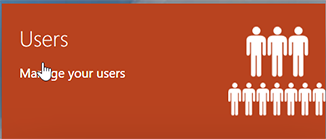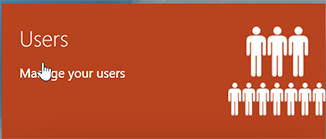Self service multisite user process
Self Service – Multisite User process.
This process allows an authorised local site administrator to initiate a Multisite user request for any SIMS ID user. The purpose of this is to allow multi-site users such as members of a MAT central team or SIMS Support Unit staff to be invited to the site without the need to contact ESS Support.
Inviting a multi-site user
A Local Site Administrator at the site inviting the user should log into SIMS ID. This site is called the Inviting Site throughout this document.
The Local Site Administrator should navigate to Users.
Click the Users Button
If they have access to more than one site, the correct site should be chosen.
They should then click on Security Requests.
IMAGE to follow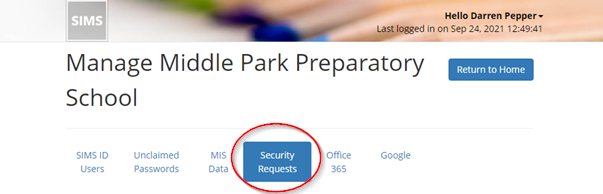
Then click on the Invite New Multi-Site Users button
IMAGE to follow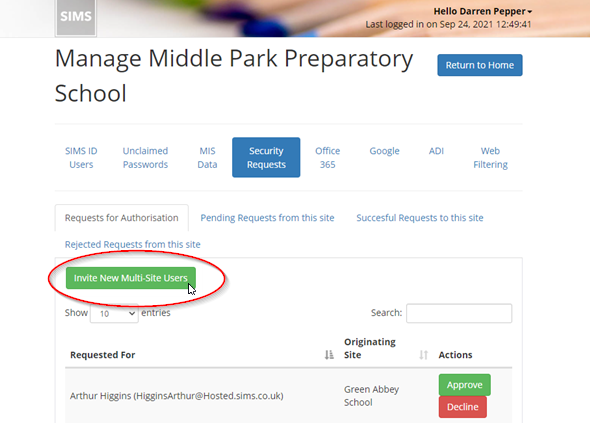
The resulting screen will allow the Local Site Administrator to enter the 1. SIMS
ID usernames or associated e-mail addresses of the people they wish to invite.
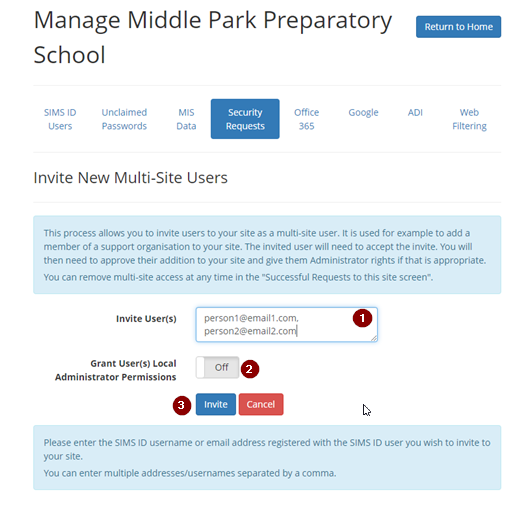
If you are inviting more than one person each entry should be separated with a comma (,).
You can choose to make these invited users into 2. Administrators of your site upon completion of the process.
Once the information has been added click the Invite button,button 3., to start the
process.
Accepting a multisite user invite.
If you have been to be a multi-site user at another site. The next time you log into SIMS ID you will receive a notification of this.
IMAGE to follow
You should click on the notification to read it.
You will now be able to accept or decline the invite.
IMAGE to follow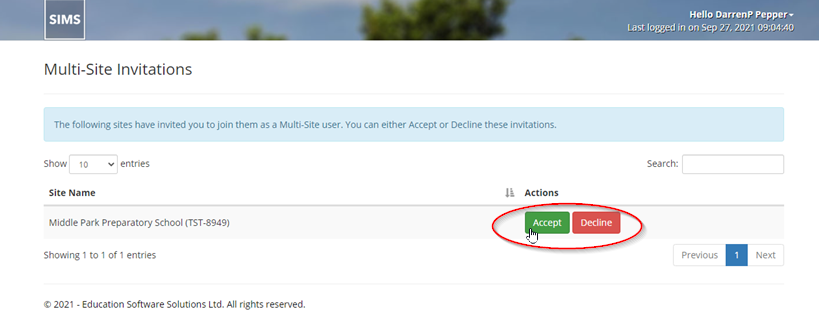
If you decline this removes the invite.
IF you accept then you are added to the Inviting Site for final approval by that sites Local Site Administrators.
Final Steps
ThisThe Local Site Administrator or Security Contact at the site you have been invited to has to then approve you as a user at the site.
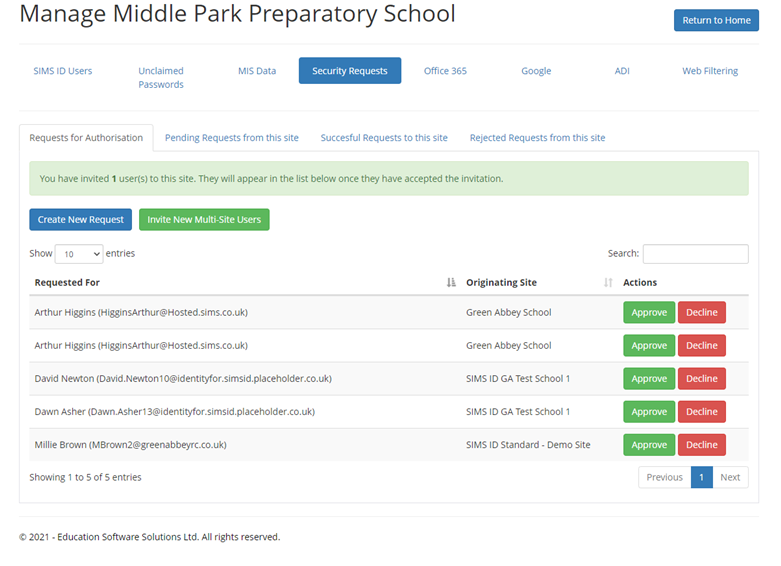
A full explanation of this process is done byavailable: Accepting and declining Security
Requests