Manage Groups within Preferences
Group Management
- 1. An Introduction to Group Management
An Introduction to Group Management
The new Group Management page consolidates all of the different types of groups allowing you to manage groups from a single location and share groups across multiple services
SIMS ID supports groups that are extracted from the MIS or created manually. These groups are identified as follows:
- ADI - used to provision local Active Directory Accounts
- MIS - Groups managed in the MIS such as class, house and registration groups
- Web Filtering - groups used for managing web filtering.
- Office 365 Groups - used for managing access to Office 365 features like SharePoint and/or email distribution lists
- Google groups - used for managing access to Office 365 features like SharePoint and/or email distribution lists
Within the Group Management function, inside Preferences, a Site Administrator has access to the following functions:
- Create New Groups
- Modify Existing Group Memberships (where this is a valid function)
- Remove Groups from Services
- Enable Groups for Mail Services (where this is a valid function)
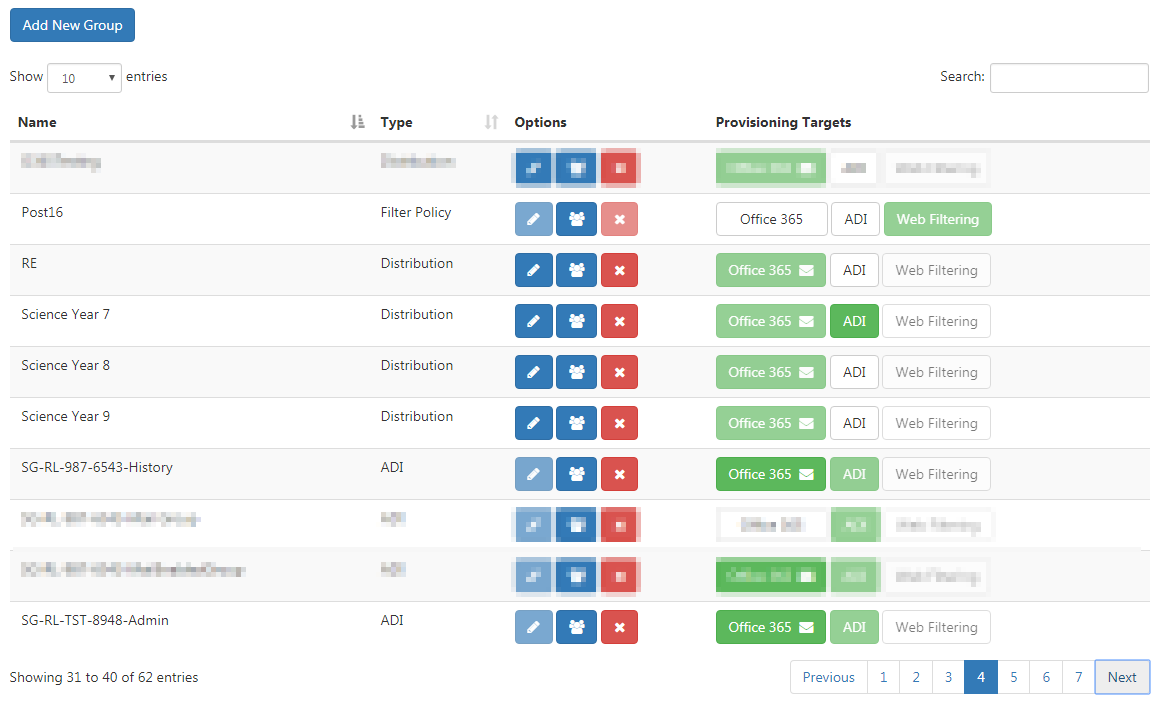
Group Management
To access Office 365 Licences Management Select the Preferences tool from the SIMS ID launch Pad.
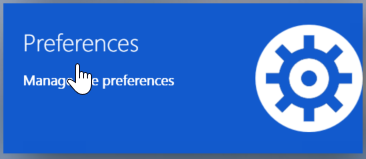
If you only have access to one site, the following step is not necessary
Then choose the site you wish to manage from the list of sites presented. You can use the search tool and column ordering functions to assist your search
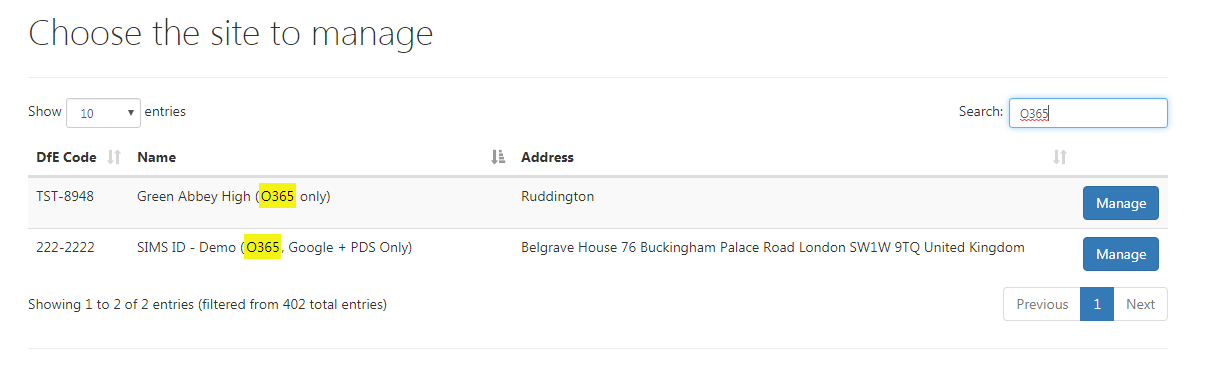
Now click on the Groups button
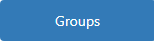
Managing Your Groups
Creating a Group Manually
Sites will only have the ability to create groups and allocate them to the service that they have access to. For example, a site that has does not have access to the local AD provisioning service will not have the ADI Group available.
In order to create any type of group for your site manually, you will need to click on the Add New Group button above the group table
Once the button has been clicked the group creation wizard opens within the page
Enter a group name into the name text box, this must be unique, if the name clashes with any existing groups a message will be shown and the group will need to have a unique name
Select the any of the available options frot eh site from the Group Type drop-down menu
Click on the Next button in order to be taken to the members and details part of the group creation wizard. Different group types require different initial information.
ADI groups only require members to be added at creation
Google groups will require a description of the group and a valid email address for the group to be created
Office 365 groups will require a description of the group and the Site Administrator should choose whether to enable the group for email which will then prompt for a valid email address for the group to be entered
To add members to the group click on the Members button to open the member's selection window
Once within the member's window find the users you wish to add and click on the Plus button within their row
If you wish to check which members have been added so far click on the Show Members button to be shown a list of all the users selected so far once happy with the users that are going to be added to the ADI group click on the Save button where a secondary message will be shown to all the users that are going to be added to the group which will require additional confirmation
Once the members have been selected for the group click on the Next button within the group creation wizard to be taken to the final screen for group creation that is an overview of the new group's details
Once you are happy with these details to click on the Save button and the group will be created
Please note that depending on the amount of groups that are being created or the type of group you are created at that time it will take some time for the new group to complete its ENTIRE creation process from end to end
EdittingEditing Groups
To edit groups within group management clickClicking on the edit'Edit' button againstnext to any editable group within the group table this will then open a wizard thatand guide the user willthrough the changes that can be able to change the same data that they used to create the groupmade.
Special notes for editing an ADI Group
ADI groups are onenot ofeditable theas few groups that the edit options will be disabled on this is due to ADI groupsthey only require a name and this value cannot be edited after a group has been createdcreated.
Editting a Office 365 Group
For office 365 groups the user is able to edit the following details:
- Description value of the group
- Enable or Disable the group to have email access
- The email address of the group
Editing a Google Group
For Google groups the user is able to edit the following details:
- Description value of the group
- The email address of the group
Editing MIS Groups
MIS groups cannot be edited within SIMS ID these can only be viewed within SIMS ID all the data for these groups areis being pulled from the SIMS platformSIMS.
Updating Members of a Group
If you wish to add new users or remove users from a group, click on the member's button within the group table for the chosen group
Once the user has clicked on the member's buttontable, the member selection window will open within the pageopen.
To remove existing members of the group click on the Remove button withinon the chosenrow(s) membersyou rowwish to remove.
To add new members to the group click on the Add Members button and then click on the Plus button next to the chosen member
Once you have made an update to the existing or new members of the groupupdates click on the SAVE buttonbutton, whichthis will showthen additional confirmation screen contain all ofdetail the updateschanges, made to the group and then click on theclciking OK buttonwill tosave submit the updated membersthem.
Deleting ana Group
In order to remove a group from SIMS ID click on the Delete button withinonteh the group tablerow for the chosen groupgroup.
A second confirmation screen will appear within the page and you can confirm the deletion of the group and the process will carry on or you can cancel out of it and the delete process will stopgroup.
Please Note: MIS and Web filtering groups are not eligible for deletion
EnablingAdd andother Disablingsettings to an Existing Group into a New Type of Group
Certain groups within SIMS ID will beare able to be enabled tofor becomeother a whole new type of Group
Inservices.In order to turn anyon a service for an existing into any of the available groupsgroup simply click on the pill within the provisioning target column of that groupgroup.
For example, Toto turn an Office 365 group intouse an ADI Group,group in Office 365:
- find the group on the group's table
and - click on the
ADIOffice 365 pill within the provisioning target column
This isprocess thecan samebe processreversed for disabling groups if you wish to remove thethat service for a group click on the pill again and it will no longer be highlightedgroup.
In order to disable an Office 365 ADI group click on the ADI pill and the office 365 group will no longer be an ADI group
Please Note: You cannot disable a group from its root service it was created as only additional services the group has been enabled for