Setting Up Notifications
Notifications
SIMS ID allows you to select an email that will receive various notifications from SIMS ID
Setting Up Notifications
In order to setup notifications first you will need to access My Profile
To access your profile start by clicking on the to the right of the user name (top right of screen) and selecting “My profile”.
Click on the My Alerting Preferences tab which will bring you to the notification page
The alert notification page contains a table that shows all of your currently stored emails that can be used for notifications
The emails shown within the table are emails stored by SIMS ID and custom emails the user can enter manually
ONLY VERIFIED emails can be used for alerts
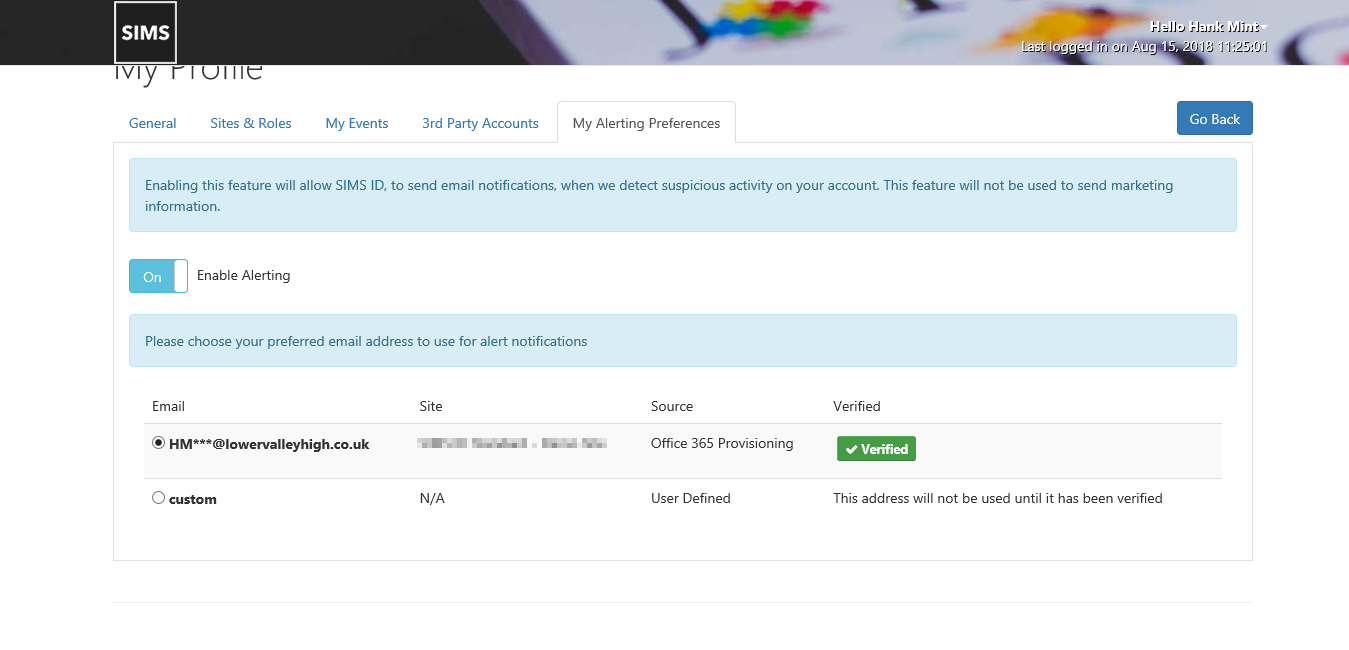
Turning on and Off Alerts
To start off you will need to enable the notification service this is done simply by turning on or off the feature with the Enable Alert Switch
The same goes for turning off alerts simply turn off the service with the Enable Alert switch
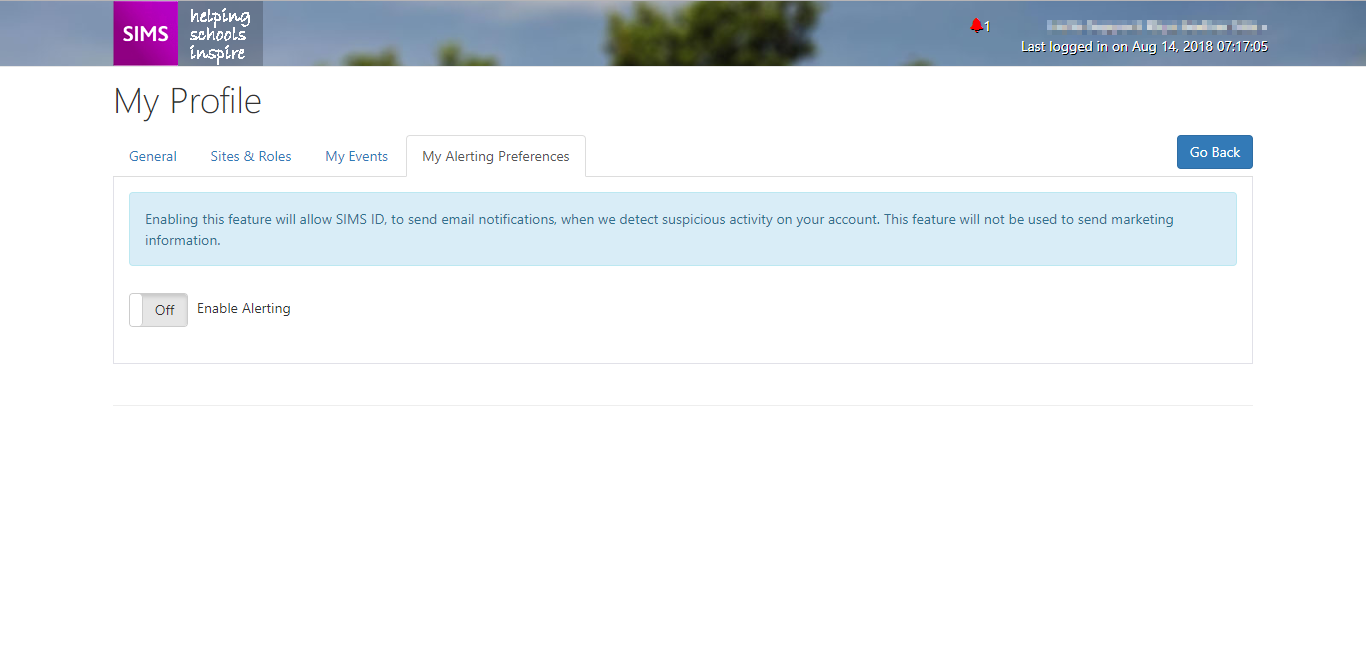
Verifying an Email
Some emails will automatically be verified and can be used straight away, these are Office 365 and Google emails that have been provisioned by SIMS ID
Any other type of email that is stored by SIMS ID will require verification and any custom emails will also require verification
In order to use a custom email you will need to select the custom email option within the table and then enter you email into the field that is shown

Once you have selected one of the stored unverified emails or entered a email you will receive a verification mail that will contain a code needed to verify this new email to be used in alerts
- picture of email goes here
You can verify the email with either of the link within the mail
The first link will automatically verify you code and mail if you click on it, if you are logged into SIMS ID (if not you will be required to log into SIMS ID) it will take you straight through to notification page where you will see that you mail has been verified
If you click on the second link this will take you to a page that will require you to enter the verification code manually from the mail
picture of verification page goes here
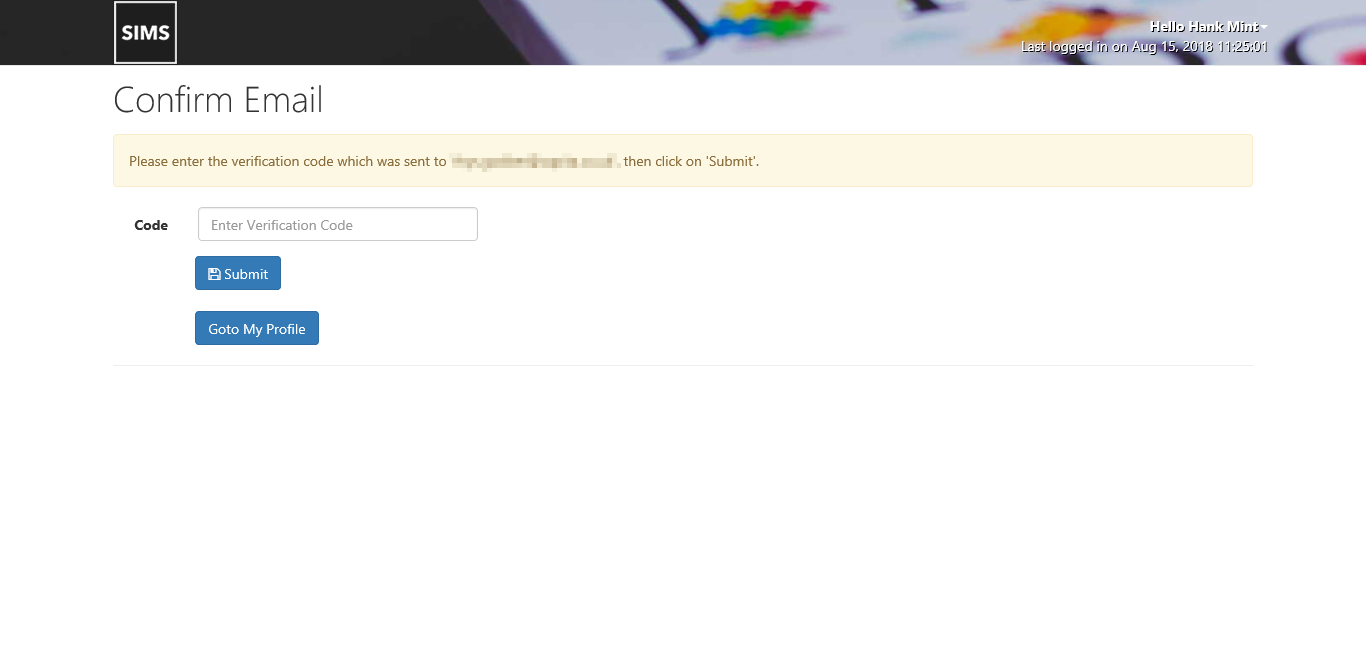
Once you have entered the code click on the "verify" button this will verify you new email and take you to the notification page where you will see that you mail has been verified
If you do not receive your verification email or the verification code has expired user the "Resend Notification Email" to receive a new mail that contains a new verification code and use this code to verify the email

Alerts
Once you have selected a verified email to be used you will now start to revive alerts from SIMS ID whenever there is suspicious login activity regarding your account
- picture of alert email goes here