manage-calendar-event-notification
Manage Calendar Event Notification.
As the Site Administrator, you can now disable / enable Calendar Event Notification for any synchronized calendar events, overriding the default behavior of Office 365 or Google.
This method is very simple to complete you you will be shown how it's done for both Office 365 & Google.
Managing Your Office 365 Settings.
To access Office 365 Settings,
Select the Preferences tool from the SIMS ID launch Pad.
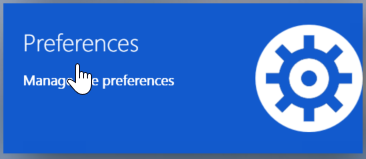
If you only have access to one site, the following step is not necessary
Then choose the site you wish to manage from the list of sites presented. You can use the search tool and column ordering functions to assist your search
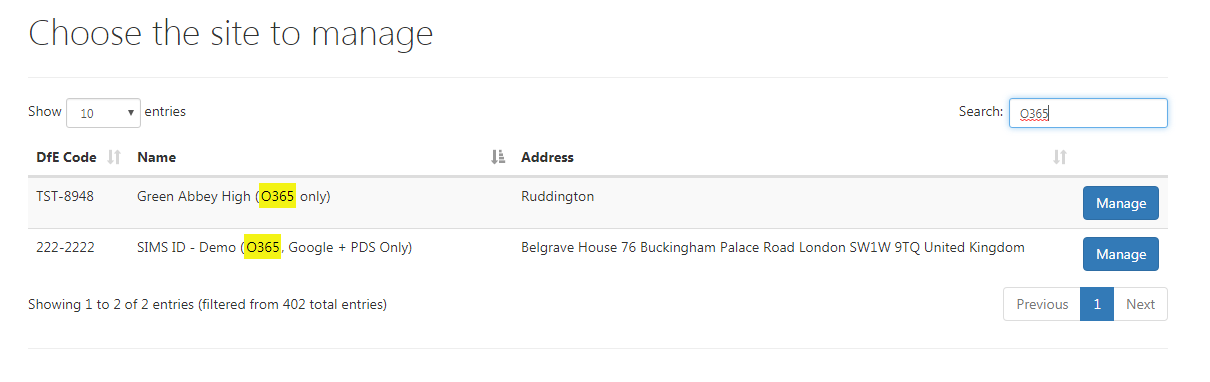
Now click on the Connected Services drop down and then click on the Office 365 link
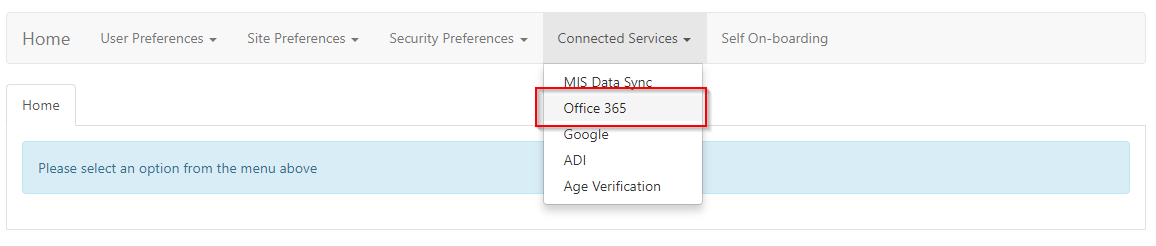
You are taken to the Connected Services Settings for your Office 365. There is the new addition of Calendar Event Notification, which, by default; will be set to OFF.
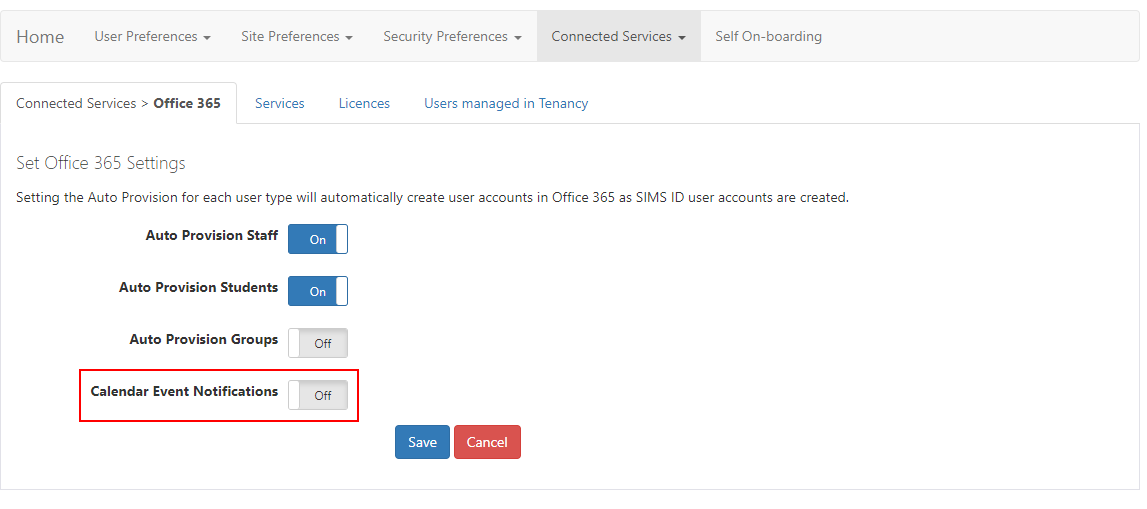
Once you have set the notification to ON and select SAVE. This will now set your sites Calendar notification for Office 365.
Managing Your Google Settings.
To access Google Settings,
Select the Preferences tool from the SIMS ID launch Pad.
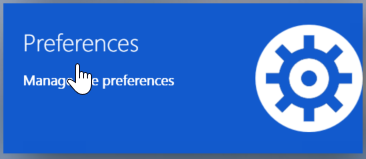
If you only have access to one site, the following step is not necessary
Then choose the site you wish to manage from the list of sites presented. You can use the search tool and column ordering functions to assist your search
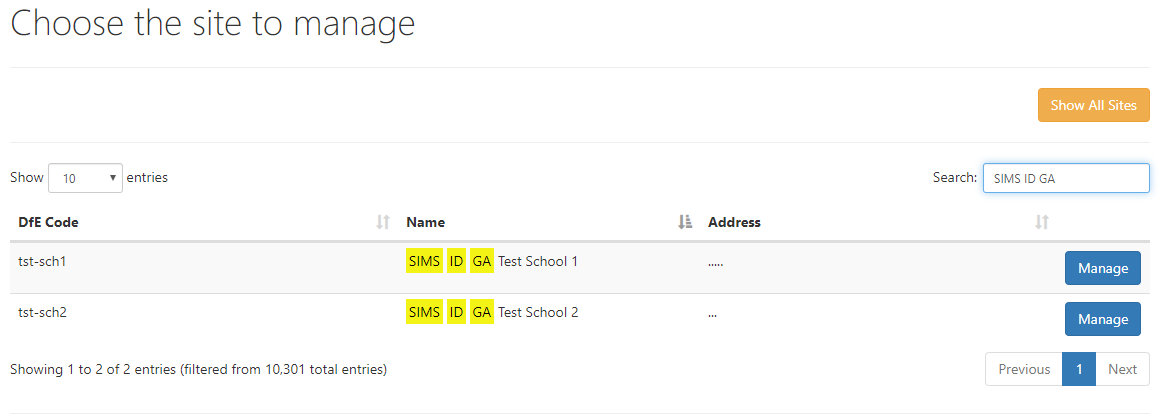
Now click on the Connected Services drop down and then click on the Office 365 link
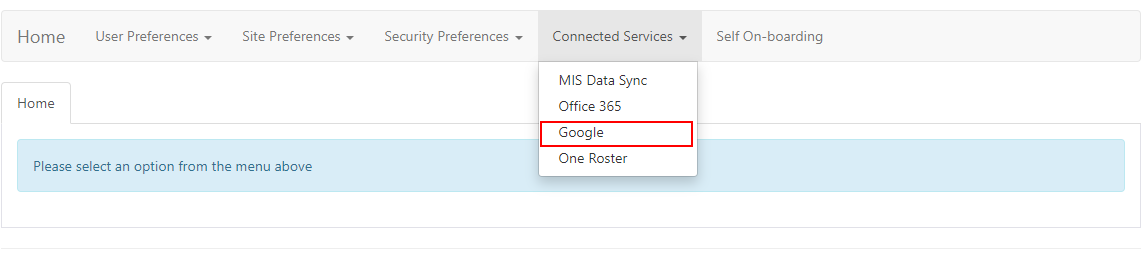
You are taken to the Connected Services Settings for your Google. There is the new addition of Calendar Event Notification, which, by default; will be set to OFF.
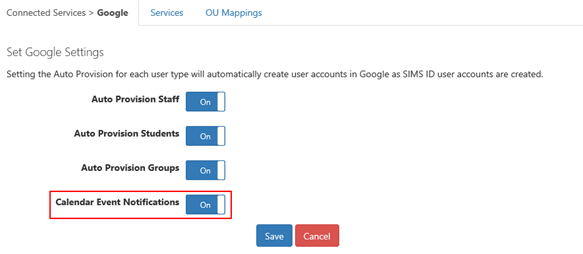
Once you have set the notification to ON and select SAVE. This will now set your sites Calendar notification for Google.