Manage Office 365 Licence Rules
Office 365 Licences
Managing Office 365 Licences
Managing Your Office 365 Licences Rules
To access Office 365 Licences Management
Select the Preferences tool from the SIMS ID launch Pad.
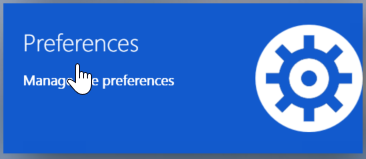
If you only have access to one site, the following step is not neccessary
Then choose the site you wish to manage from the list of sites presented. You can use the search tool and column ordering functions to assist your search
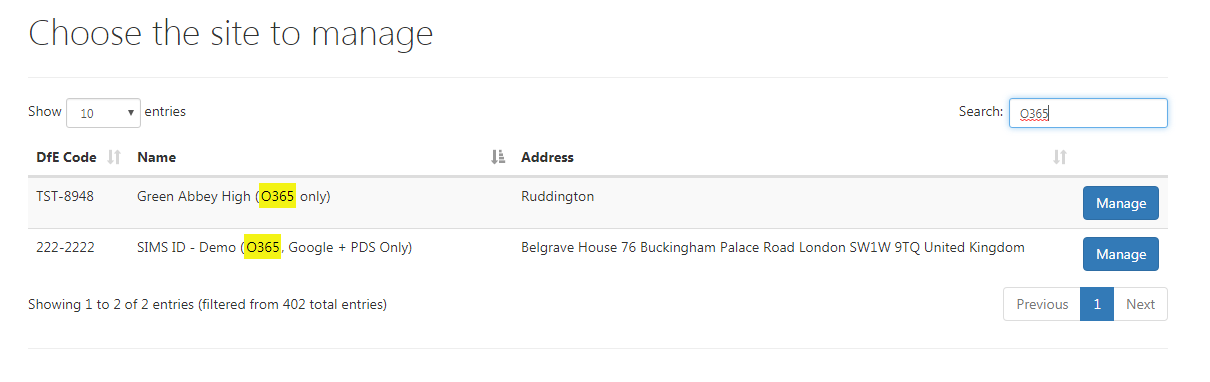
Now click on the Manage Office 365 Licences button
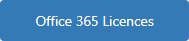
Creating a Office 365 Licence Rules
You are taken to a page where the user will be able to create, edit, remove and apply the office 365 licences rules
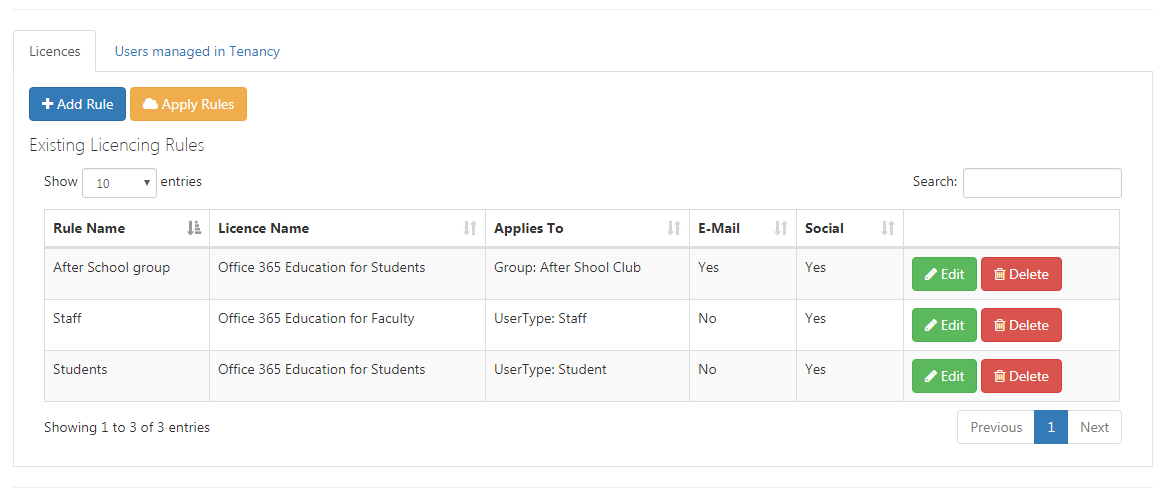
To add a new rule click on the Add Rule button

To create a new rule, type in a rule name,
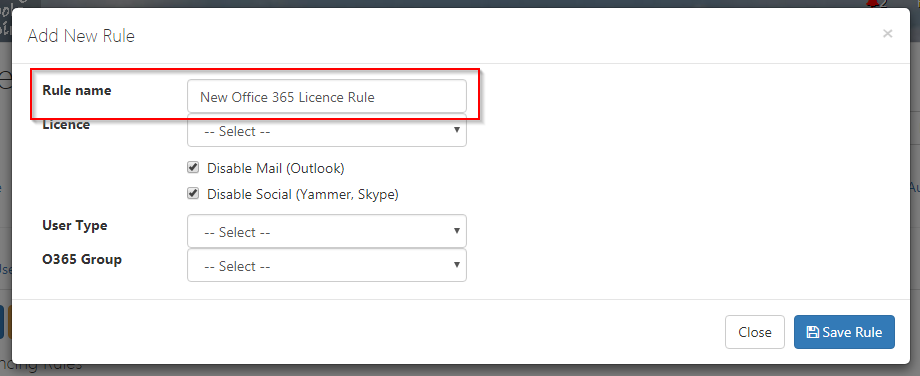
selectSelect a Licence,
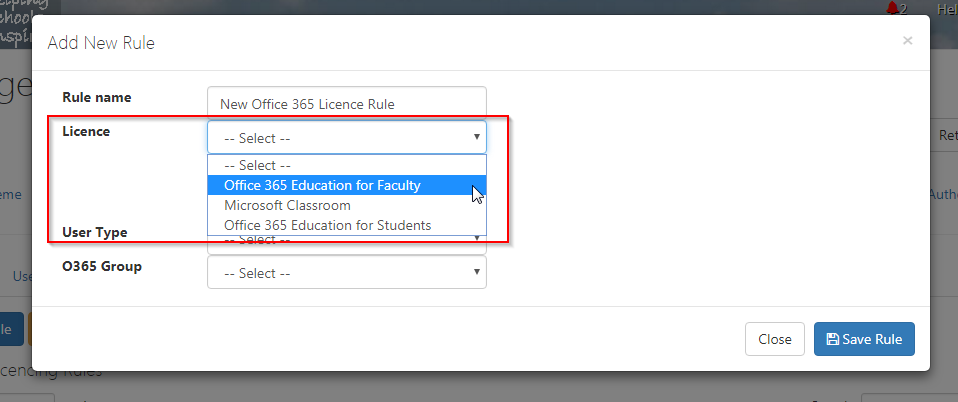
chooseChoose which modules you wish to enable or disable,
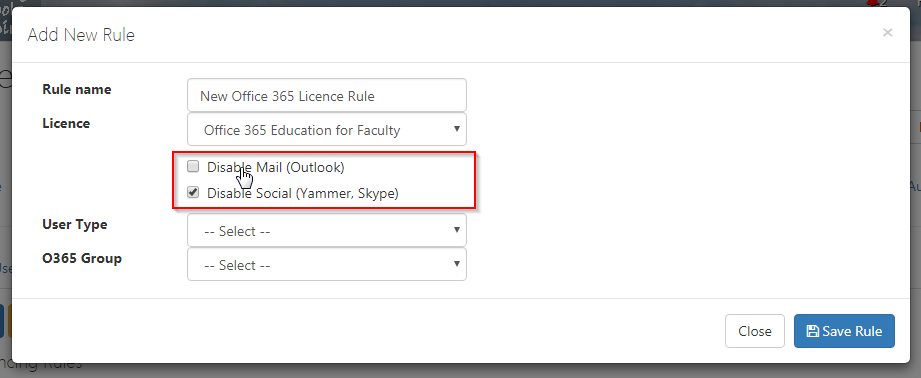
Select a User Type or select an existing Office 365 Group,
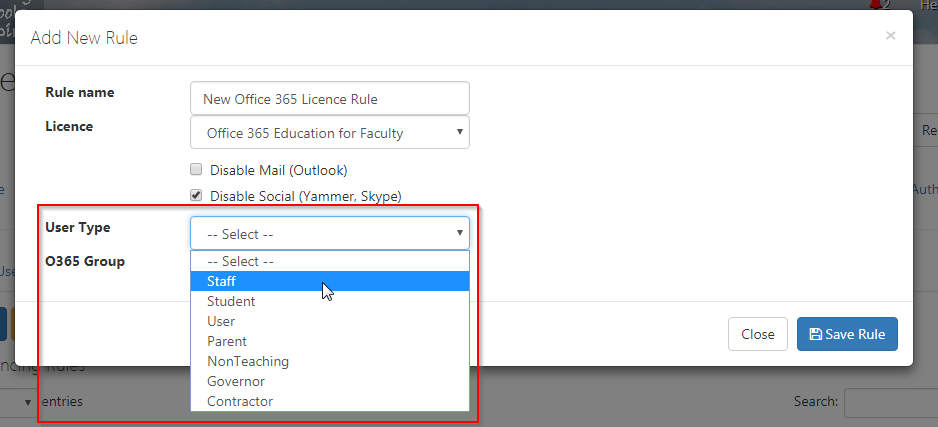
finallyFinally click on the Save Rule button
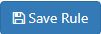
Once a rule has been created it will be shown in the rules table along with all of the relevant information of what the rule does
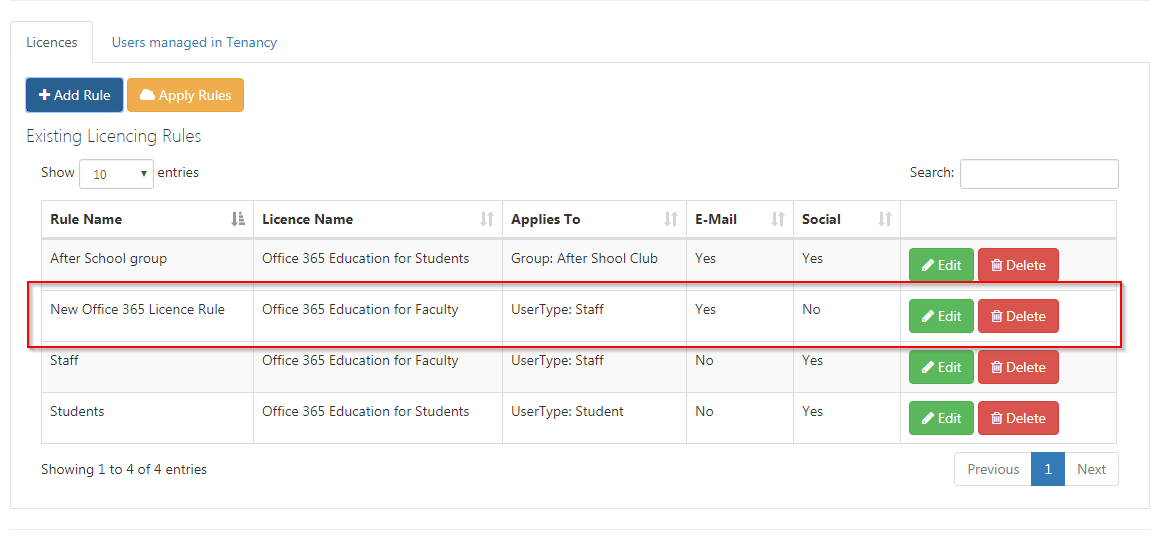
Editing Existing Office 365 Licence Rules
To assist you in finding an Office 365 rule you will have access to a search tool and column ordering functions
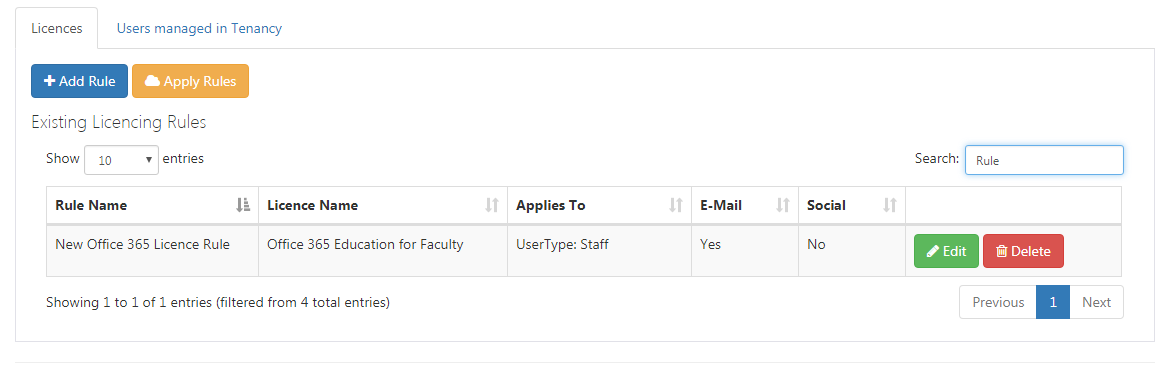
Once the rule has been found click on the Edit button with the rules table

Within this new screenscreen, users can change the Rule Name,
The licence applied,
The modules that can either be disabled or enabled,
The User Type or O365 group the rule is applied to
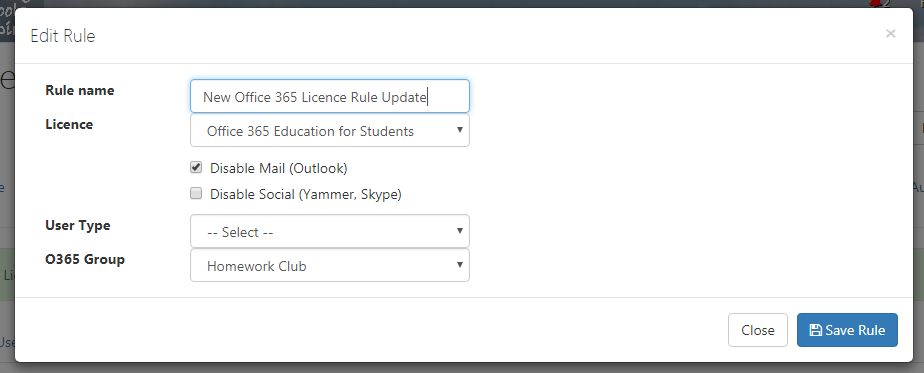
Finally, click on the Save Rule Button to apply any changes that have been made
Deleteing an Office 365 Licence Rule
To delete a rule, click on the Delete Button to the right of the rule

You will then need to click ok on the resulting dialogue box.
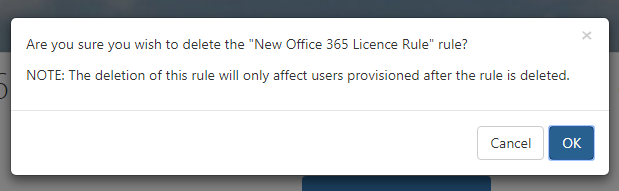
Applying an Office 365 Licence Rule
In order to apply any of the Office 365 Licence Rules the user will need to click on the Apply Rules button
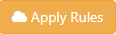
Please be aware that once a rule has been applied it may take some time for the rule to be applied to ALL of the affected users at your site
Also be aware that if a rule is removed or is missing when rules are applied to the site this will affect those users and they will have any previous licences applied removed