Wonde for SIMS 8
Enabling Wonde for SIMS Primary
*DRAFT - Currently being worked upon *
Pre-requisites
These instructions are for SIMS Primary (SIMS 8) customers only. If you wish to use Wonde with SIMS 7, contact either the supplier whose software Wonde will enable or Wonde directly if that fails.
To enable Wonde in SIMS ID you need to have access to SIMS ID, have a SIMS ID Local Administrator account and have linked SIMS to SIMS ID. The FAQ section below provides details on these actions.
OnceThe youact haveof installed the SSM package or If you have previously installed the SSM package forhaving SIMS productsPrimary butautomatically havemeans not enabledthat SIMS ID is set up and ready to receiveaccommodate thisWonde. The instructions below will help customers to turn on the Wonde data pleaseexchange. follow the instructions here to enable SIMS ID to receive SIMS Data
School Actions
The action can only be carried out by a SIMS ID Local Administrator.
Log into SIMS ID https://id.sims.co.uk as a SIMS ID Local Administrator
Accessing the Tile Store
The Tile Store is accessible via the Tile Store tile on the Launcher Page of SIMS ID. Only admin users will have access to this tile.
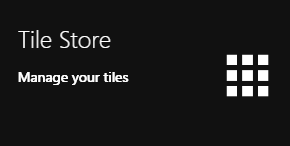
If you have admin access to more than one site, when you access the tile store you will be taken to your primary sites Tile store first, if you want to change sites click on the "Change Site" button at the top or the page and a list of available sites will open within the page allowing you to select the site you wish to manage.
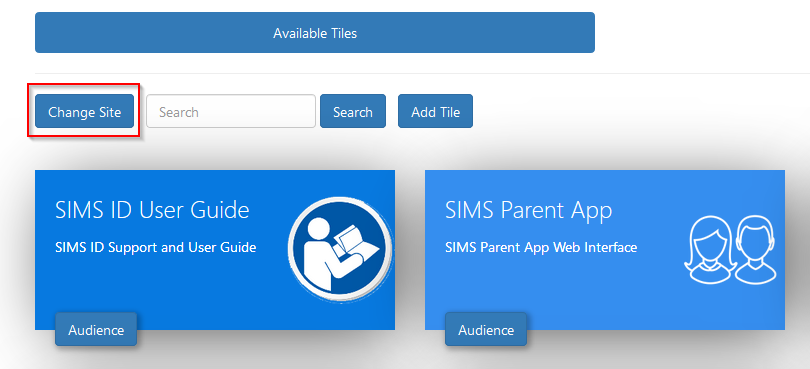
The Tile Store Interface
The Tile Store is split into two sections. Available Tiles and Available Applications

To install XelloWonde you need to go to the Available Applications screen
A search facility is available on the Tile Store screen to help quickly locate tiles you are looking for. Sort buttons may also assist from 1/1/21.
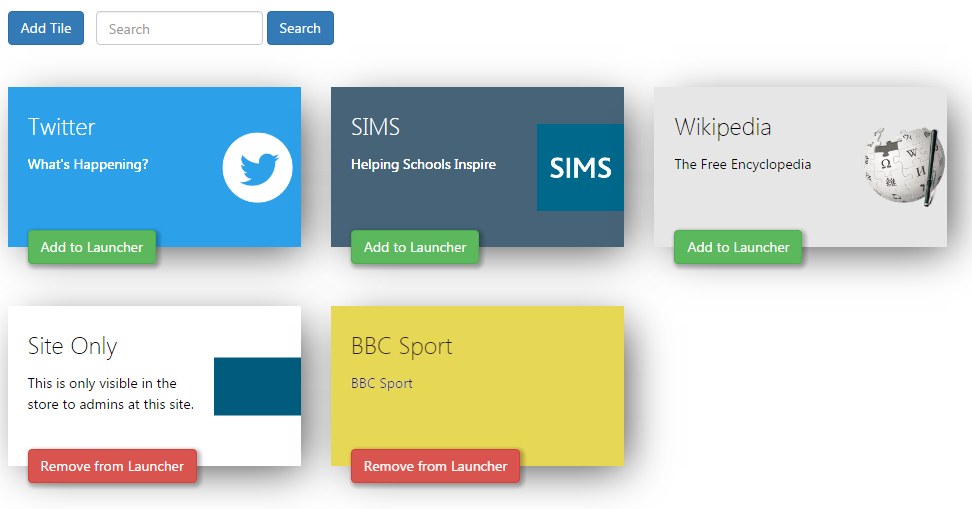
Available Applications Screen Actions.
On the Available Applications Screen, you will be presented with a number of tiles. These tiles are applications that are available to deploy at your site. You will need to find the Wonde tile.
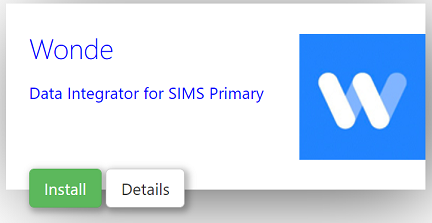
Finding out about the Wonde Application
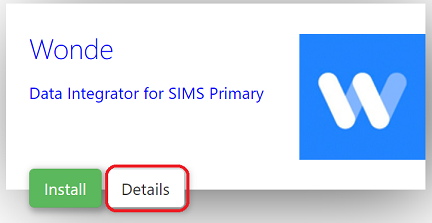
On the Wonde Application tile there is a Show Details button. Clicking this button will provide you with information about the application. Also included are links to the applications:
- Privacy Statement
- GDPR data transfer summary
- Support Page
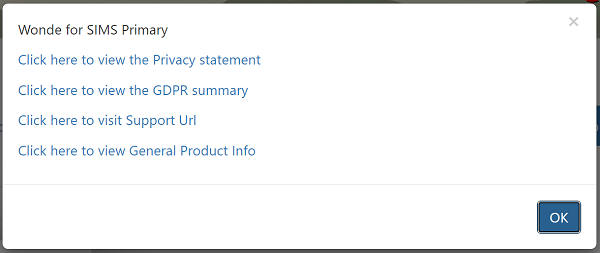
Installing the Wonde Application
To install an application click on the green Install Button on the tile.
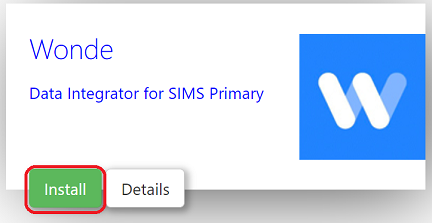
Why is there no install button on a tile?
An install button will not show if the application is already installed at your site. Installed applications show in Available Tiles
Accepting the Data transfer
When you install a tile you may be asked to Approve a GDPR data transfer screen. Please ensure you are authorised to accept this and make reference to the information presented on the screen and the information contained in the documentation linked to from the application Further authorisation within the Wonde system will need to be approved before data can flow from Wonde to the intended product.
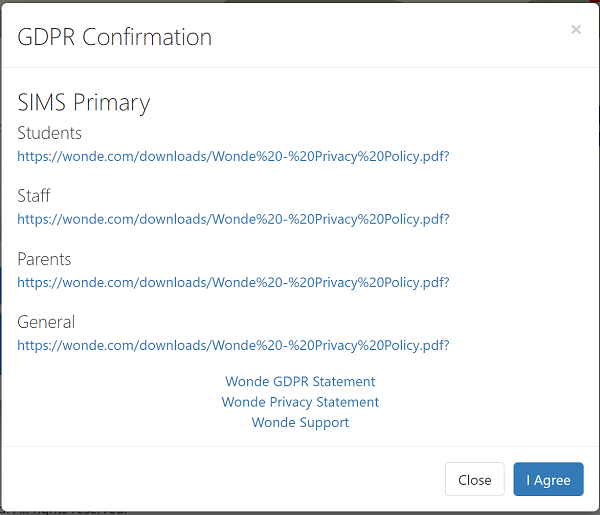
(Please scroll to the bottom of the page (not shown) and either agree to the data exchange or press cancel.)
TheOnce approved, you will need to contact either Wonde applicationor does not gain accessmailto:partner.support@capita.co.uk to yourenable SIMS Data. Approving the data access screen allows the datapermission to be madegranted availablewithin toSIMS aPrimary service thatfor Wonde call to extract data. This is an interim measure whilst we provide a hands free solution.
Once the tile is selected in SIMS ID and installed and the permission grant above, Wonde will be able to access the data agreed withvia our APIs. If there is a need to turn off the schoolflow at any time, simply go back to supplythe tile store and uninstall Wonde which will immediately stop the data exchange. Please note that it does not remove existing data held elsewhere; customers would need to systemsfollow requiredany request for removal with both Wonde and authorised by the school.software supplier(s) that use Wonde to obtain their data.
Once installed the tile will move to the Available Applications tab and your integration with Wonde is enabled.tab.
FAQs
My school does not currently use SIMS ID.
In this case please contact your SIMS Support Unit or educationsalesadmin@capita.com and ask for access to SIMS ID Lite.
We use SIMS ID but no one has an admin account.
In this case please contact your SIMS Support Unit
Is there a charge for SIMS ID
No, SIMS ID Lite is supplied as part of the SIMS ecosystem
How do I link SIMS and SIMS ID.
Please follow the instructions to Link SIMS to SIMS ID as part of this you will need to enable a package in SIMS Service Manager. If you have SIMS Pay, SIMS Parent, SIMS Activities or SIMS Student this may already be set up.
How can I tell if data from SIMS is available in SIMS ID?
As a SIMS ID Local Site Administrator. Log into SIMS ID. Now Click on the Users Tile.
You will be able to see all data here. Check you have Parents, Staff and Student data.
If you click on the Manage button next to a person record and choose View Profile you can check the MIS details held by viewing the MIS Data tab of the profile.