Self Deactivating your account for deletion
Deactivating your SIMS ID Account
Users that have created an account through an invite process can now self-deactivate that account. This will delete the account.
To Deactivate your accoount - Please login to SIMS ID
The and click on your your own SIMS ID acount from youMy Profile Page.
Simplyfeature clickis ontoaccessible by clicking on Hello Your Name at the top right of the screen and selecting My profile from the menu. Then slect the sub tab Security and you tab. You will see the new option Deactivate My Account
.
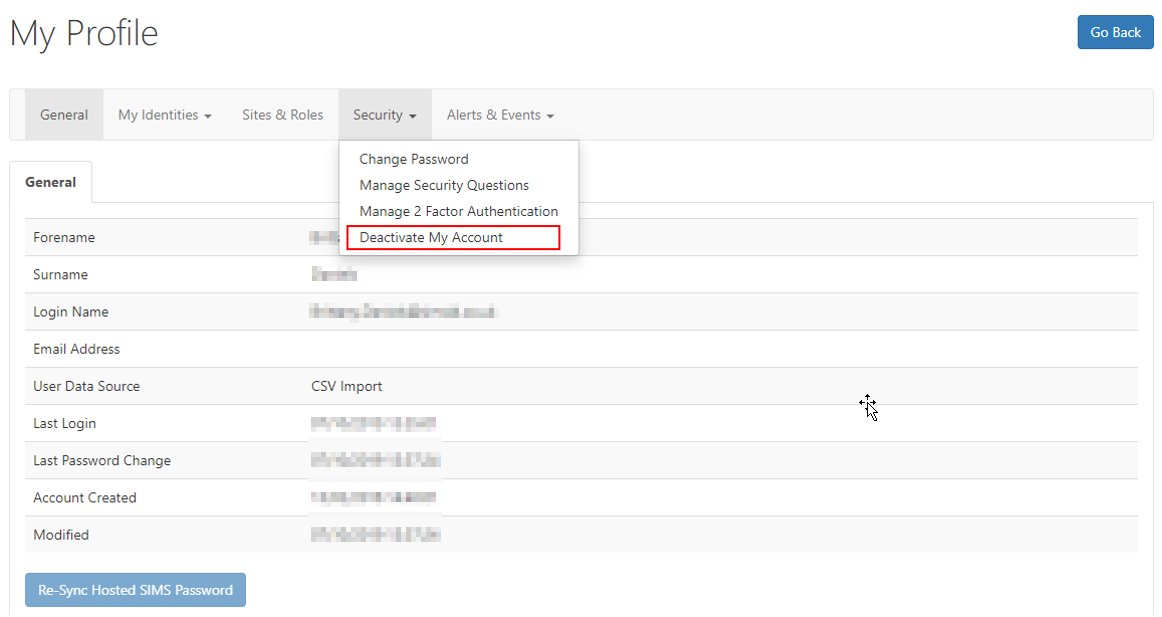
OnceOn selection of Deactivate My Account you havewill selectedbe thistaken option,to a standard page withthat explains anthe explanationprocedure. If you wish to continue click on what actioin can be performed followed by the actual DeactivationDeactivate button.
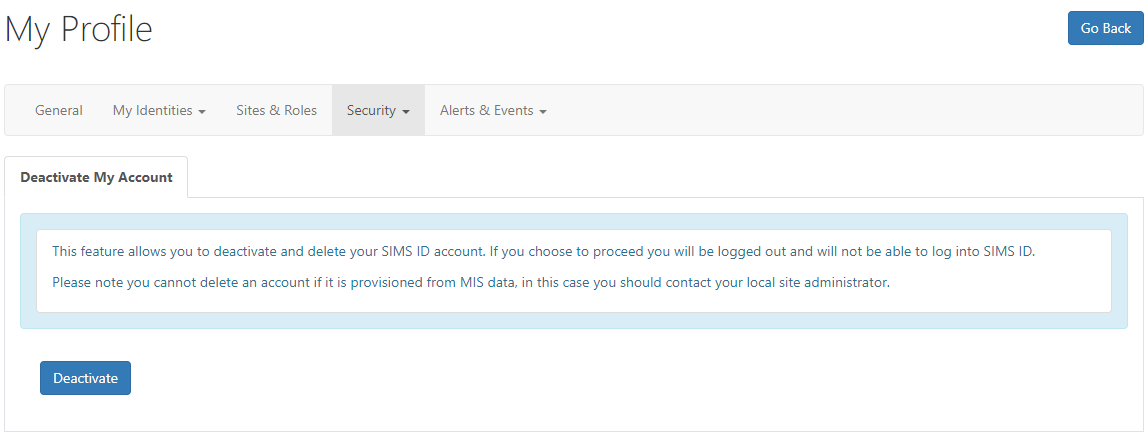
Once the Deactiavte option has been selected, a warning message aleartsis you what will happen.displayed. Please read the message carefully before continuing.
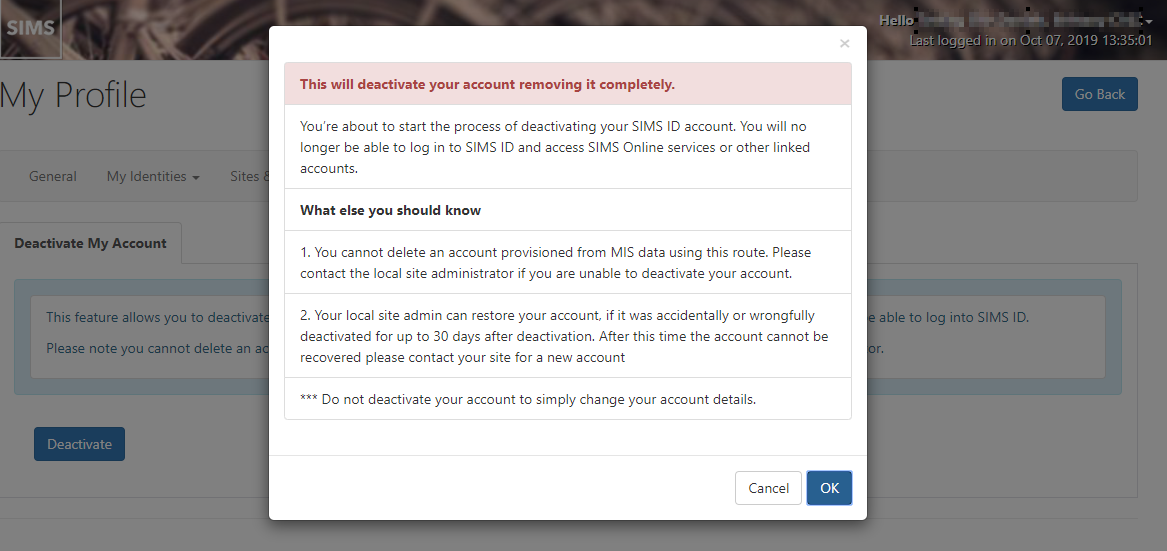
OnceIf you aveare confirmedcertain thisyou bywish selectingto OK,remove Youyour account (Self Deativate) select the OK button other wise click Cancel. On pressing OK you will be automatically lockedlogged out of SIMS ID and your account will be deleted.
You will be unable to accees SIMS ID withor yourservices lastthat knownare Usernameprotected &by Password.it.