Netsweeper
Managing Web Filtering
If the Web Filtering service has been enabled for a site, The Site Administrator can manage how this is configured in the following way,
Log into SIMS ID
Click on the Users tile
Click the Manage Users tile
If the user has access to multiple sites a list of sites will be shown
Once on the Manage <site name> page click the Web Filtering tab at the top
You will now see a new page split into 3 tabs, namely, Policy Management, User Policies and Group Policies.
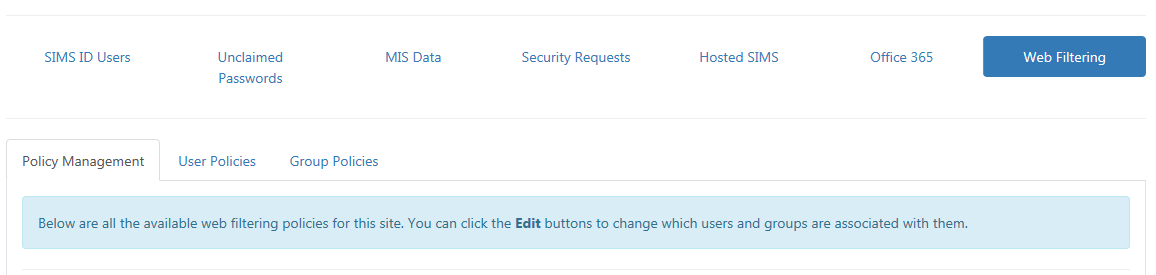
Policy Management
This tab shows you all the available filtering levels at the site and the number of users and groups associated with them.
Each filter level has an edit button so you can add and remove members.
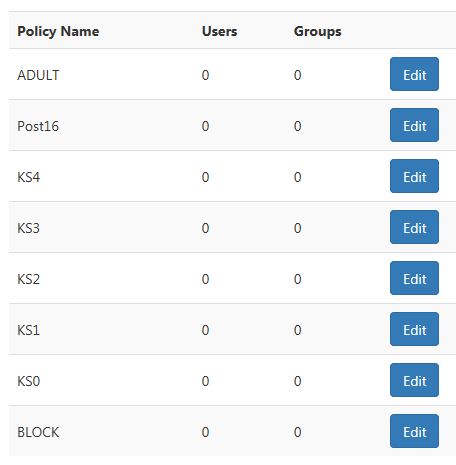
Editing a filter level
You can change the users and groups associated with a filter level by clicking the Edit button next to it.
A dialog will appear showing you any members with that filter level.
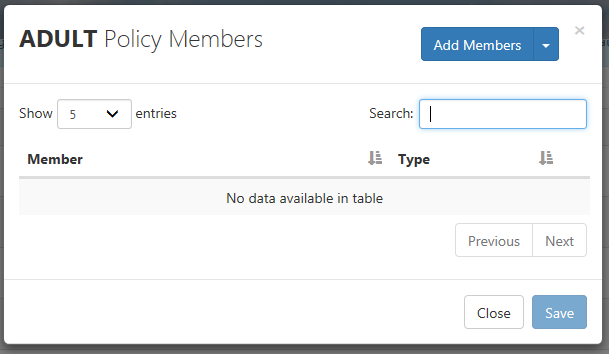
To add members click the Add Members button (top right) and a list of members types will appear for you to choose from.

Choose one of the available options and a list of all the available members will appear. You can click the + button to the left of the member to associate them with the filter level.
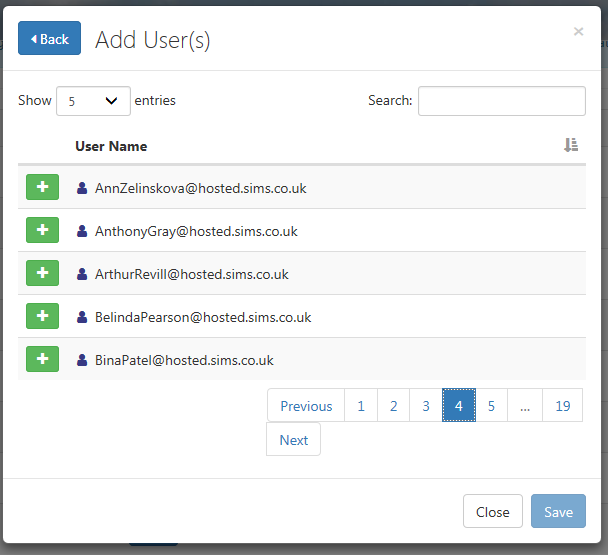
Once you have added all the members you require you can click the Back button (top left) to view everything you have selected.
Here you can remove members if necessary by clicking the red X buttons.
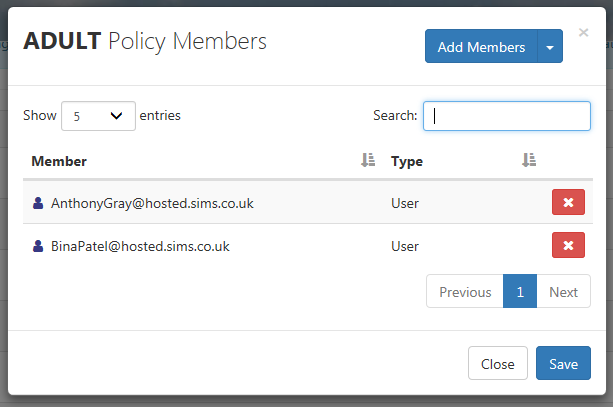
When you are happy with the selection, click the Save button and a confirmation dialog will appear showing you the changes you have made. Click OK to save the changes.
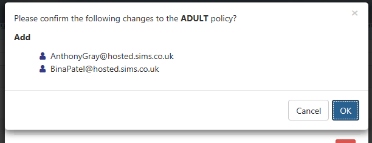
User Policies
This tab shows you all the users in your site and what filter level is assigned to them.
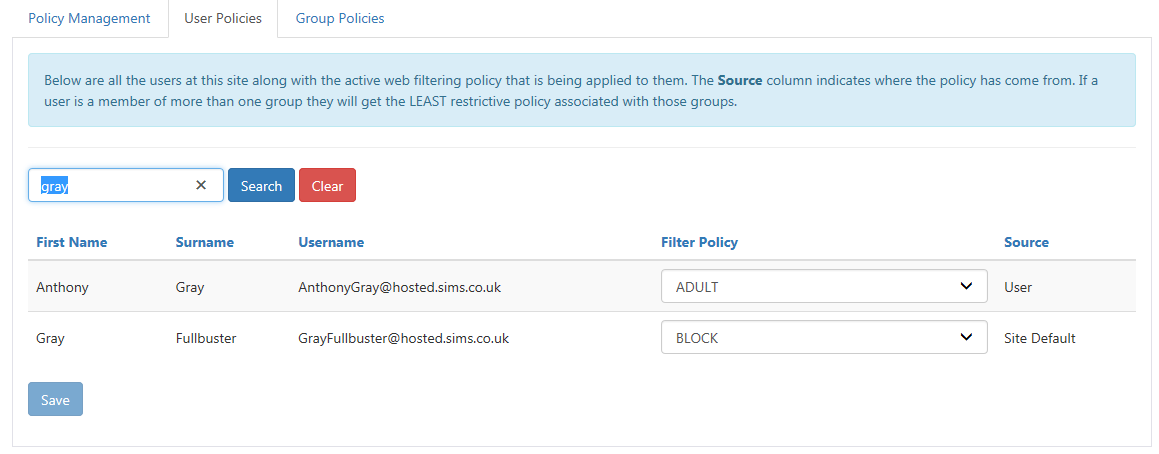
You can see where the association originated by referencing the Source column.
If you want to quickly change the filter level for one or more users you can use the dropdown menu in the Filter Policy column and then click the Save button at the bottom of the page.
Notice you can remove these associations by selecting the Remove User Policy option.
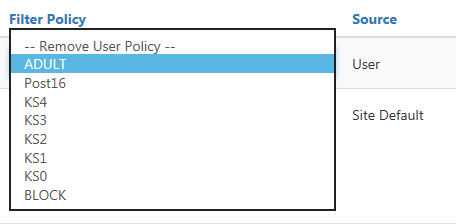
Group Policies
This tab shows you all the registration groups, year groups and houses
in your site and what filter level is assigned to them.

If you want to quickly change the filter level forapplied to one or more groups
you can use the dropdown menu in the Filter Policy column and then click
the Save button at the bottom of theusers page.
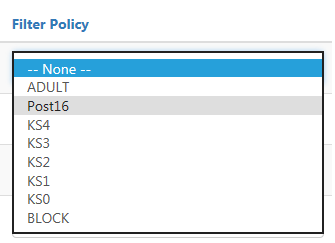 please see managing groups within preferences
please see managing groups within preferences