Groupcall Xporter for SIMS Primary
Enabling Groupcall Xporter for SIMS Primary
School Actions
The action can only be carried out by a SIMS ID Local Administrator. If the SIMS site does not have access to SIMS ID or do not have a Local Administrator, they can request this from their SIMS Support unit
Accessing the Tile Store
The Tile Store is accessible via the Tile Store tile on the Launcher Page of SIMS ID. Only admin users will have access to this tile.
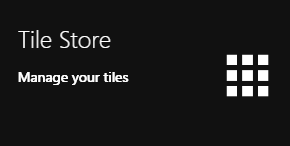
If you have admin access to more than one site, when you access the tile store you will be taken to your primary sites Tile store first, if you want to change sites click on the "Change Site" button at the top or the page and a list of available sites will open within the page allowing you to select the site you wish to manage.
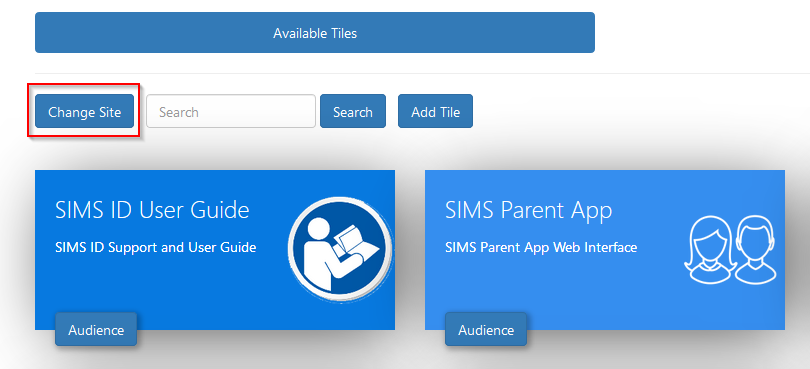
The Tile Store Interface
The Tile Store is split into two sections. Available Tiles and Available Applications

To install Groupcall Xporter fro SIMS Priamry you need to go to the Available Applications screen

A search facility is available on the Tile Store screen to help quickly locate tiles you are looking for.
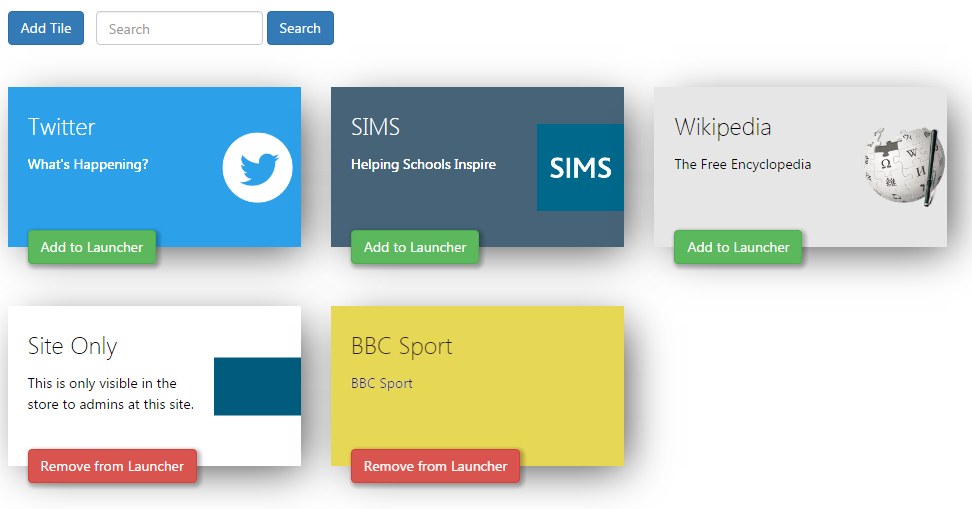
Available Applications Screen Actions.
On the Available Applications Screen, you will be presented with a number of tiles. These tiles are applications that are available to deploy at your site. You will need to find the Groupcall Xporter for SIMS Primary application tile.
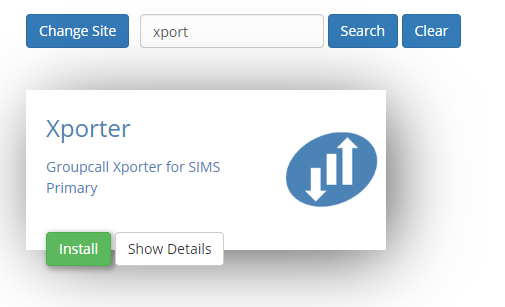
Finding out about the Groupcall Xporter for SIMS Primary Application
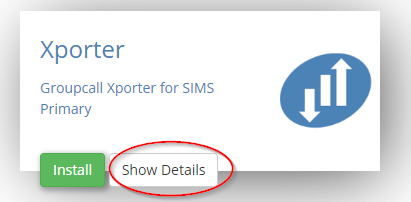
On the Groupcall Xporter for SIMS Primary Application tile there is a Show Details button. Clicking this button will provide you with information about the application. Also included are links to the applications:
- Privacy Statement
- GDPR data transfer summary
- Support Page
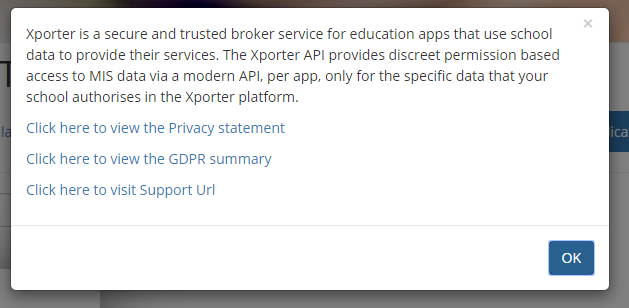
Installing the Groupcall Xporter for SIMS Primary Application
To install an application click on the green Install Button on the tile.
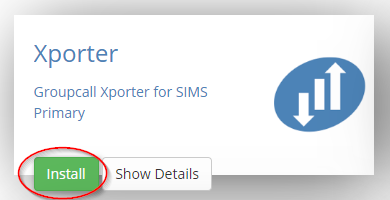
Why is there no install button on a tile?
An install button will not show if the application is already installed at your site. Installed applications show in Available Tiles
Accepting the Data transfer
When you install a tile you may be asked to Approve a GDPR data transfer screen. Please ensure you are authorised to accept this and make reference to the information presented on the screen and the information contained in the documentation linked to from the application
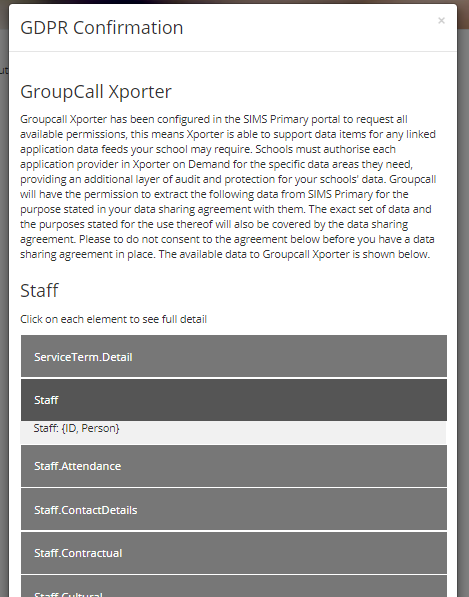
Please read through the GDPR status and click I Agree to install the application or Cancel to cancel.
Once installed the tile will move to the Available Applications tab.
You should then confirm with Groupcall that you have carried out this action so they can continue their setup.