Insights and Analytics for CLFP
Setting Up Insights and Analytics for Curriculum Led Financial Planning
Overview of the process
- Ensure you have a SIMS-ID account
- Activating the Insights and Analytics application in the SIMS-ID Tile Store
- Setting up the People Service
- Configuring SIMS Services Manager to extract SIMS and FMS data from your school
- Approve which staff are to have access to CLFP in SIMS-ID
- Complete school specific settings in CLFP and start using the dashboards
Ensure you have a SIMS-ID account
After you sent your contract back, we will check if your school is setup with SIMS-ID and whom the SIMS-ID administrators are. If you are already using SIMS-ID, we will inform you of your school’s SIMS-ID administrators. If your school is not setup with SIMS-ID, then we will activate this for your school and provide you with the first SIMS-ID administrator username and password. Please expect to hear from us with your SIMS-ID status and relevant information.
- SIMS Pay
- SIMS Parent
- SIMS Activities
- Options Online
- FMS Making Tax DIgital
- SIMS-ID for o365, Google or Microsoft Teams
Activating the Insights and Analytics application in the SIMS-ID
Log into SIMS-ID at https://id.sims.co.uk with an administrator account:
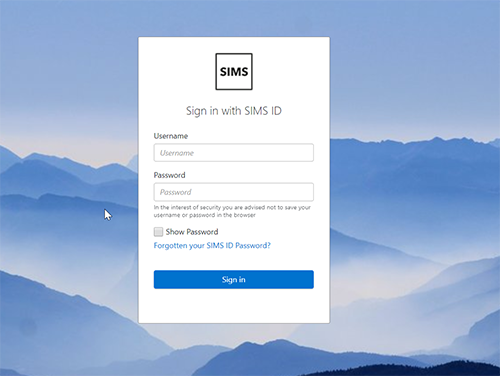
Experiencing trouble with logging into SIMS-ID, please see this article
Once logged in, from the launcher window, click on the Tile Store widget:
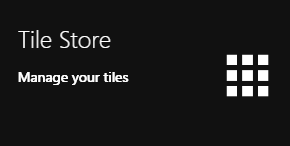
From the top menu bar, now select Available Applications. You can can now use the search facility to locate the Insights and Analytics Tile:
Click on the green Install button at the bottom of the tile: