Manage Groups within Preferences
Group Management
Why Use Group Managemen
The new Group Management page consolidates all of the different types of groups a site within SIMS ID may have access to these are as follows:
- ADI
- MIS
- Web Filtering
- Office 365 Distribution Lists
- Google Distribution Lists
Within the Group Management page, an Administrative user at the site will gain access to the following abilities:
- Create New Groups
- Modify Existing Groups
- Remove Groups from Services
- Manage Group Membership (Where Available)
- Enable Groups for Mail Services (Where Available)
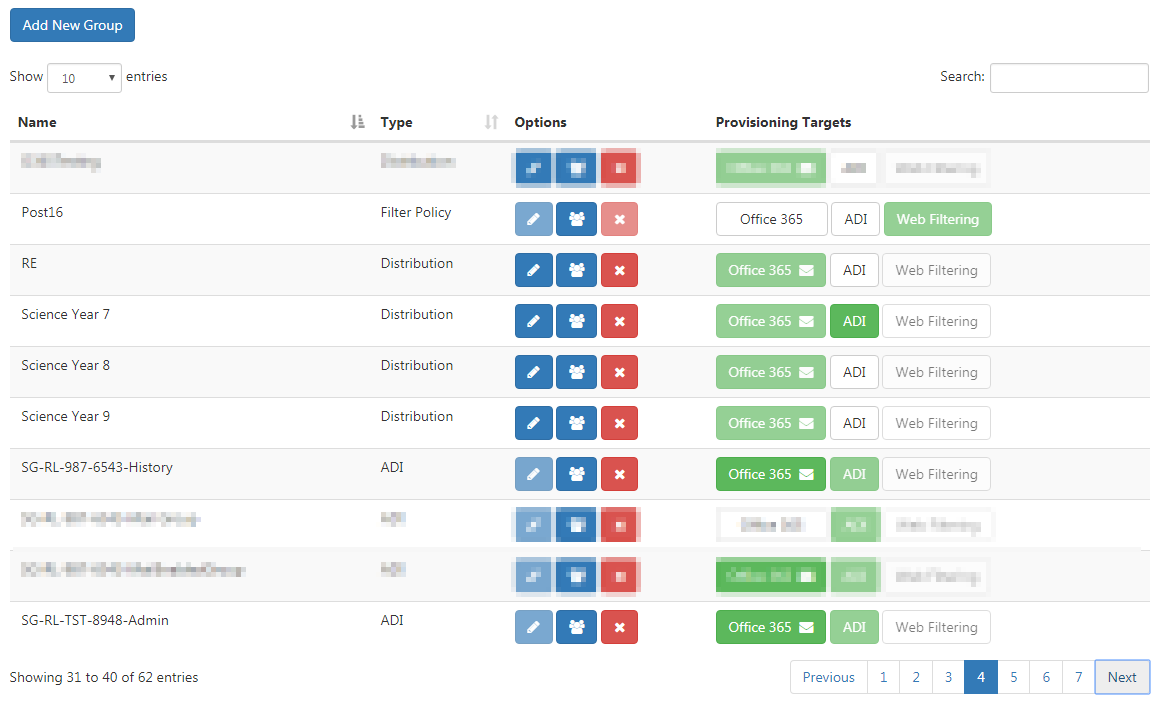
Group Management
To access Office 365 Licences Management Select the Preferences tool from the SIMS ID launch Pad.
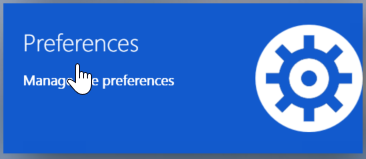
If you only have access to one site, the following step is not necessary
Then choose the site you wish to manage from the list of sites presented. You can use the search tool and column ordering functions to assist your search
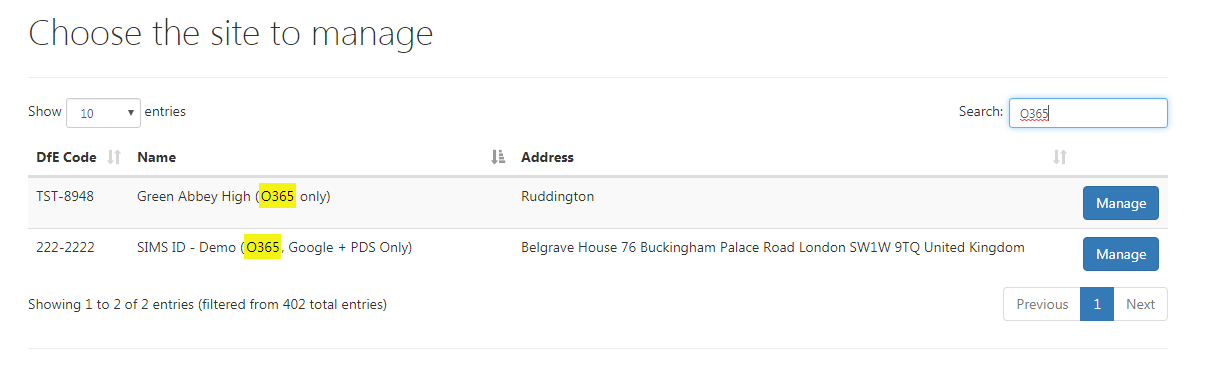
Now click on the Groups button
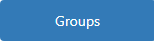
Managing Your ADI Groups
Creating an ADI Group Manually
For sites that have access to the AD service, ADI options will be available to them on the group's page during group creation or within the group table for quick group creation
In order to create an ADI group for your site manually, you will need to click on the Add New Group button above the group table
Once the button has been clicked the group creation wizard opens within the page
Enter a group name into the name textbox, if the name clashes with any existing groups a message will be shown and the group will need to have a unique name
Select the ADI option from the Group Type drop-down menu
Click on the Next button in order to be taken to the members and details part of the group creation wizard
ADI groups only require members at this stage of their creation whereas other groups will require additional details in order to create them
To add members to the group click on the Members button to open the member's selection window
Once within the member's window find the users you wish to add and click on the Plus button within their row
If you wish to check which members have been added so far click on the Show Members button to be shown a list of all the users selected so far once happy with the users that are going to be added to the ADI group click on the Save button where a secondary message will be shown to all the users that are going to be added to the group which will require additional confirmation
Once the members have been selected for the group click on the Next button within the group creation wizard to be taken to the final screen for group creation that is an overview of the new group's details
Once you are happy with these details to click on the Save button and the group will be created
Please note that depending on the amount of groups that are being created or the type of group you are created at that time it will take some time for the new group to complete its ENTIRE creation process from end to end
Editting ADI Groups
Updating Members of an ADI Group
Deleting an ADI Group
Enabling an Existing Group
Certain groups within SIMS ID will be able to be enabled to become an ADI Group
In order to enable a group for AD access