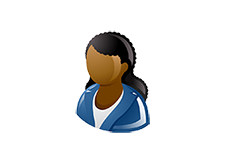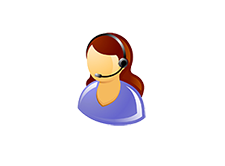SSU Common Tasks
Common SSU tasks
Managing my SSU site
Adding SSU users
A quick video guide to adding SSU users
Setting up multi-site access for co-administration of SIMS ID
SSUs setting up the multisite links between the SSU and their supported schools for the first time can request assistance from the SIMS ID team through your ESS support contact.
Linking schools to your SSU to allow you to co-administer the site is a self-serve activity initiated by the school.
Full information can be found in the Self service multisite user process
There is a quick video guide:Inviting SSU/MAT central team users to co-administer your site
One of my schools is on Hosted/Connected – what now?
SSU/MAT central staff can be enabled to access hosted/connected SIMS at the schools they support. Once the SSU/MAT member of staff is a multisite user at the school a local site administrator can grant access to Hosted/Connected SIMS
As this user will not have a people record in SIMS, the user will need to be mapped in SIMS System Manager To do this * Create a user record and map the user name (using the magnifying glass) to the 'user name' of the member of the SSU site .
Resolving user issues
The wrong external account has been used for a sign up.
Users sometimes associate their identity with the incorrect Facebook, twitter or other third-party account. This is often the result of registering for SIMS ID on a shared device where another user is already logged into the third party website.
Previous advice to to uninvite the user in 'product admin' and re-invite the user. This is no longer the preferred solution.
ESS now recommend the end-user is provided with a native SIMS ID account based on their email address. The incorrect third party can be removed and the correct one added by the end user.
The same is true should an end user lose access to a third-party account and become unable to login to SIMS ID.
This video shows how a site administrator can assist an end-user by providing them with a native SIMS ID account.
An end-user can also converting from using a third-party identity to a native SIMS ID
An end-user can convert from a third-party account to a native SIMS ID account. This video shows how An end user can manage their SIMS ID account
Adding a third-party login.
End users can remove existing third-party accounts and add new ones, This video shows how An end user can manage their SIMS ID account
Preparing for Next Generation
NG process overview
There are a number of activities schools and SSUs can undertake in preparation for SIMS Next Gen.
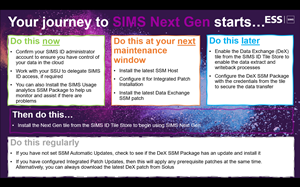 view a larger version
Download a more detailed guide
view a larger version
Download a more detailed guide
One of my schools does not have a SIMS ID site
ESS are in the process of deploying sites for schools that have signed the Long term Direct Contract. If you require these sites in advance of this please request this from your ESS Support Contact.
Updating the SSM Host
The latest SSM Host (scheduled for release shortly) will allow ESS to distribute low risk patches required for the extraction of additional data to support Next Gen rollout. These low-risk patches do not impact on normal SIMS 7 operations. The installation of other packages and patches is not affected by this change.
To enable the auto-updating of NG patches each school will need to specify a set of database credential in SSM Host.
A quick video guide is available for Configuring the new SIMS Services Manager Host
Installing DeX
A quick video guide is available for Installing the DeX application within SIMS ID
And
Installing the Dex SSM package and entering credentials
Full user guides to SIMS ID
To allow us to provide the most relevant information please click on the user type that best describes you.