SIMS ID Reports
SIMS ID Reports
What are SIMS ID Reports?
SIMS ID provides a range of reports based on your users in SIMS ID and the services you are using SIMS ID to access.
Who can access SIMS ID Reports
Site Administrators have access to a number of reports inside SIMS ID
How are reports accessed
Reports may be accessed through the Report Viewer tile on the Launchpad.
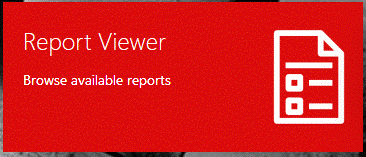
Click the tile.
You will be taken to the Report Viewer.
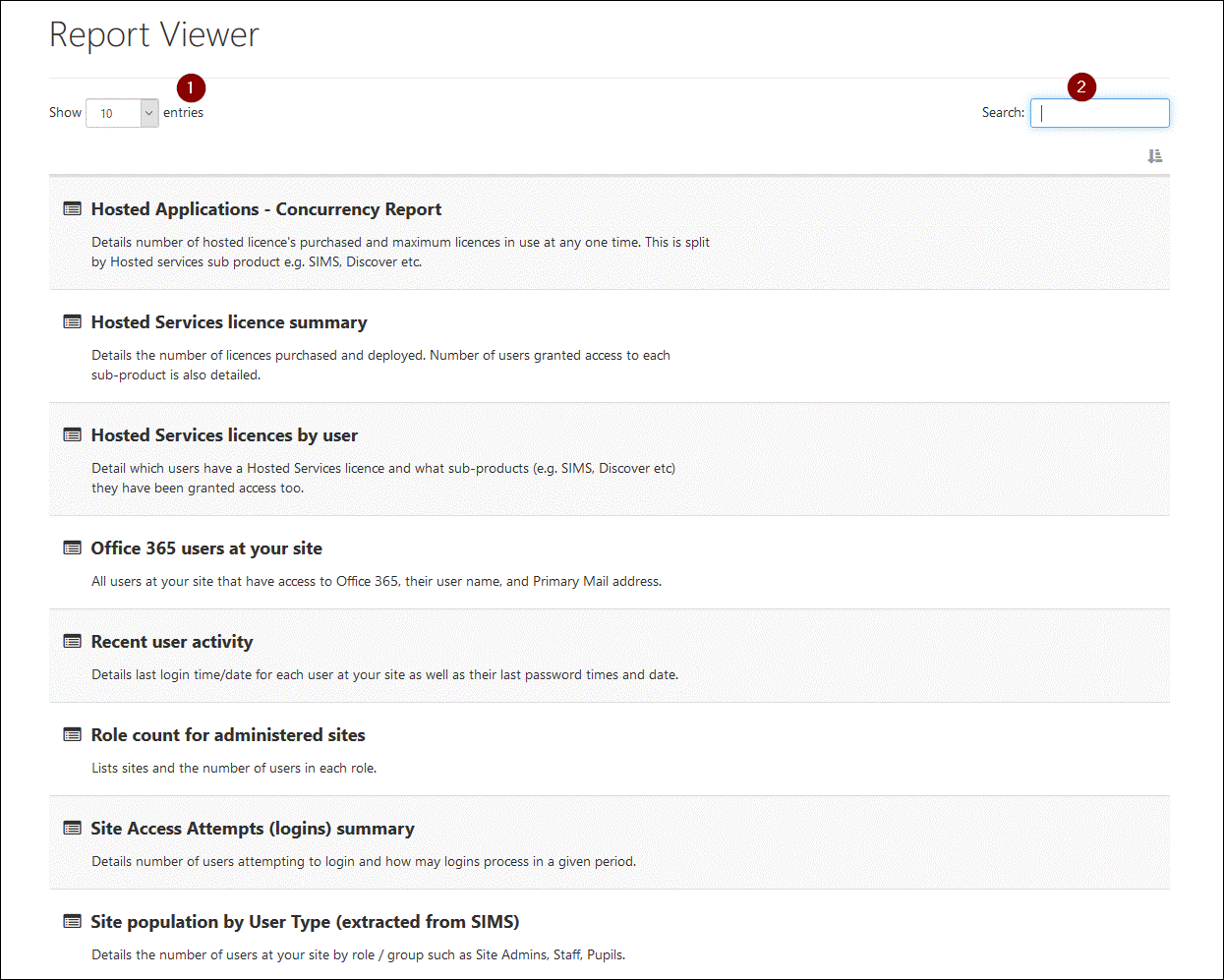
You can change the number of reports show per page using the drop down labelled 1 in the above screenshot. You can search for reports using the search box labelled 2.
The reports available to you and the data within them depends on the services you take and the schools that you administer.
To launch a report click on the report you wish to launch. Some reports will show you data for all the schools you have access to, others will provide a way to select the school you are reporting on. If you only have access to one school you will not be prompted to choose a site.
This report for example shows the number of logins for the sites shown (this is test data)
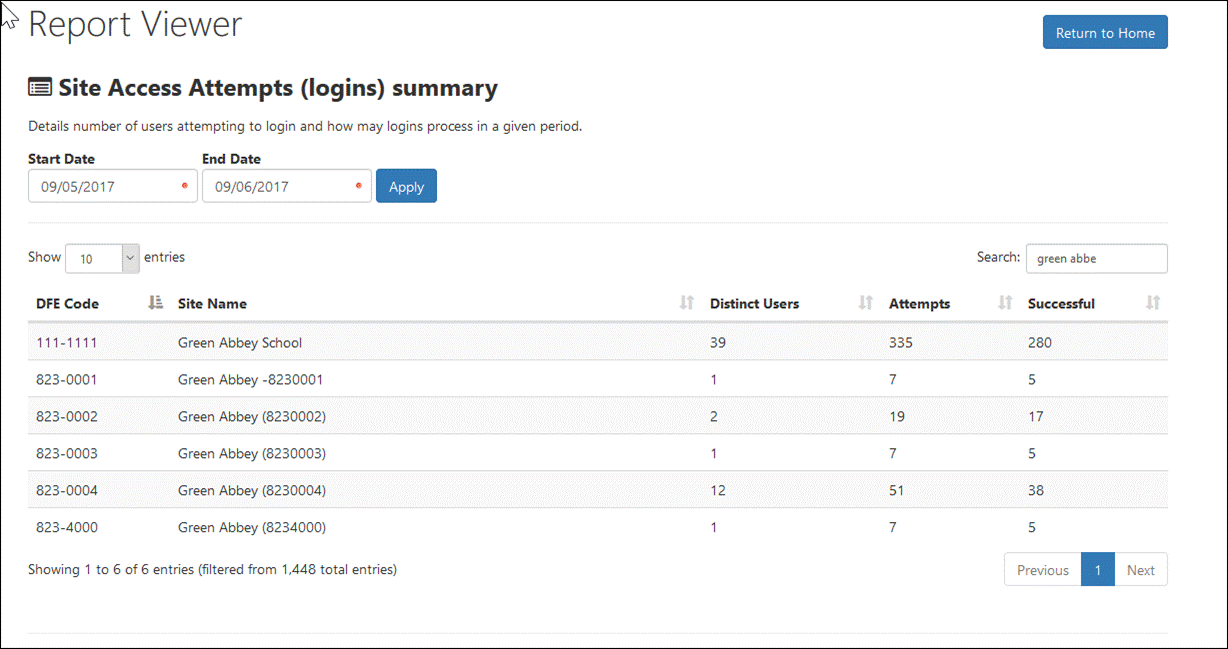
The reports all share the same layout allowing searching, sorting and pagination of data as can be seen from this report showing recent user activity for the users shown. Again this is test data.
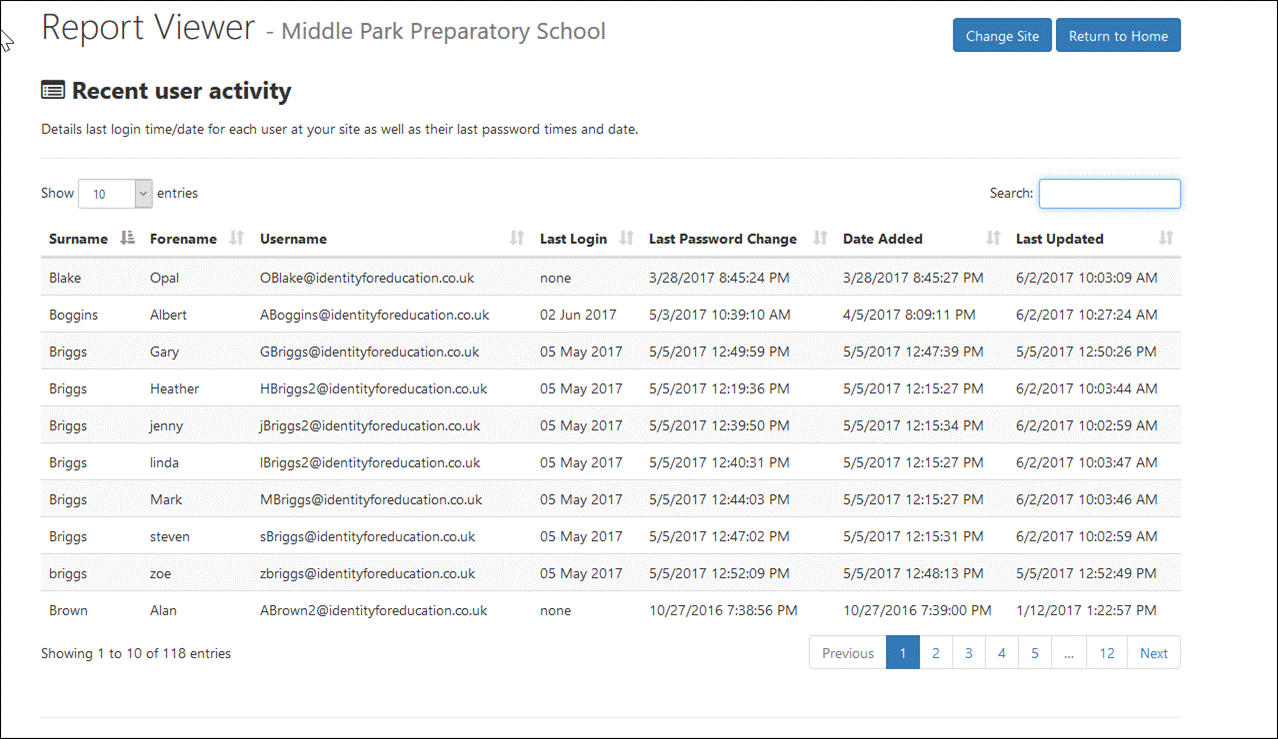
At the top of the above screen shot you can see a button to allow you to change sites (where you have access to more than one site as an administrator)
Can I download reports?
Some reports are enabled for download. Where this is the case you will see a 'Download' button at the top right of the report.
Some reports are empty, why?
You may have access to a report but their may be no data available. For example Microsfot SDS reports are only populated with Data if you are using the People Service to automatically sync your sims Data to SIMS ID.
I'd love a report in SIMS ID that does not exist.
We are always keen to recieve improvement suggestions, why not mail us your suggestion or start a thread in My Account.