Link SIMS to DeX
Like all application installs this task is initiated from inside the Tile Application Store.
For full information on using the Application Tile Store please see Using the Tile Store an Overview
Accessing the Tile Store
Login to SIMS ID https://id.sims.co.uk as a Local Site Administrator, If you are new to SIMS ID this may be with the temporary administrator username and password issued to you.
The Tile Store is accessible via the Tile Store tile on the Launcher Page of SIMS ID. Only admin users will have access to this tile.
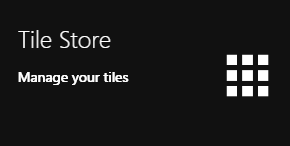
If you have admin access to more than one site, when you access the tile store you will be taken to your primary sites Tile store first, if you want to change sites click on the "Change Site" button at the top or the page and a list of available sites will open within the page allowing you to select the site you wish to manage.
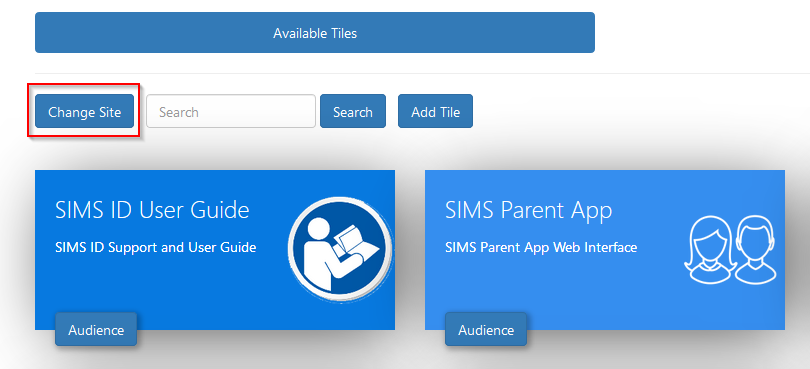
Finding the 'Link SIMS to DeX application;
A search facility is available on the Tile Store screen to help quickly locate tiles you are looking for. Search for 'Linking SIMS to DeX'
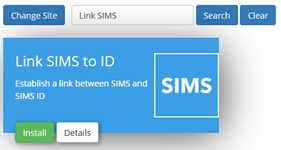
Checking the application
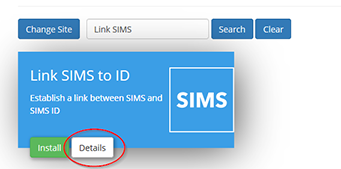
On the Application, there is a Details button. Clicking this button will provide you with information about the application. Included are links to the applications:
- Privacy Statement
- GDPR data transfer summary
Support Page
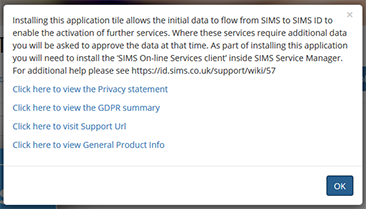
Installing the Link SIMS to DeX Application
To install an application, click on the green Install Button on the tile.
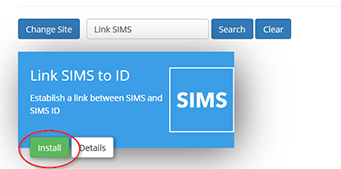
Agree the data processing statement
DeX extracts data from SIMS. The configuration of the Link SIMS to DEX application sets this up.
The first screen provides information on what data will be transferred to DeX.
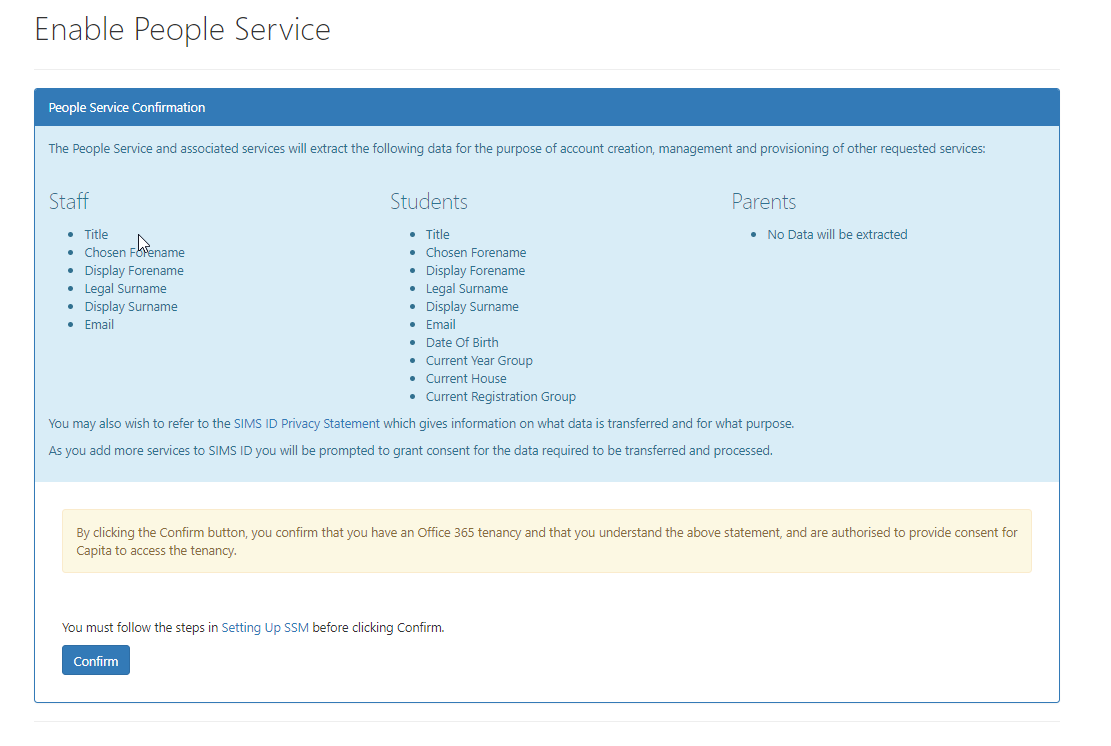
ESS takes great efforts to be transparent about what data is used and for what purpose. This is not just about complying with GDPR but also because we know how valuable and sensitive your data is. You may want to view our Privacy Statement on our Support Site
If you consent to the data transfer, please click I agree.
Once installed the Link SIMS to DeX application becomes available on the *Available Tiles screen. You will be taken to this screen.
Set up DEX Module in SIMS System Manager
The next step is to set up the relevant service is the SIMS System Manager module - A explanation of how to do this is provided here: INSTRUCTIONS TO FOLLOW
You may have already done this. If not, you will require a Key and Secret This is provided by clicking the Show Client ID and Secret for SSM Button on the installed 'Link SIMS to DeX application Tile'
Continue the DeX SSM MidueModule install with these details.
Linking SIMS to DeX is now complete.