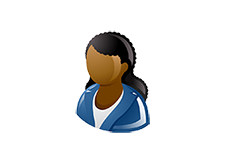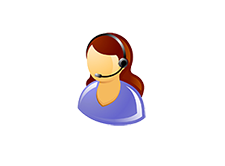Local Site Admin Entry Page

This page is aimed at SIMS ID local site Administrators 
This site is designed to provide you with everything you need to know about using SIMS ID including services that are integrated into SIMS ID.
Information for users
Managing my SIMS ID
- My Profile
- Converting from using a third-party identity to a native SIMS ID - Video Guide
- remove existing third-party accounts and add new ones -Video Guide
- Managing the emails I can log in with : Users can use an email address as their login name.
Managing the emails I can log in with: Users can use an email address as their login name.- Setting Security Questions
- Changing your Password
- Announcements
- I've forgotten my password. How can I reset it?
- Doing More with SIMS ID
Two Factor Authentication
- An Introduction to Two Factor Authentication
- My first login with Two Factor Authentication
- Managing my Two Factor Authentication methods
- Set up an Additional Passphrase as a Two Factor Authentication Method
- Set up an Authenticator Application as a method of Two Factor Authentication
- Managing Two Factor Authentication Settings
Screen Locking
- This feature protects your privacy and improves usability for users who need to be logged in for extended periods. Find how Screen Locking works.
Using OneNote Assessment Write back to SIMS
Information for Site Administrators
Managing Users
- Administering SIMS ID
- Instructions for a Site Administrator initiated reset of a user's Two Factor Authentication Setting
- Regenerating and Distributing Temporary Passwords - updated for dealing with new year groups
- Managing Multi-Site Users
Tile Store
- Using the Tile Store an Overview
- The Available Tiles Screen
- Creating and Managing Local Tiles
- Installing and Managing Applications
- Audiencing Tiles and Applications
Reports
Self Onboarding Microsoft Services
Office 365
Schools wishing to enable SIMS ID for provisioning Office 365 accounts and/or providing School Data Sync (SDS) data to enable Microsoft Teams are advised to read the high level guide to self onboarding as well as the more detailed guides below:
- Self Onboarding Office 365
- step-by-step instructions to Self Onboarding
- Display SIMS Timetables in Office 365 Calendars
School Data Sync for MS Teams
OneNote Assessment Write Back
- Microsoft OneNote Class Notebook Assessment Writeback Overview
- Working with OneNote and SIMS Assessment Manager
Selfonboarding Google Service
Schools wishing to enable SIMS ID for provisioning Google accounts are advised to read this high level Google self onboarding guide in addition to the guides below:
Managing Preferences
- Changing the Display Name format
- Setting Username formats
- Setting Password Complexities
- Changing the SIMS ID Background
- Managing Office 365 License Allocation
- Manage Groups within Preferences
Enabling and Disabling Two Factor Authentication for your site
Managing Services
Working with SIMS Connected |
Working with SIMS Hosted Services |
|
Active Directory Account Management
The SIMS ID Active Directory Account Management component is a 'paid for' option that extends the provisioning functionality of SIMS ID to your Local Active Directory.
The following documents are also available from SIMS My Account (please note registration is required)
https://support.capitasoftware.com
If after reading this document you have further queries, please contact your usual SIMS Support Partner.
Change the support site you are viewing
Please click on the user type that best describes you.