Revoke Site Access for Invited Users
Revoking Site Access
Admin users at sites now have the ability to revoke an invited user's access from their site
How to Revoke Site Access
In order to revoke a users access navigate to your user management page by logging in as an Administrator user and click on the Manage Users Tile.
Once in your sites user management page find the user you wish to remove from your site they are flagged like a normal multi-site user and click on the Manage button that is present for the user which will show the "Revoke Site Access" link.
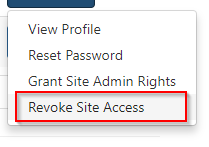
Click on the "Revoke Site Access" link and a popup will open that will require you to enter a reason for the user's removal from your site.
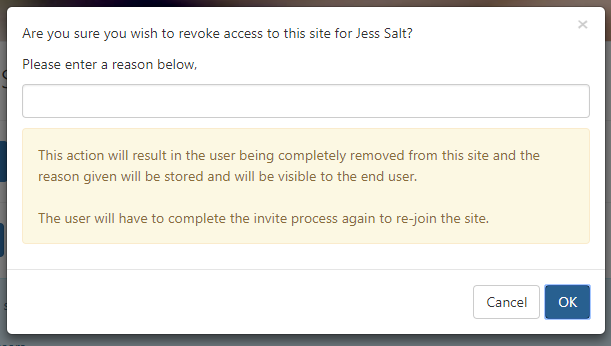
Once you have entered a reason click on the OK button and the user will no longer be able to access your site.
This action will result in the user being completely removed from this site and This action and the reason given will be stored and will be visible to the end user.
If you don't wish to remove the user's site access simply click on the cancel button to close the popup.
Also be aware that this process does not change the normal process required that is used when removing security requests multisite users.
For more information on removing security requests please go here