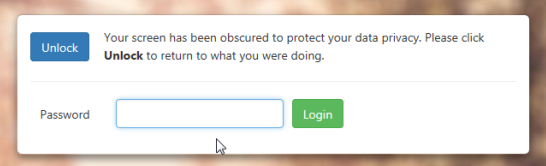Screen Locking
Screen Locking - an introduction
This feature is designed to protect personal information and services should you leave your screen unattended. It is not a replacement for locking your device but is an additional layer of security.
When you are on the SIMS ID Launcher Page or one of the administration pages (Site Administrators only) after a period of inactivity your screen will be blanked and a privacy message displayed to gain back access, simply select Unlock.
After a further period of inactivity, after selecting Unlock, you will be asked to enter your password – you will then be able to carry on with whatever you are doing.
If you do not unlock you SIMS ID screen for a considerable length of time you will be logged off and returned to the Login page, just as you are now except the length of time to log out has been increased so as not to interrupt users who need to launch applications throughout the day.
How Screen Lock works
Soft Lock:
With this as the first step, your account is timed out and you see the below message, to simply return to your session; select the ‘Unlock’ Button and after a refresh, you are returned to your SIMS ID session.
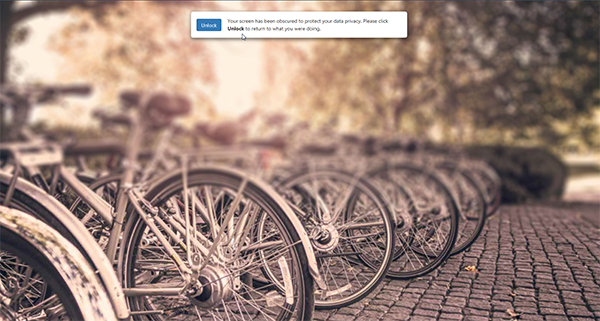
Hard Lock:
If you exceed the time limit of your Soft Lock, this will trigger the next step in the Time Out process to the Hard Lock mode. This can be indicated when you select the Unlock button but the pop up message expands as seen below, asking for your site password and then to select the Login button.
Your Password will be verified and then return you to your session.
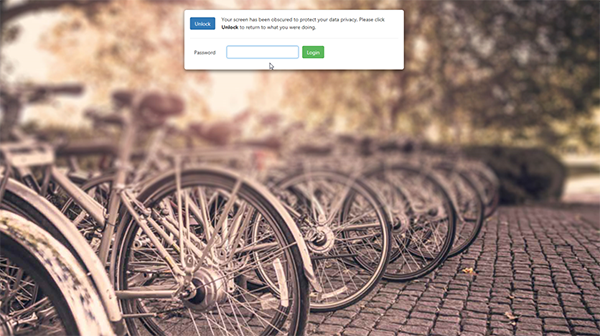
Log Out:
The final step of the Time Out feature will log you out of SIMS ID completely and automatically. Returning you to the Login page, where you will have lost your session and any work not saved. Until the Hard Lock functionality is released this will occur, as it does now, after 60 minutes of inactivity. Following the release of the HARD LOCK the Log Out time will be increased
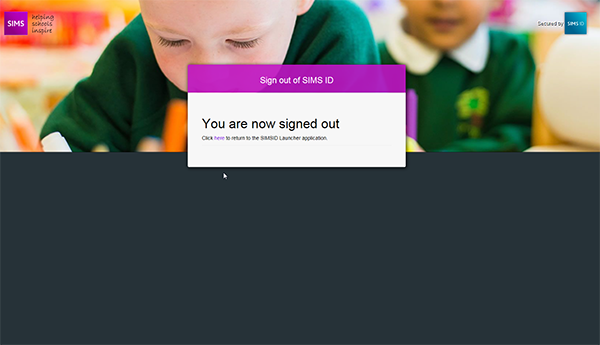
Why this functionality is being added.
This functionality brings three distinct benefits.
SOFT LOCK - Users who leave their machines unattended for short periods of time have any personal data, the user admin screens for example hidden from view.
HARD LOCK – Users who leave their machines unattended have the risk of another individual being able to launch an SSO application or personal data being accessed is reduced.
Increased time before LOG OUT – users who need to be logged in for extended periods but who only interacted with SIMS ID periodically are better supported and do not have to log in so frequently, yet their data is protected. An example of this would be a user who works in Hosted SIMS for an extended period (longer than the current logout period) and then wants to launch Office 365. Following the increased Log Out time this will allow the user to work without being logged out, though they may be required to enter their password on the HARD LOCK screen. This should improve usability while maintaining security.