Resetting a users 2fa settings
Forcing a user to update their Second Factors
Sometimes it is necessary for a site Administrator to reset a user's Two Factor Authentication settings so they can reset them, this may be necessary if they have lost replaced their mobile device and have forgotten their Passphrase.
Resetting a user's Two Factor Authorisation details.
Find the user inside user management. Click on the Manage button to the right of the user to bring up the User Context Specific menu

Select "Reset 2FA Settings"
A confirmation dialogue will be presented
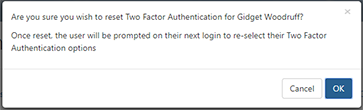
Press OK to continue or Cancel to abandon the action.
The effect of resetting a user's Two Factor Authorisation Settings
At the next login, the end user will be prompted to set up the second factor. Their password will not be changed.
You may want to point the user to your first login with Two Factor Authentication
You may also be interested in...
Enable an additional Two Factor Authentication method.
Setting up a Two Factor Authentication Passphrase]
Set up an Additional Passphrase as a Two Factor Authentication Method
Setting up an Authenticator App.
Set up an Authenticator Application as a method of Two Factor Authentication