Display Names
Changing the Display Name
What is a display name
Your display name is shown in the top right corner of SIMS ID. This is also the name that is passed through to Office 365, Google and other services that accept it. It is what you will be known by in the service.
Where to change a display name
Admin users will now have the ability to change the format of users display names from inside the Preferences page of SIMS ID
How to change a display name
SIMS ID allows Site Administrators to set the sites Display Name Format(s) for users.
Formats can be set globally for the site or by user role.
A clone button is provided which lets Site Administrators quickly copy the 'site default' to all user roles for further adjustment.
Initially only the Site default displays
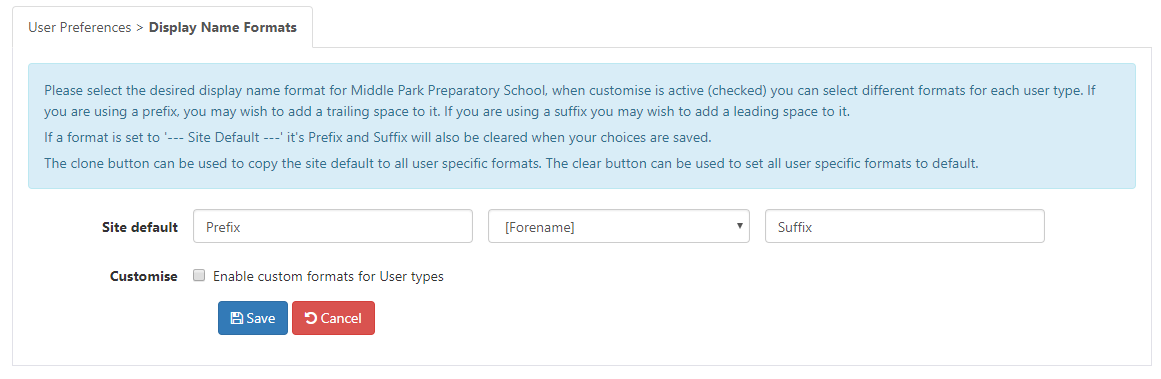
Ticking the Enable Custom formats for User types box will allow you to set multiple Display Name formats, one per user type.
What Display name formats are supported.
A Display name format is made up of a Prefix (which can be blank) a pre-defined element and a Suffix (which can be blank) when using prefix and or suffix you can use separator characters like "space" or "-" to separate them from the pre-defined element.
The pre-defined elements are: * --SIMS ID Default-- this is Forename Surname * Forename Surname * Forename * Fore-Initial Surname * Surname, Fore-Initial * Surname, Forename * Title, Fore-initial Surname * Title, Surname
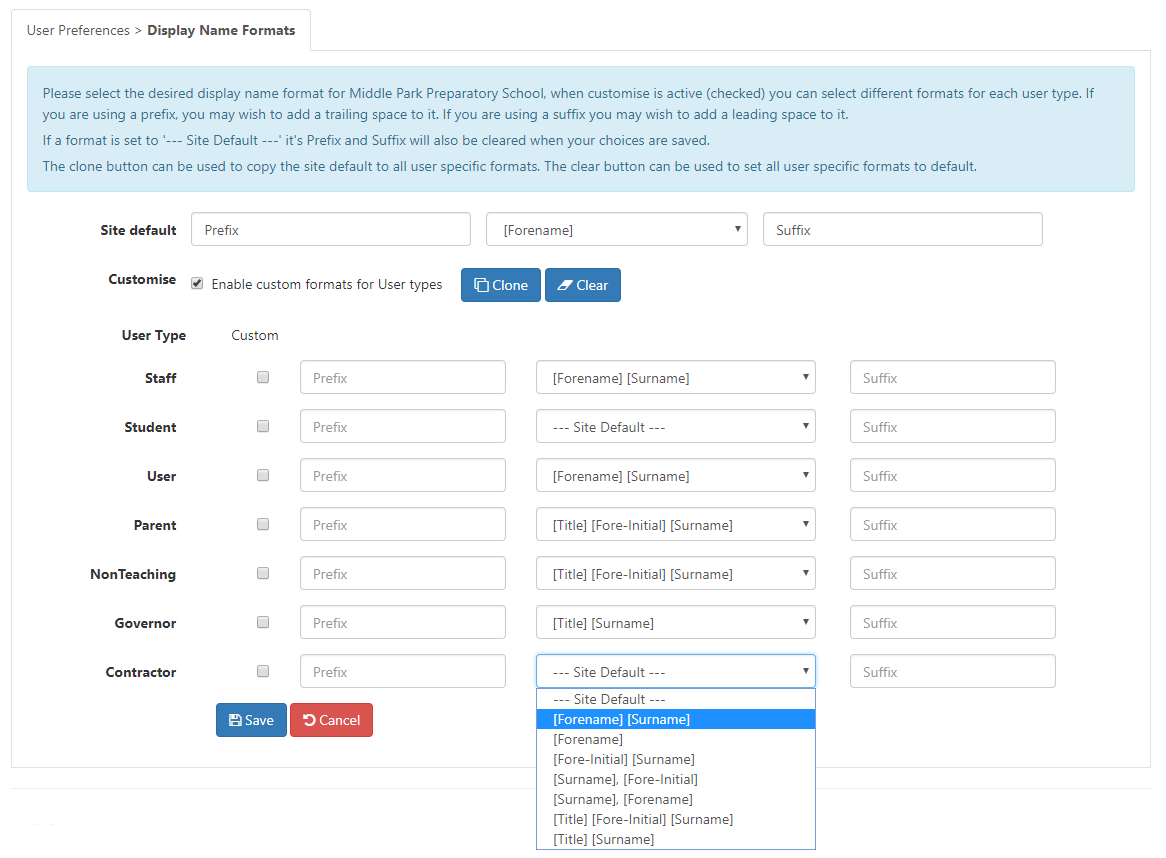
Unticking the Enable custom formats for User Types box enforces the site default but does not clear the data from the user role fileds. Reticking the box enable user type specific display names
When finished you should click Save or Cancel to abandon your changes.