B2B team one time actions
Intended Audience
This page is written for Local Authority B2B teams with schools using SIMS Primary.
One-time setup tasks
Enablement of B2BAPI Service in your Capita One Solution.
Please contact the Capita One technical team to log a case for your B2BAPI service to be configured.
Update your B2B application tile
Your B2B application tile, that schools use to activate the data transfer between SIMS Primary and your Capita One solution has been set up by Capita using some place holder content for:
- GDPR Summary URL
- Privacy Statement URL
- Support URL
- Target URL (you may want to make this the same as the Support URL or point to your LA pages that describe your service.)
You are advised to change these to the published information for your authority. To make these changes:
Login to SIMS ID using the provided credentials at https://id.sims.co.uk find out more about your first login experience
Once logged into SIMS ID click on the TI Application Tile
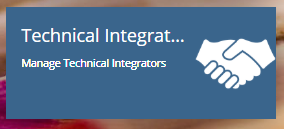
You will then see three further tiles please click on the App Management tile
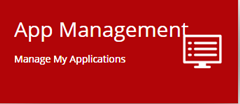
This tile is used to Create and Manage Application
You will be taken to a list of available application (you will only have one) click on the Edit button next to the application. This will take you into the Application Management interface
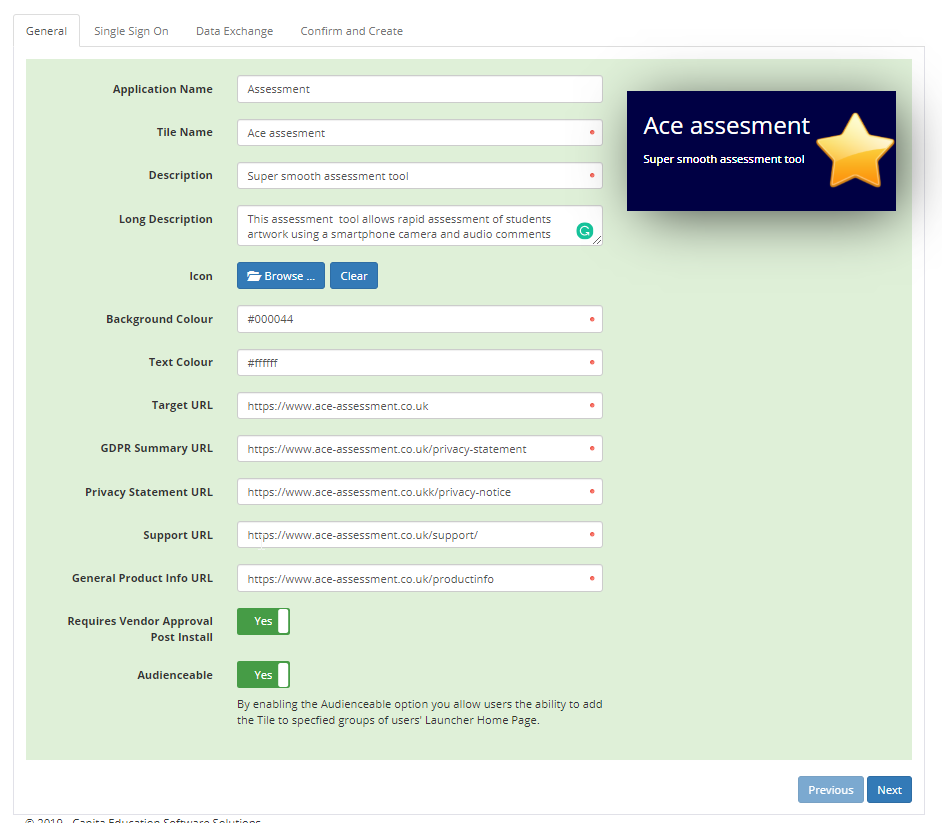
You need to update the information on the General tab so that it is valid for your local authority. Please update the URLS for:
- GDPR Summary URL - Information on how the application uses data
- Privacy Statement URL - The Application's or Technical Integrator's Privacy notice
- Support URL - A link to the support information of the Application
When finished and to save entered data click next.
On the Single Sign on tab please make no changes and click Next
On the Data Exchange tab please make no changes and click Next.
On the Confirm and Create Tab please make no changes and click Next
If you need to make any changes you can use the back buttons or click on the appropriate section tab.
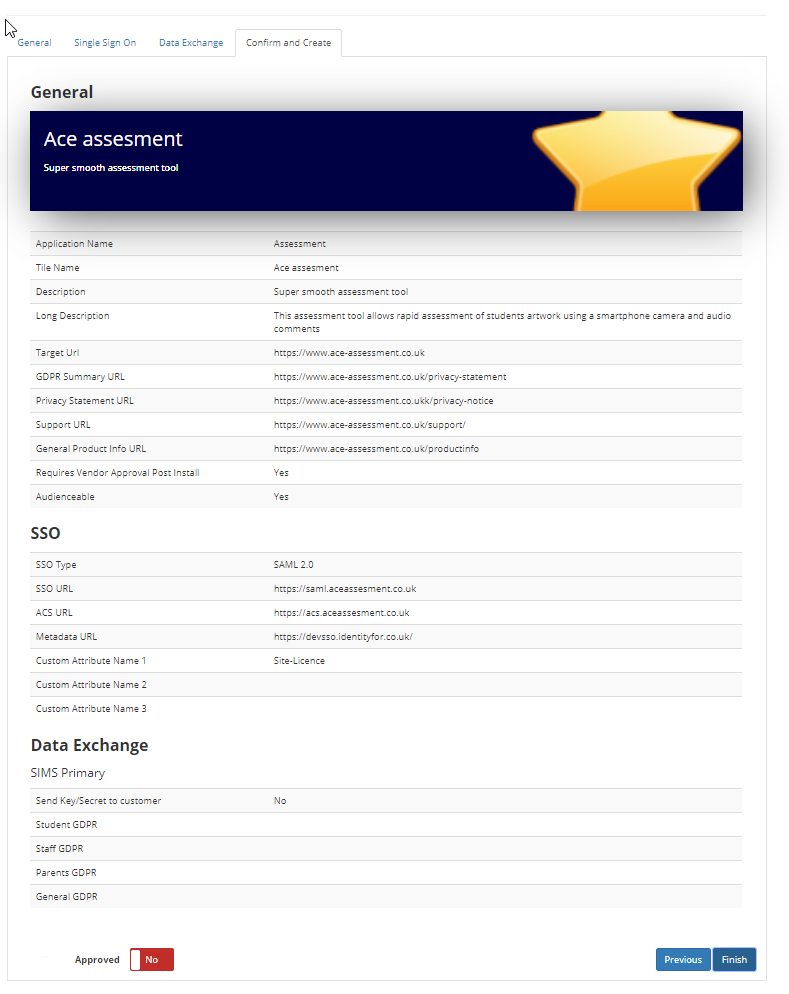
When finished and to save entered data click Finish.
Add more members of your team for access
You can add as many members of the B2B team as you wish to be able to administer B2B application approvals.
To add users please refer to: Adding a user to SIMS ID
You will need to make your new users SIMS ID Local Site Administrators. to do this find your user in the User Management section of SIMS ID
Find the user you want to make a SIMS ID Local Site Administrator
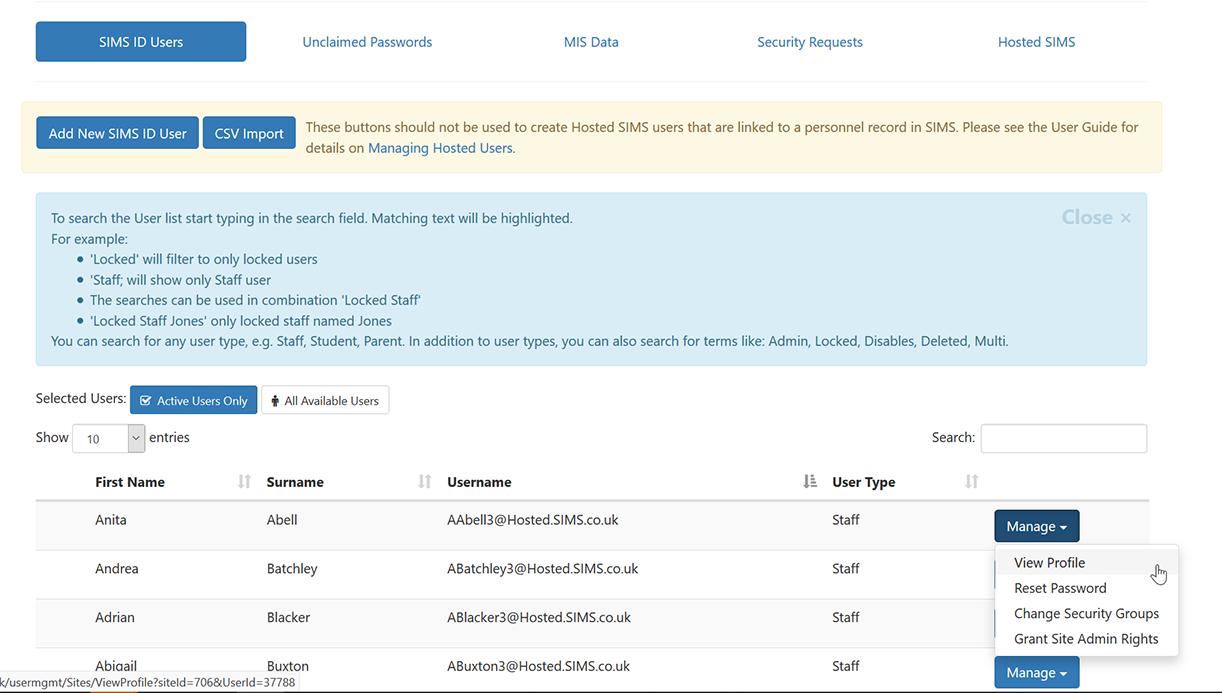
click the Manage button next to their name and select Grant Site Admin Rights.
You may also be interested in ongoing management of B2B Application requests