Setting Up Notifications
Notifications
SIMS ID allows you to select an email that will receive various notifications from SIMS IDID. These notification are centred on security and service events such as unauthorised access attempts. They are not and will not be used for marketing. Your details will never be shared.
Alerts
The only notifications that SIMS ID will currently send you if you enable this service are for suspicious log in activities using your SIMS ID account
SIMS ID recognises where you loginnormally fromlog normally,in from, (country) and the device(s) you normally use, if a new login event from aan unrecognised device or unrecogniseda locationcountry wouldyou countare asnot suspiciousnormally soin SIMS ID will inform of thethis actionslogin toas take
Forit examplemay ifbe suspicious or could be legitimate (eg you wereare toaccessing loginyour toemail while on holiday) SIMS ID usingwill yourinform SIMS ID account outsideyou of thethese UKevents. This thisis wouldindustry bebest apractice countedand suspicioussimilar sofunctionality ato notificationother wouldproviders such as Google, Microsoft and many banks.
Setting Up where Notifications should be sent to you
Setting Up Notifications
In order to setupreceive notifications firstnotifications, you will need to accessconfirm Mythe Profilemail address that you wish notifications to be sent to.
To access your profile start by clicking on the down arrow to the right
of theyour user nameusername (top right of screen) and selecting “My profile”.
Click on the My Alerting Preferences tab which will bring you to the notification page
The alert notification page contains a table that shows all of your currently stored emails that can be used for notifications
Thenotifications. These emails shownare withinthose the tablethat are emails storedprovisioned by SIMS IDID, andimported custom emailsfrom the userMIS can enteror manually added by you.
For privacy reasons, the whole mail address is not shown with astrixes replacing a number of characters of the Address.
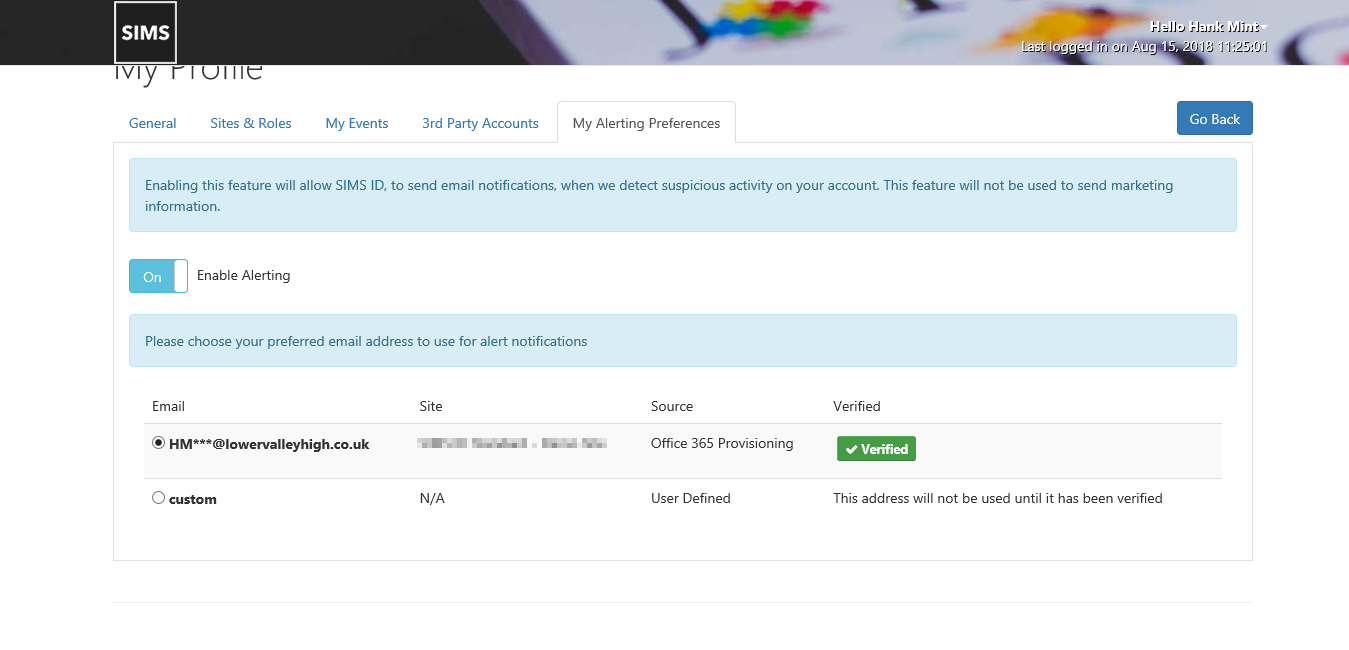
Turning onEnable and Offdisable Alertsalerts
To start off you will need to enableEnabling the notification service this is done simply by turning on or off the feature with the Enable Alert Switch
TheTo same goes for turning offdisable alerts simply turn off the service with the Enable Alert switch
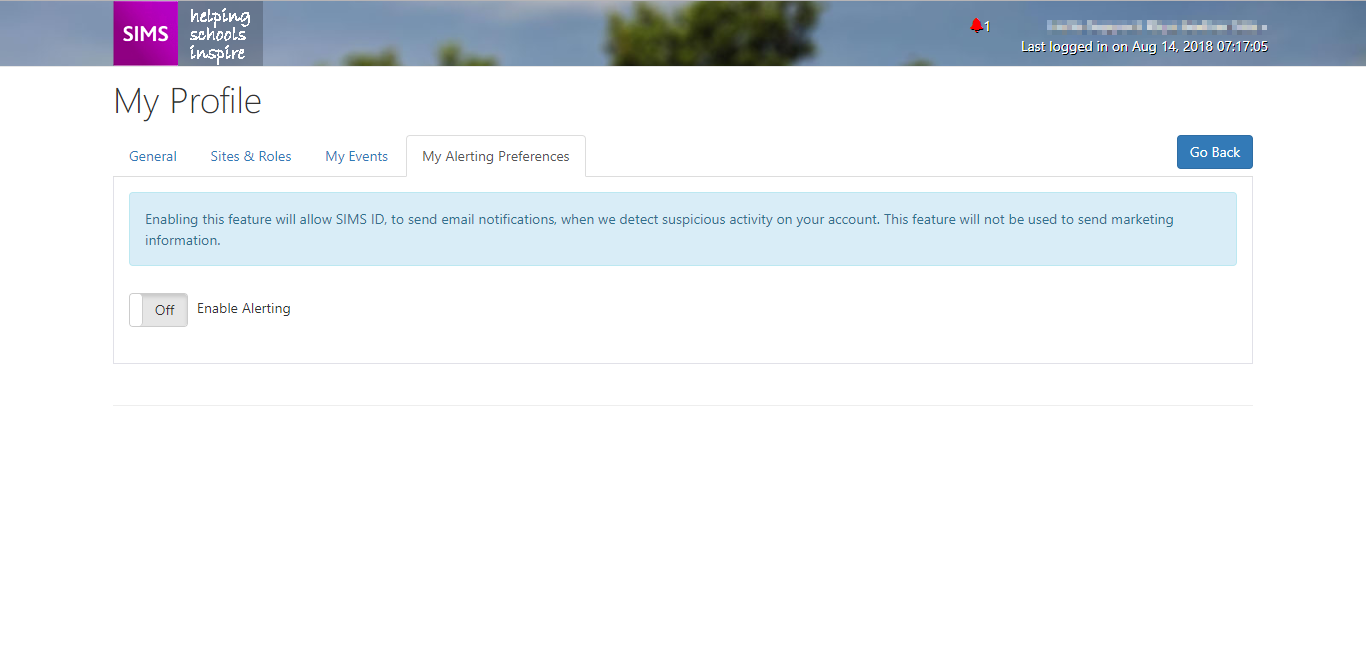
Verifying an Email
Some emails will automatically be verified and can be used straight away, these are Office 365 and Google emails that have been provisioned by SIMS ID
Any other type of email that is stored by or added to SIMS ID will require verification and any custom emails will also require verificationverification.
In order to useenable a custom email you will need to select the custom email option within the table and then enter youyour email into the field that is shown

OnceUpon you have selectedselecting one of the stored unverified emails or entered a new email
you will receive a verification mailmessage will be sent to that willmail containaddress. This verification mail contains a code needed to verify this newemail.
using the automated verification email to be used in alertslink
You can verify the email withby eitherclicking ofon the link within the mail
The first link will automatically verify you code and mail if you click on it, ifmail. If you are not logged into SIMS ID (if not you will be required to log into SIMS ID) itin). You will then takebe you straight through totaken notification page where you will see that you mail has been verified
verifying a mail address by entering a code
If you are having problems clicking on the link within the validation email to validate your email address then you can enter the code manually.
Please click on the second link in the received email, this will take you to a page that will require you to enter the verification code manually from the mail
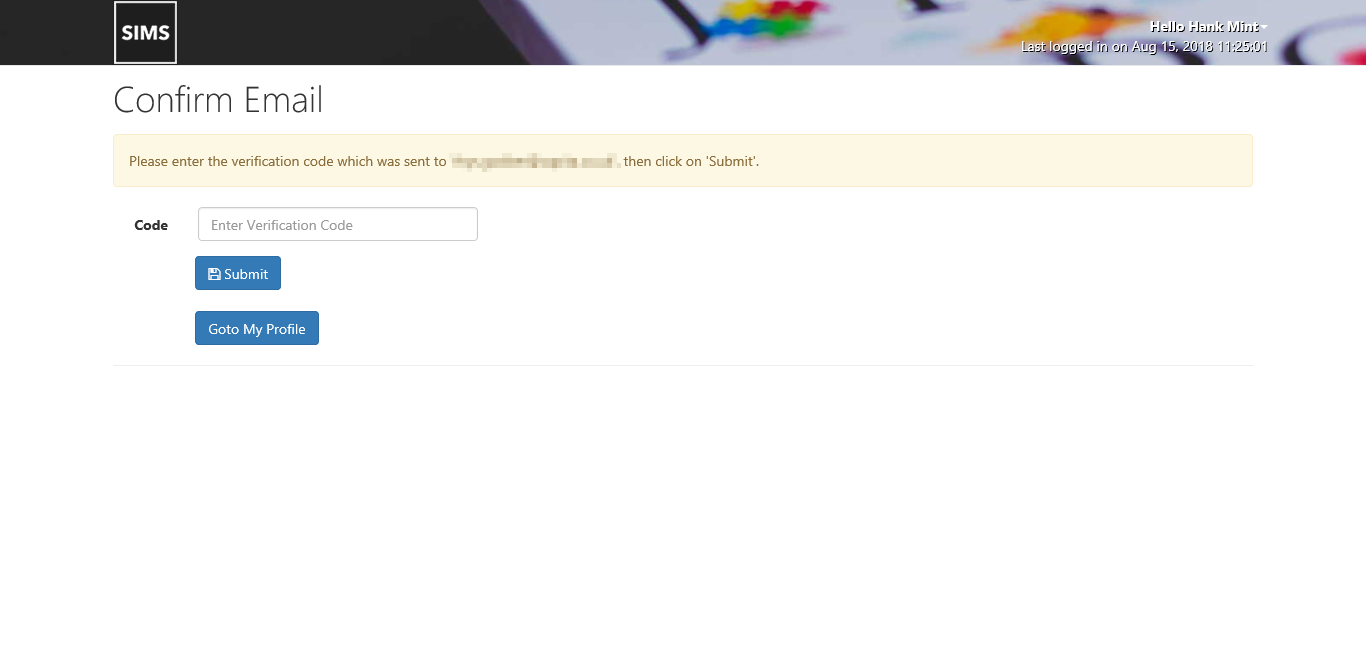
Once you have entered the code click on the "verify" button this will verify you new email and take you to the notification page where you will see that you mail has been verified
If you do not receive your verification email or the verification code has expired
useryou can request another verification code using the "Resend Notification Email"
button. This towill receivesend a new verification mail that contains a new verification code and use this code to verify the emailemail. Any previous codes are invalidated.

Alerts
Once you have selected a verified email to be used you will now start to revive alerts from SIMS ID whenever there is potentially suspicious login activity regarding your accountaccount.