Display SIMS Timetables in Office 365 Calendars
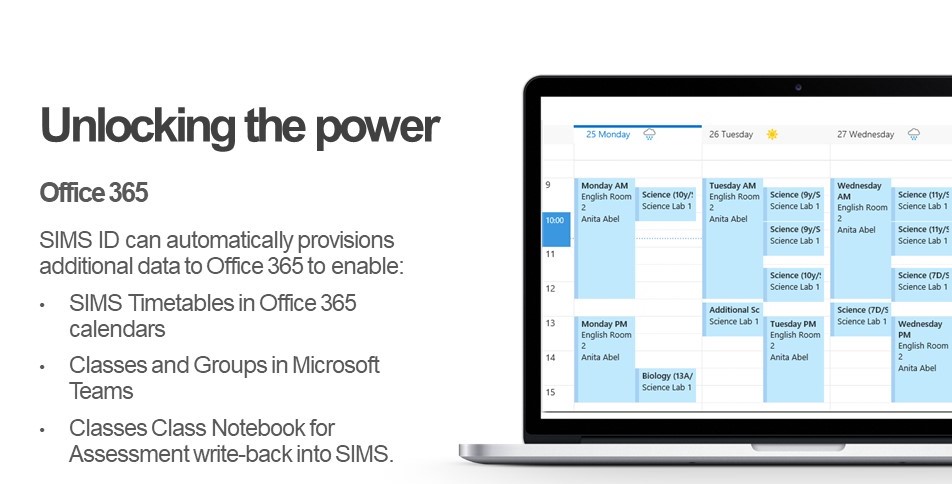
Contents [hide]
For SIMS customers with Office 365 it is possible to automatically publish the SIMS timetable data as events in the Office 365 calendars for the pupils and staff they apply to.
Please be aware this only applies to timetable events and not to the SIMS Calendar/Diary
Setting up the Timetable Service
Prerequisite actions
Please ensure your site is set up for Office 365 within SIMS ID. You can do this by using the Office 365 Self Onboarding tool that forms part of the enablement of OneNote Write Back.
The Timetable Service requires that SIMS ID is linked to your office 365 tenancy. For best results we would recommend using SIMS ID to carry out your Office 365 provisioning and management, however, this is not mandatory to use the Timetable Service
Preparing SIMS to use the service
You will need to run the following SQL script against your SIMS Database to licence SIMS for the Timetable SSM Package.
if you are unsure of how to carry out this action please speak to your SIMS Support organisation
Please download the below SIMS Patch
Please run
INSERT INTO sims.db_process_class
([process_name], [description], [licensed], [readonly], [available_offline])
VALUES
('ServicesManager:capita.simsid.timetable','Send SIMS Timetable to Office 365', 'T' ,0 ,0)
Having run the above SQL Script, please install the capita.sims.timetable package into SSM - this is available inside SSM in the Manage Packages section.
Timetables will start to sync within 120 minutes.
Due to the large volume of data that may need to be transferred and the rate limits applied by Microsoft in Office 365 it may take up to 72 hours for all timetable event to be present. Following this period timetable events will update every 60 minutes.