Google Grades Teacher Guide
Teacher Setup
Teachers: Link to your MIS
Login to Google Classroom.
In the Classroom Class Settings Page, under General, click Link to MIS Class
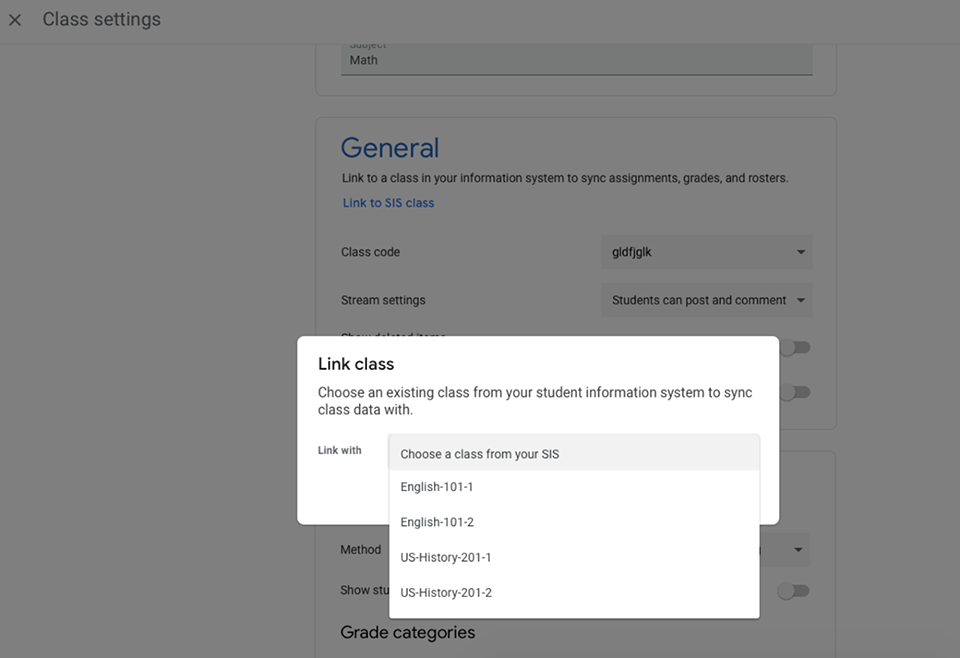
You will be prompted to choose a class from the drop down menu. You will see a list of classes from your Capita SIMS MIS.
Click ‘Link’.
Capita SIMS Spring 2020 release alows users emails to be imported into SIMS you can find out more at https://youtu.be/zIe22upVF6g
Sync your grades.
Navigate to your Gradebook in Google Classroom.
@@Note:
- Grades must be returned to students before they can be synced.
- All grades must have a numerical value to be pushed to the MIS.
- If a student does not exist in your MIS, but does exist in Classroom, that student's grades will not sync with the MIS.
To sync grades, click the Sync button in the upper left hand corner.
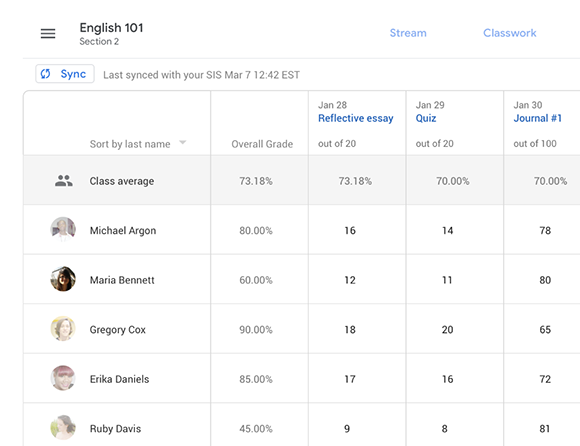
When prompted, you can choose to exclude syncing grades from certain assignments.
- You can also view previously excluded grades and include if applicable.
Your students’ grades will now be synced with your Capita SIMS MIS!
Find out more
For any immediate questions, please email grade-sync-pilot@google.com. You can also visit our Capita SIMS FAQ for more information.